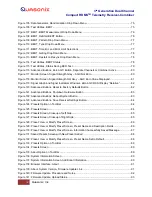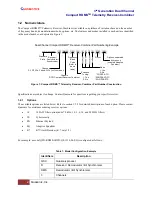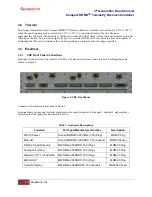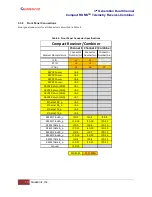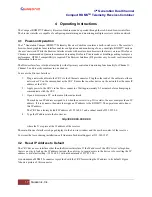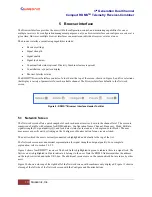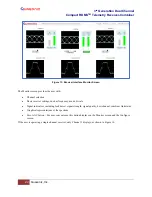3
rd
Generation Dual Channel
Compact RDMS
TM
Telemetry Receiver-Combiner
10
Quasonix, Inc.
3 Installation Instructions
3.1 Mechanical
The CRC™ is designed to be mounted by eighteen (18) 6-32 screws through the holes along the front and back
edges, as depicted in Figure 4 on the following page.
Pin assignments are listed in Table 4.
Figure 2: Mechanical Drawing
– Top View (Dual-channel Connectors Shown)
Figure 3: Dual Channel Compact RDMS Receiver-Combiner (CRC)