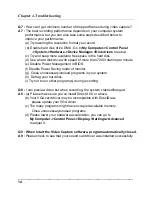Chapter 4. Troubleshooting
Q1 :
Why can’t my system detect
the
Video Capture?
A1 :
(a) Check to see you’ve enabled USB 2.0 in the motherboard BIOS setup.
(b) Please make sure that your system has the latest USB 2.0 host driver.
For Win XP, please upgrade to Service Pack 1 or above.
For Win 2000, please upgrade to Service Pack 3 or above.
Q2 :
Why can’t I see video display?
A2 :
(a) Perhaps your video system setup is incorrect; please check your
hardware connection
(see page 3; 2.1 Hardware device description)
and choose the correct Video Format
(page 8;
3.3.1.d Video Format)
(b) Please make sure your system has the
latest USB 2.0 host driver.
For Win XP, please upgrade to Service Pack 1 or above.
For Win 2000, please upgrade to Service Pack 3 or above.
Q3 :
Why is the resolution always in 320x240 under preview mode?
A3 :
It’s because you
plugged Video Capture in USB 1.1 port, or perhaps even
though your USB port is 2.0, you may not have upgrade to USB 2.0 driver.
Please make sure your USB port is USB 2.0, and have already upgraded
the USB 2.0 host driver available from Microsoft’s Website
Q4 :
Why does the system show
“High Speed device plug into Full speed
USB port…”
A4 :
(a) Please make sure your system support USB 2.0 hardware port.
(b) Please make sure that you’ve installed USB 2.0 Host driver already.
Q5 :
Why do I get unstable video during preview and recording?
A5 :
If you are using Ultra DMA hard disk, please updated the latest driver of IDE
ATA/ATAPI controller.
Certain motherboards’ bundled driver are not of the latest version, we
suggest that you use WinXP’s own system bundled driver.
Q6 :
Why can’t I hear anything under preview mode?
A6:
In WinXP, the audio directly goes through Video Capture.
Under Win2000, the audio needs to go through sound card’s Line-in,
please check your sound card setting.
13