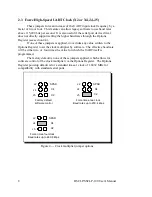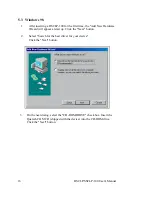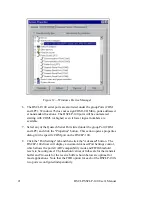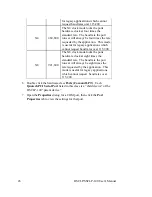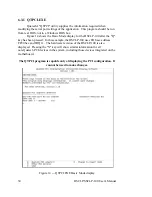5.6 Viewing Resources with Device Manager
This discussion applies equally to Windows
95/98/ME
and
2000/XP
.
The following instructions provide step-by-step instructions on viewing resources
used by the DSCLP-100 in Windows using the "Device Manager" utility. Select
Start|Help from within Windows for additional information on this utility.
1. Double click the "System" icon inside the Control Panel folder. This
opens up the System Properties box.
2. Click the "Device Manager" tab located along the top of the System
Properties box. This lists all hardware devices registered inside the
Windows registry. Additional information is available on any of these
devices by click on the device name and then selecting the "Properties"
button.
3. Double click the device group "Multi-function Adapters". The
DSCLP-100 model name should appear in the list of Multi-function
adapters.
4. Double click the DSCLP-100 model name and a properties box should
open for the hardware adapter.
5. Click the "Resources" tab located along the top of the properties box to
view the resources Windows has allocated for the DSCLP-100 match the
hardware configuration.
Because PCI is a true plug-and-play bus, do
not attempt to modify the configuration values listed.
Click "Cancel"
to exit without making changes.
20
DSCLP/SSCLP-100 User's Manual