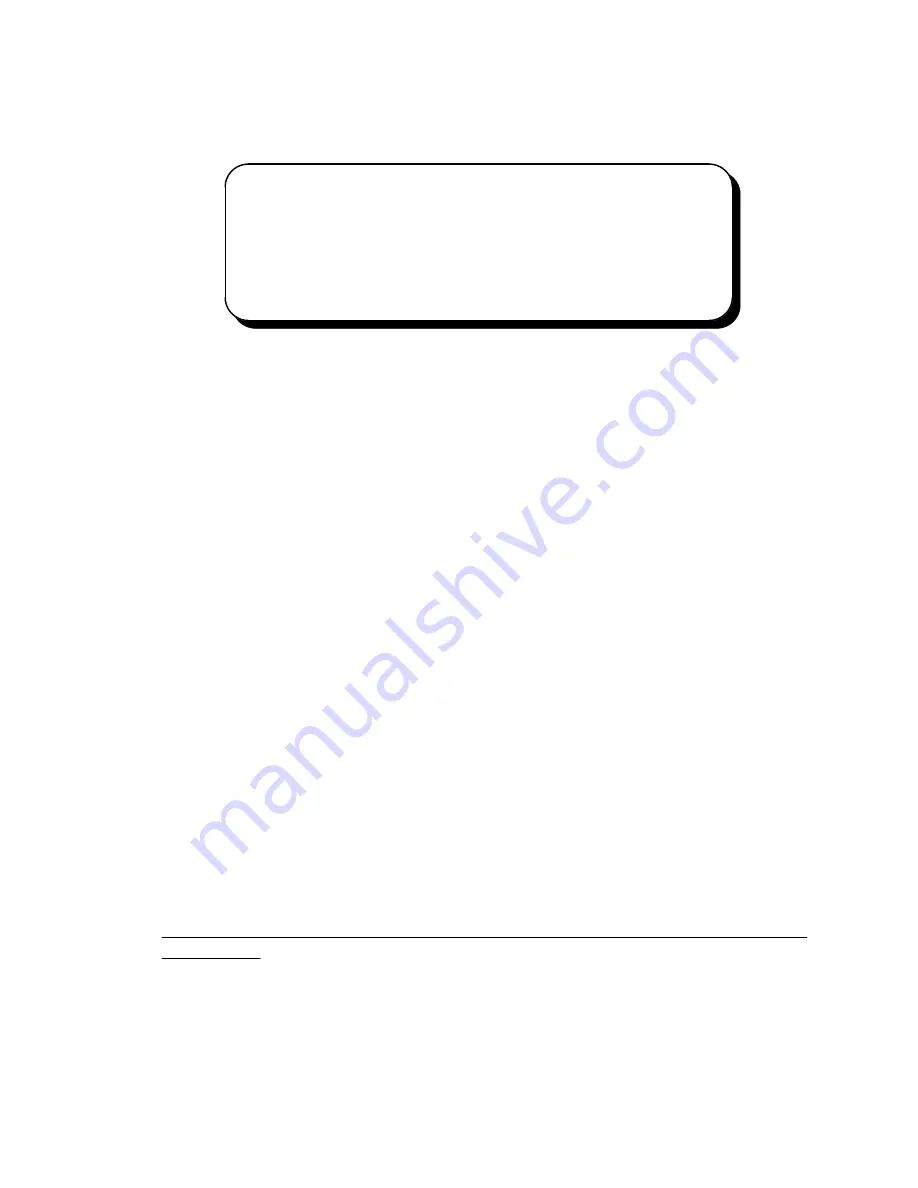
SERIAL.VXD and SERIALUI.DLL. Insert the disk or CD and click "OK".
NOTE
:
You may be able to skip this step if you are certain that your system has the latest
version of these files installed. If you do not have your Windows 95 install disks
immediately available, click "OK" anyway. A dialog box appears with an option
to Skip the files. Click the Skip button and the files will not be installed. This is
all right if the latest version of these drivers are currently in the
\WINDOWS\SYSTEM directory.
9. The "New Hardware Found" dialog will repeat for each of the serial ports on the
DSC-100 as each port is registered with Windows 95.
10. Installation is complete.
5.6 Viewing Resources with Device Manager
This discussion applies equally to Windows
95/98/ME
and
2000/XP
. The following
instructions provide step-by-step instructions on viewing resources used by the DSC-100 in
Windows using the "Device Manager" utility. Select Start|Help from within Windows for
additional information on this utility.
1. Double click the "System" icon inside the Control Panel folder. This opens up the
System Properties box.
2. Click the "Device Manager" tab located along the top of the System Properties box. This
lists all hardware devices registered inside the Windows registry. Additional information
is available on any of these devices by click on the device name and then selecting the
"Properties" button.
3. Double click the device group "Multi-function Adapters". The DSC-100 model name
should appear in the list of Multi-function adapters.
4. Double click the DSC-100 model name and a properties box should open for the
hardware adapter.
5. Click the "Resources" tab located along the top of the properties box to view the
resources Windows has allocated for the DSC-100 match the hardware configuration.
Because PCI is a true plug-and-play bus, do not attempt to modify the configuration
values listed.
Click "Cancel" to exit without making changes.
Quatech DSC-100 User's Manual
18
















































