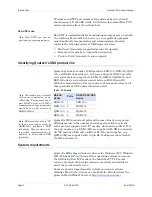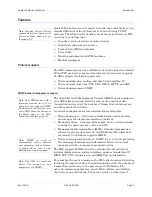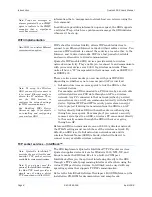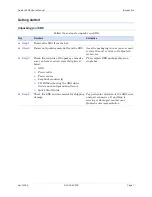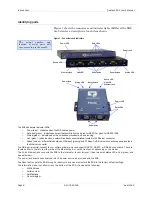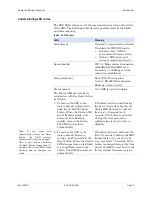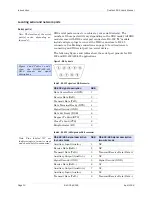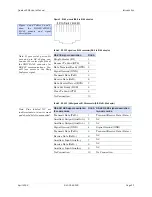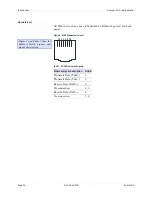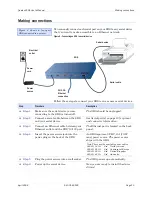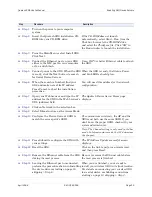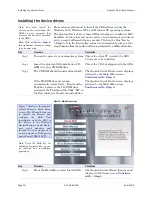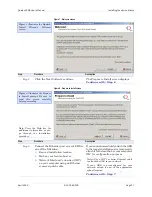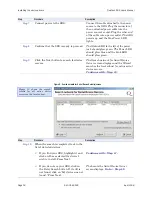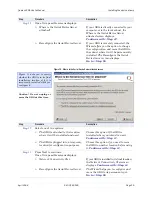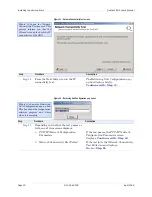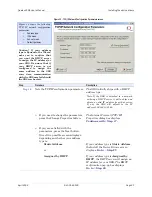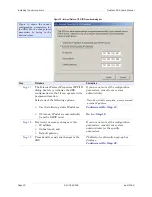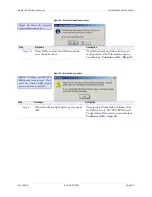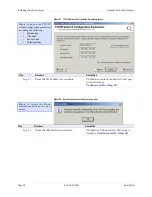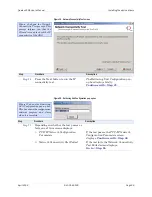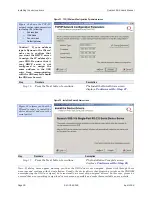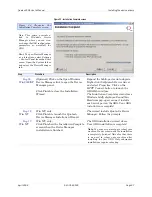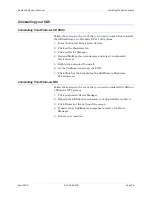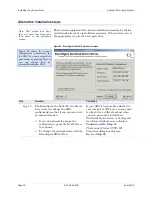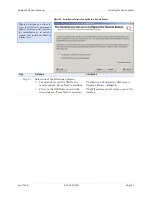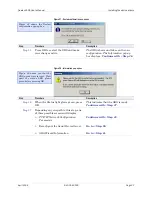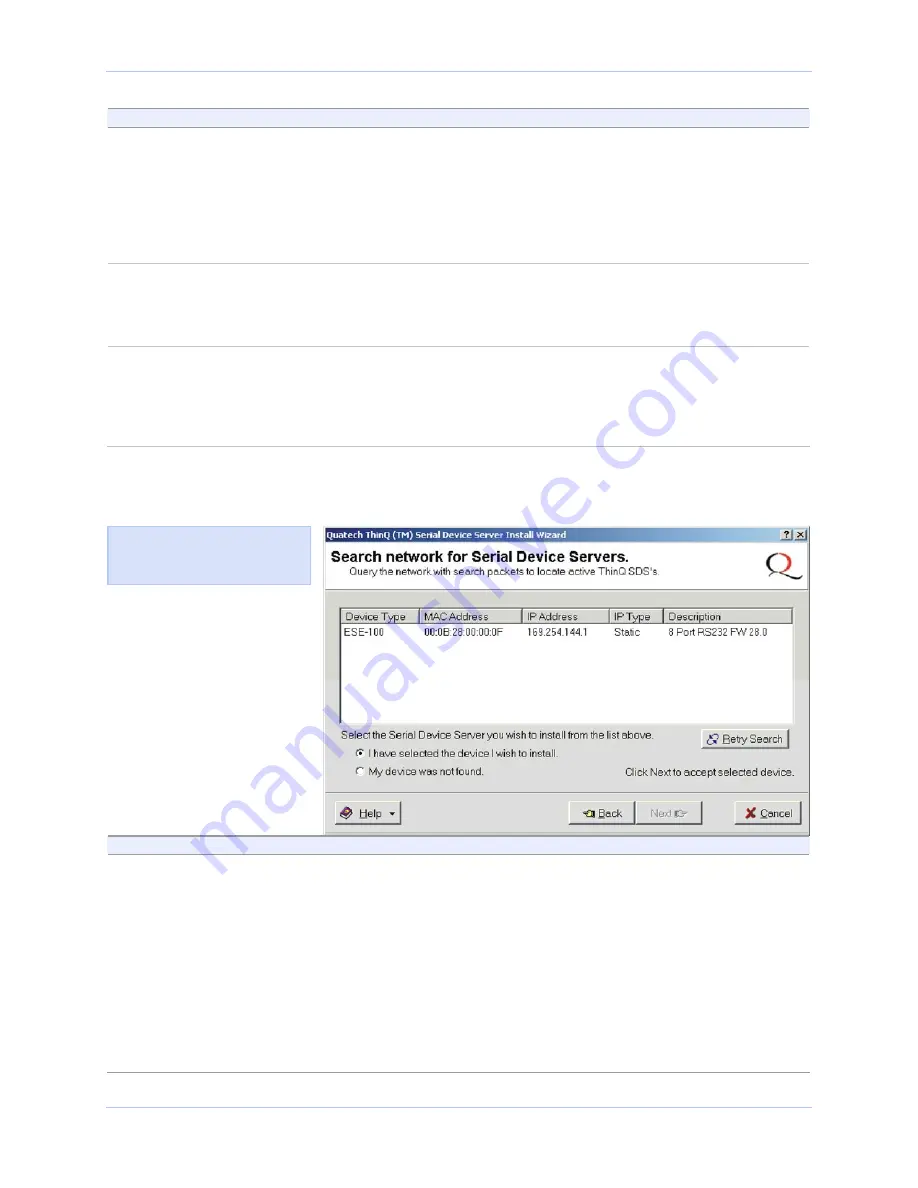
Installing the device drivers
Quatech SDS User’s Manual
Page 18
940-0183-155
April 2008
Step
Procedure
Description
Step 7
Connect power to the SDS.
Connect the cable attached to the power
source to the SDS. Plug the connector of
the unattached power cable into the
power source’s socket. Plug the other end
of the cable into a power outlet. The SDS
powers up and the blue Power LED
lights.
Step 8
Confirm that the SDS is ready to proceed.
The Status LED to the left of the power
jack should glow green. The Power LED
should glow blue and the Link LED
should glow green.
Step 9
Click the Next button to search for device
servers.
The Search network for Serial Device
Servers screen displays and the Wizard
searches the local subnet for active serial
device servers.
Continue with
□
Step 10.
Figure 9 - Search network for Serial Device Server(s) screen
Step
Procedure
Description
Step 10
When the search is completed, look in the
list of detected devices.
¾
If you find your SDS, highlight it and
click on
I have selected the device I
wish to install.
Press Next.
¾
If you do not see your SDS, click on
the Retry Search button. If it still is
not found, click on
“My device was not
found.”
Press Next.
Continue with
□
Step 11.
The Locate the Serial Device Server
screen displays.
Go to
□
Step 42.
Figure 10 shows the search
results for all active device
servers on the local subnet.