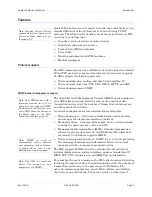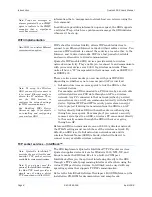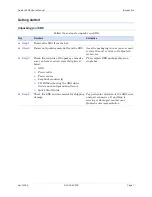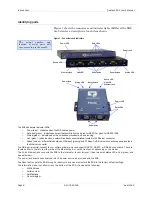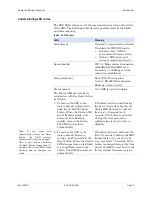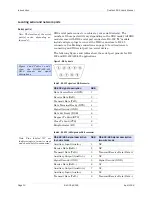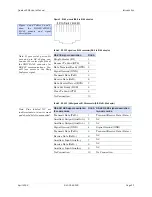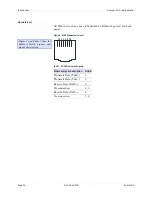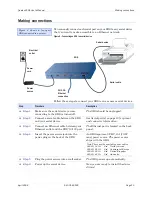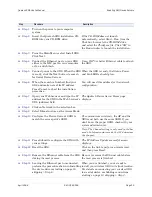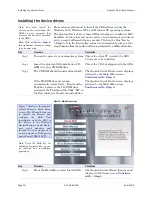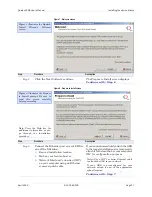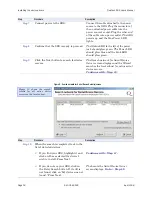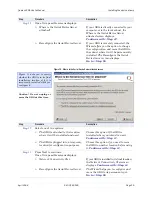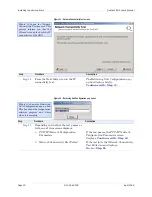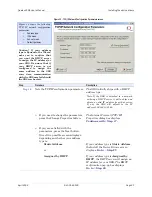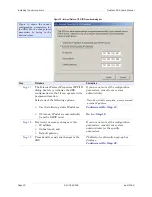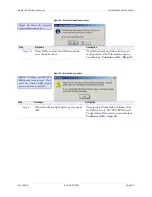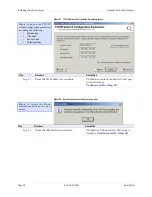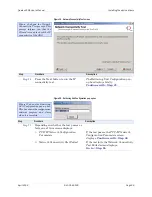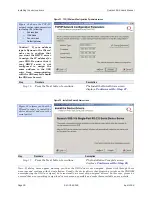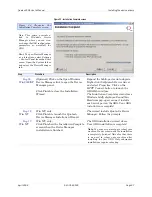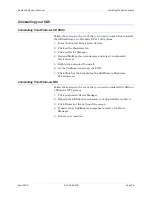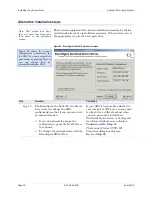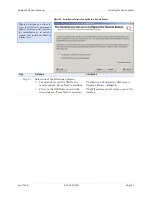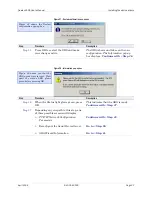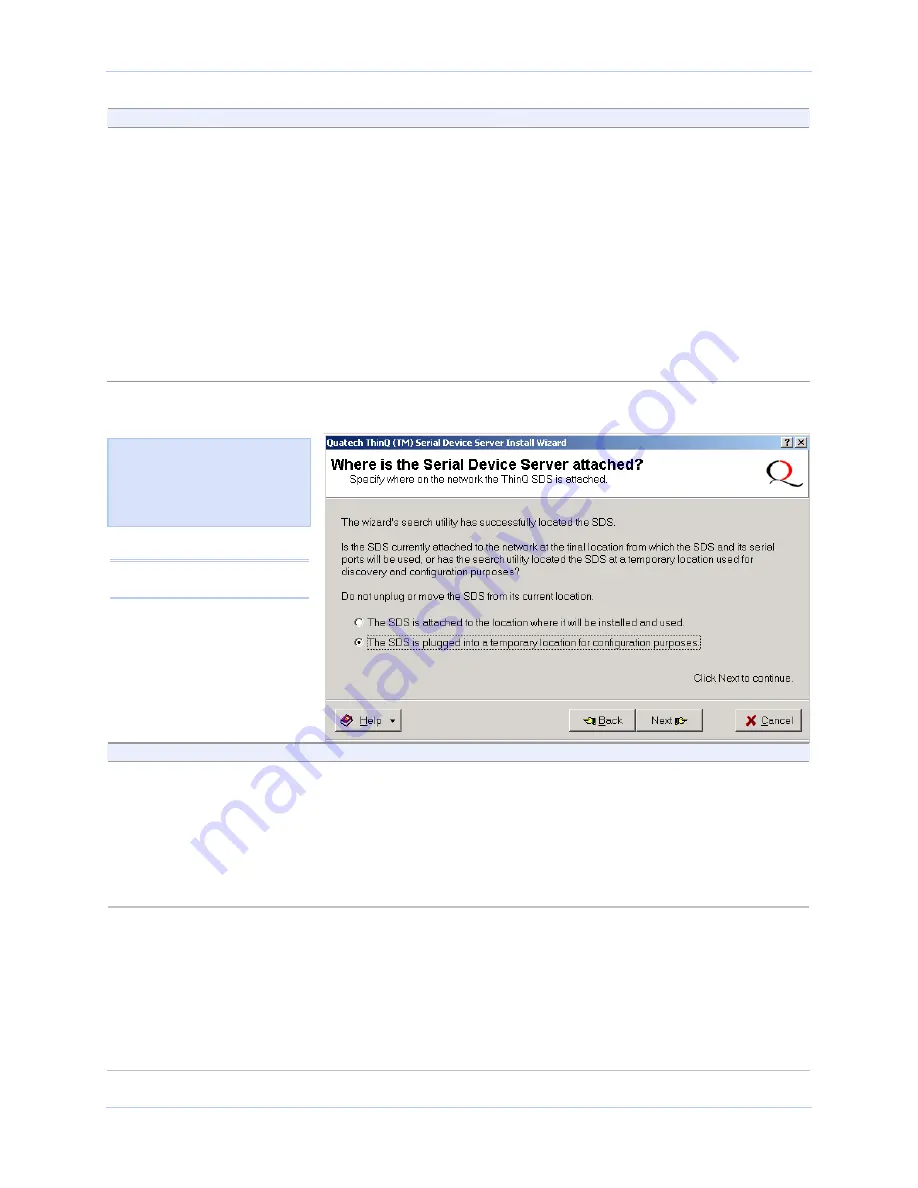
Quatech SDS User’s Manual
Installing the device drivers
April 2008
940-0183-155
Page 19
Step
Procedure
Description
Step 11
One of two possible screens displays:
¾
Where is the Serial Device Server
attached?
¾
Reconfigure the Serial Device Server
If your SDS is directly connected to your
computer or to the local subnet, the
Where is the Serial Device Server
attached screen displays.
Continue with
□
Step 12.
If your SDS is remotely connected, the
Wizard offers you the option to change
the configuration and move the SDS to
the subnet where it will be permanently
installed. The Reconfigure the Serial
Device Server screen displays.
Go to
□
Step 30.
Figure 10 - Where is the Serial Device Server attached screen
Step
Procedure
Description
Step 12
Select one of two options:
¾
The SDS is attached to the location
where it will be installed and used.
¾
The SDS is plugged into a temporary
location for configuration purposes.
Choose this option if the SDS is
installed where you intend to use it.
Continue with
□
Step 13.
Choose this option if you need to move
the SDS to another location before using
it.
Continue with
□
Step 13.
Step 13
Press Next to continue.
One of two possible screens displays:
¾
Network Connectivity Test
¾
Reconfigure the Serial Device Server
If your SDS is installed in its final location,
the Network Connectivity Test screen
displays.
Continue with
□
Step 14.
The Wizard helps you to configure and
move the SDS to its permanent spot.
Go to
□
Step 30.
Figure 11 asks you to specify
whether the SDS is in its final
installation location of if it is
temporarily installed while you
configure it.
Caution! Do not unplug or
move the SDS at this time.