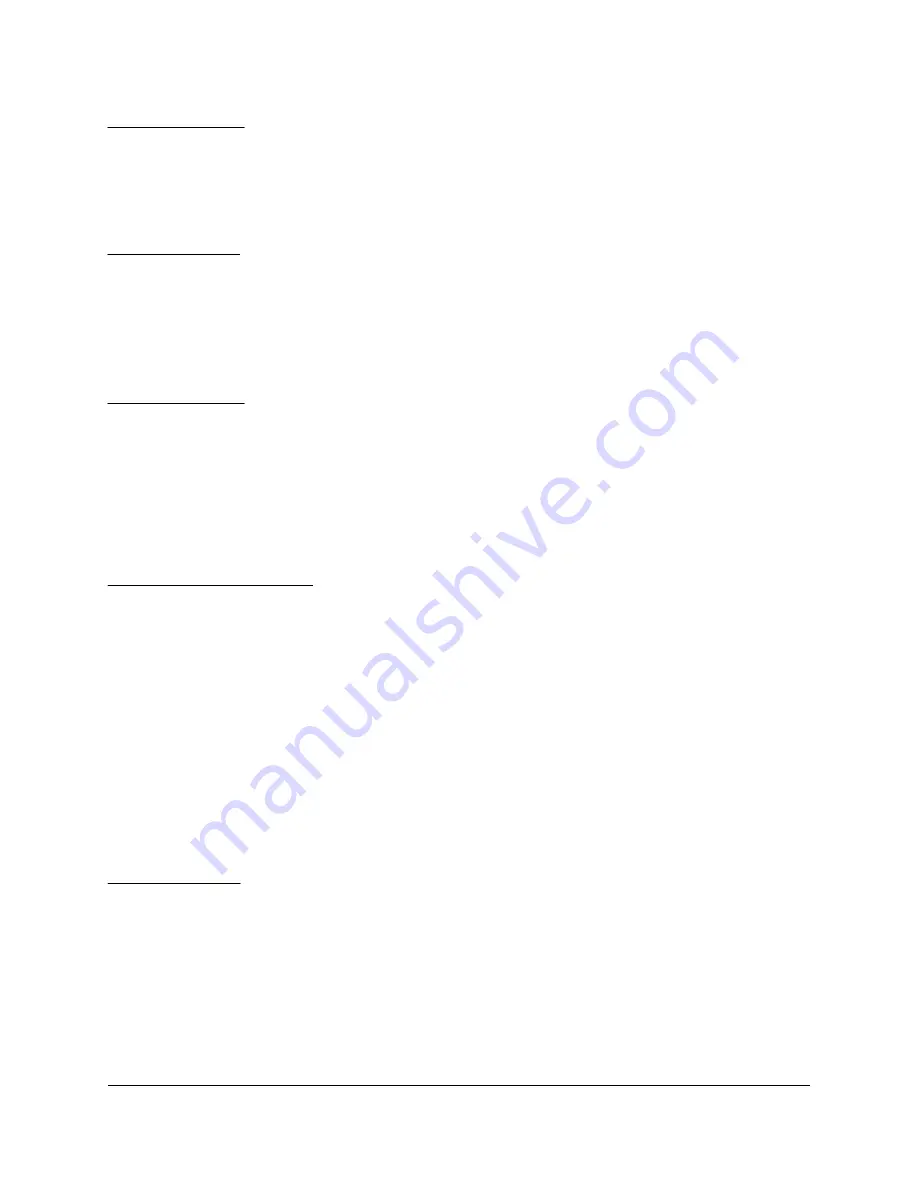
2.2.1.5 Example 5
DSP130EN.EXE (o1,i5,b340,s1)
In example 2, the Enabler will configure the DSP-100 in socket 1 with a base address of 340H
and IRQ 5 using a configuration memory window at segment D000.
2.2.1.6 Example 6
DSP130EN.EXE (s0,b300,i5,r)
In example 6, the Enabler will release the configuration used by the DSP-100 in socket 0 using a
configuration memory window at segment D000. The base address and IRQ parameters are
ignored and may be omitted.
2.2.1.7 Example 7
DSP130EN.EXE (s1,r,wcc)
In example 7, the Enabler will release the configuration used by the DSP-100 in socket 1 using a
configuration memory window at segment CC00.
2.2.2 Common Problems
Memory Range Exclusion:
The Enabler requires a region of high DOS memory when configuring a DSP-100. This region is
1000H bytes (4KB) long and by default begins at address D0000H (the default address may be
changed using the "W" option). If a memory manager such as EMM386, QEMM, or 386Max is
installed on the system, this region of DOS memory must be excluded from the memory
manager's control. Consult the documentation provided with the memory manager software for
instructions on how to exclude this memory region.
Furthermore, some systems use the high memory area for BIOS shadowing to improve overall
system performance. In order for the Enabler to operate, any BIOS shadowing must be disabled
in the address range specified for the configuration window. BIOS shadowing can usually be
disabled through the system's CMOS setup utility.
Socket Numbers:
The Enabler requires the DSP-100's socket number to be specified on the command line and the
DSP-100 must be inserted into the socket before the Enabler is invoked. Some vendors number
their sockets from 1 to N while other vendors number their sockets from 0 to N-1. For the
DSP-100 Enabler, the lowest socket number in the system is designated socket 0.
DOS/Windows 3.x
2-10
Summary of Contents for DSP-100
Page 6: ...This page intentionally left blank 2 1 DSP 100 Rev G and later User s Manual ...
Page 28: ...4 8 DSP 100 Rev G and later User s Manual ...
Page 32: ...This page intentionally left blank 5 1 DSP 100 Rev G and later User s Manual ...
Page 35: ...3 Follow the steps for the Add Quatech Hardware Wizard Windows NT 5 4 ...
Page 38: ...This page intentionally left blank 7 1 DSP 100 Rev G and later User s Manual ...
Page 40: ...DSP 100 User s Manual Revision 3 12 May 2002 P N 940 0088 312 Quatech Inc ...
















































