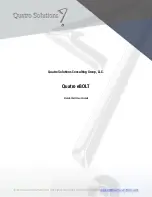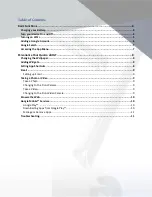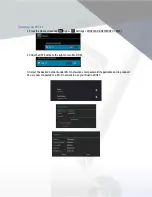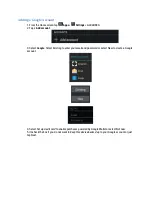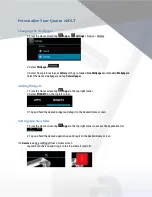Reviews:
No comments
Related manuals for eBOLT

REK-O-KUT TROUBADOUR
Brand: ESOTERIC SOUND Pages: 2

TF-MID9701G
Brand: Telefunken Pages: 35

JTA-575
Brand: Jensen Pages: 18

WORKSHOP PRO 10
Brand: Auto Test Pages: 3

H Basic
Brand: lilitab Pages: 4

T101/HM-1048Q
Brand: WeiHeng Digital Pages: 43

1005AV
Brand: Califone Pages: 2

TD114
Brand: Bigben Pages: 70

TT-186 DAB
Brand: auna multimedia Pages: 30

Space 7
Brand: UNIQCELL Pages: 13

AT-LP2D-USB
Brand: Audio Technica Pages: 37

AT-LP2X
Brand: Audio Technica Pages: 60

GR1.2
Brand: Goldring Pages: 2

miTab Broadway
Brand: Wolder Pages: 38

AN7G4
Brand: Archos Pages: 18

A101G4
Brand: Archos Pages: 35

P Series
Brand: tri-art audio Pages: 16

Flex Series
Brand: Insignia Pages: 12