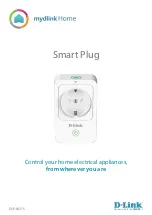EN
.
37
12. Associations
Use associations for direct communication between the Flush Shutter DC and other devices
within your Z-Wave network without the need of your primary gateway (hub).
Use associations for direct communication between the Flush Shutter device and other devices
within your Z-Wave network without the need to use the primary gateway (hub).
Association Groups:
Root device:
•
Group 1: Lifeline group (reserved for communication with the primary gateway (hub)), 1
node allowed.
•
Group 2: Basic on/off (Triggered at change of input I1) up to 16 nodes.
When switch wired to input I1 is pressed Flush Shutter DC will send Basic set ON command
to associated device and this device will turn ON, when it is released Flush shutter DC
sends Basic set OFF command to associated device and this device will turn OFF.
•
Group 3: Basic on/off (Triggered at change of input I2) up to 16 nodes.
When switch wired to input I2 is pressed Flush Shutter DC will send Basic set ON command
to associated device and this device will turn ON, when it is released Flush shutter DC
sends Basic set OFF command to associated device and this device will turn OFF.
•
Group 4: Basic on/off (Triggered at sensing moving direction of roller: up= FF, down = 00)
up to 16 nodes.
When blinds are moving up, Flush Shutter DC will send Basic set ON command to
associated device and associated device will turn ON. When blinds are moving down,
Flush Shutter DC will send Basic set OFF command to associated device and the device
will turn OFF.
•
Group 5: Basic on/off (Triggered at reaching roller position: bottom=FF, top=0) up to 16
nodes.
When blinds reach upper position Flush Shutter DC will send Basic set OFF command to
associated device and the device will turn OFF. When blinds reach down position Flush
Shutter DC will send Basic set ON command to associated device and the device will turn
ON.
Summary of Contents for FLUSH SHUTTER DC
Page 3: ...EN 3 18 Warning 58 19 Regulations 58...
Page 16: ...EN 16 4 Package Contents Flush Shutter DC Device Installation Manual...
Page 23: ...EN 23 After Qubino installation...
Page 29: ...EN 29 Step 2 Turn the fuse OFF Step 3 Connect the temperature sensor as shown below...
Page 30: ...EN 30 Step 4 Place the temperature sensor in the switch box Step 5 Turn the fuse ON...
Page 31: ...EN 31 Step 6 Re include the device to your network...
Page 32: ...EN 32 Step 7 Start using the temperature sensor in connection with your device...