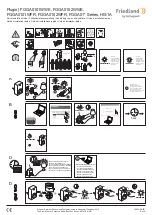14. Configuration Parameters
Parameter no. 1
–
Push button (momentary) / bistable (toggle switch) selection
With this parameter, you can select between push-button (momentary) and on/off toggle switch
types connected to inputs I1 and I2. Check chapter ‘Technical terms for switches’ for correct
switch selection.
Values (size is 1-byte dec):
• default value 0
• 0
- push-button (momentary)
• 1
- on/off toggle switch
Parameter no. 10 - Activate / deactivate ALL ON / ALL OFF Functionality
Flush Shutter device responds to the commands ALL ON / ALL OFF that may be sent by the
primary or secondary gateway (hub) within the Z-
Wave network.
Values (size is 2-byte dec):
•
default value 255
•
255 - ALL ON active, ALL OFF active.
•
0 - ALL ON not active, ALL OFF not active
•
1 - ALL ON not active, ALL OFF active
•
2 - ALL ON active, ALL OFF not active
Parameter no. 40
–
Watt Power Consumption Reporting Threshold for Q1 or Q2 Loads
Choose by how much the power consumption needs to increase or decrease to be reported.
Values correspond to percentages, so if 50 is set (by default), the device will report any power
consumption changes of 50 % or more, compared to the last reading.
Values (size is 1-byte dec):
•
default value 50
•
0 - Power consumption reporting disabled
Summary of Contents for Flush Shutter
Page 3: ...EN 3 18 Warning 64 19 Regulations 64 ...
Page 19: ...EN 19 4 Package Contents Flush Shutter Device Installation Manual ...
Page 21: ...EN 21 ...
Page 25: ...EN 25 After Qubino installation ...
Page 31: ...EN 31 Step 2 Switch of the power supply Step 3 Connect the temperature sensor as shown below ...
Page 32: ...EN 32 Step 4 Place the temperature sensor in the switch box Step 5 Turn the fuse on ...
Page 33: ...EN 33 Step 6 Re include the device to your network ...
Page 34: ...EN 34 Step 7 Start using the temperature sensor in connection with your device ...