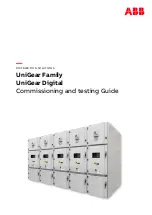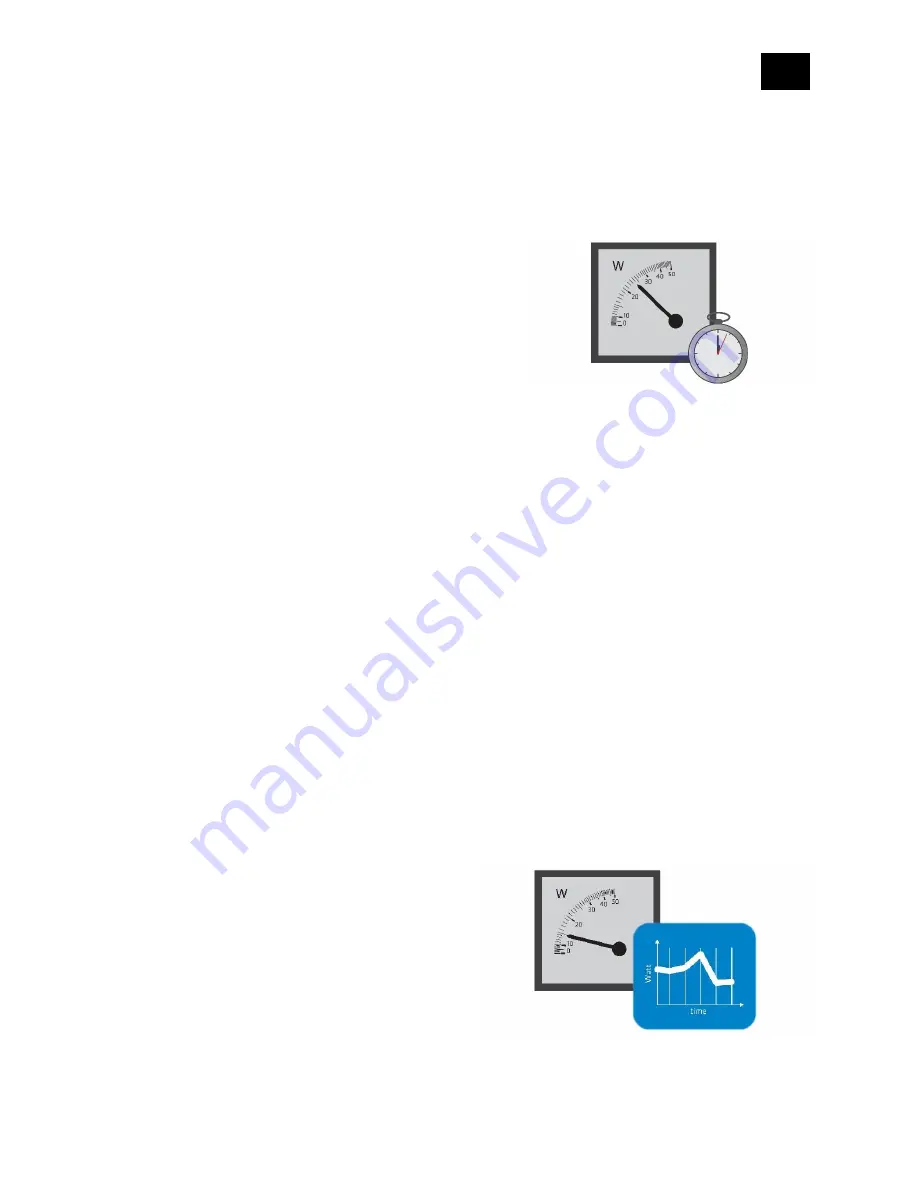
EN
.
49
•
1 - 100 = 1 % - 100 % Power consumption reporting enabled. New value is reported only
when the power consumption in real time changes by more than the percentage value
set in this parameter, compared to the previous power consumption reading, starting at
1 % (the lowest value possible).
NOTE: Power consumption needs to increase or
decrease by at least 1 Watt to be reported, REGARDLESS
of the percentage set in this parameter.
Parameter no. 42
–
Power reporting in Watts by time interval for Q1 or Q2
The set value refers to the time interval with which the power consumption in Watts is reported
(0
–
32767 seconds). If 0 is entered (by default), energy consumption reports will not be sent to
the gateway (hub).
Values (size is 2-byte dec):
•
default value 0
•
0 - Power consumption reporting disabled
•
1
–
32767 = 1 - 32767 seconds. Power consumption reporting enabled. Report is sent
according to time interval (value) set here.
Parameter no. 71
–
Operating modes
Choose between the two operating modes. If the venetian mode is selected, an additional
widget/endpoint will be displayed on the UI interface, which can be used to control the tilt
position of the slats. If the Shutter mode is selected, this additional endpoint is hidden.
Values (size is 1-byte dec):
•
default value 0
•
0 - Shutter mode
•
1 - venetian mode (up/down and slate
rotation)
Summary of Contents for Flush Shutter
Page 3: ...EN 3 18 Warning 64 19 Regulations 64 ...
Page 19: ...EN 19 4 Package Contents Flush Shutter Device Installation Manual ...
Page 21: ...EN 21 ...
Page 25: ...EN 25 After Qubino installation ...
Page 31: ...EN 31 Step 2 Switch of the power supply Step 3 Connect the temperature sensor as shown below ...
Page 32: ...EN 32 Step 4 Place the temperature sensor in the switch box Step 5 Turn the fuse on ...
Page 33: ...EN 33 Step 6 Re include the device to your network ...
Page 34: ...EN 34 Step 7 Start using the temperature sensor in connection with your device ...