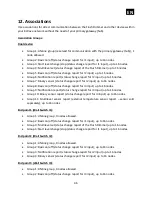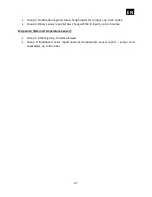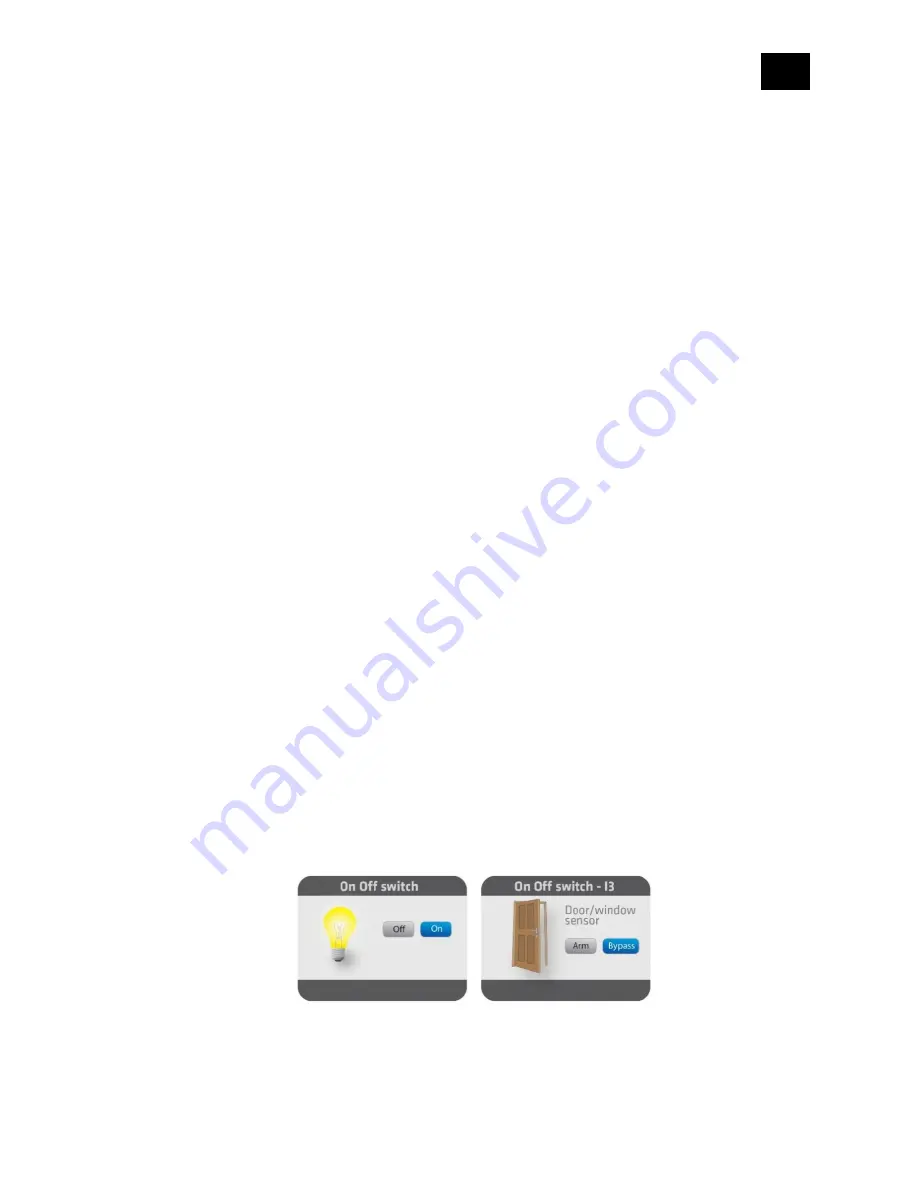
EN
.
58
Parameter no. 101
–
Enable / Disable Endpoint I3 or select the Notification Type and the
Notification Event
Choose whether the Endpoint I3 is disabled (and not shown on the UI) or enabled (and
displayed on the UI). By enabling this endpoint (setting it to be either a notification sensor or a
binary sensor), the user also selects a Notification Type and a Notification Event for which
notification reports will be sent (in case the endpoint is configured as a notification sensor).
Endpoint device type selection:
-notification sensor (1 - 6):
GENERIC_TYPE_SENSOR_NOTIFICATION,
SPECIFIC_TYPE_NOTIFICATION_SENSOR
Values (size is 1 byte dec):
•
default value 0
•
1 - Home Security; Motion Detection, unknown location
•
2 - CO; Carbon Monoxide detected, unknown location
•
3 - CO2; Carbon Dioxide detected, unknown location
•
4 - Water Alarm; Water Leak detected, unknown location
•
5 - Heat Alarm; Overheat detected, unknown location
•
6 - Smoke Alarm; Smoke detected, unknown location
•
0 - Endpoint, I2 disabled
-sensor binary (9):
GENERIC_TYPE_SENSOR_BINARY, SPECIFIC_TYPE_NOT_USED
Values (size is 1 byte dec):
•
9 - Sensor binary
NOTE 1: After changing the values of the parameter, first exclude the device (without setting
the parameters to their default values), wait at least 30 seconds and then re-include the device!
NOTE 2: When the parameter is set to the value 9 the notifications are sent for the Home
Security notification type.
Image 1: Only input l3 is enabled (without input l2)
Summary of Contents for ZMNHDD2
Page 18: ...EN 18 4 Package Contents Flush Dimmer Device Installation Manual...
Page 25: ...EN 25 After Qubino installation Wiring with one switch...
Page 26: ...EN 26 INSTALLATION WITH ON OFF SWITCH AND SCENE SWITCHES...
Page 27: ...EN 27 INSTALLATION WITH 3 WAY SWITCH...
Page 29: ...EN 29 2 WAY SWITCH...
Page 30: ...EN 30 MULTI WAY SWITCHES...
Page 31: ...EN 31 INSTALLATION WHERE THERE IS NO NEUTRAL LINE N IN SWITCH BOX Before Qubino installation...
Page 32: ...EN 32 After Qubino installation...
Page 38: ...EN 38 Step 2 Switch of the power supply Step 3 Connect the temperature sensor as shown below...
Page 39: ...EN 39 Step 4 Place the temperature sensor in the switch box Step 5 Turn the fuse on...
Page 40: ...EN 40 Step 6 Re include the device to your network...
Page 41: ...EN 41 Step 7 Start using the temperature sensor in connection with your device...