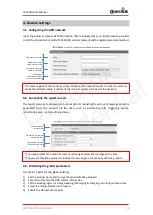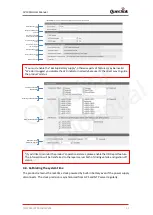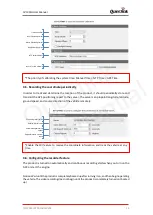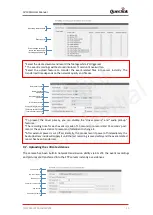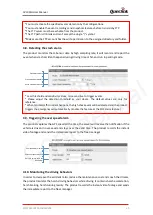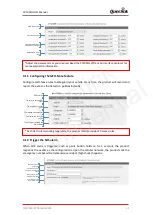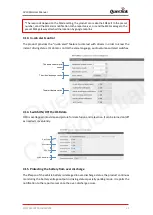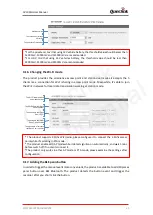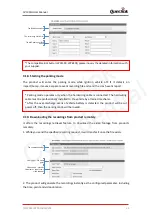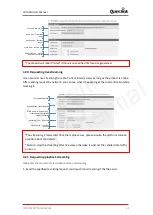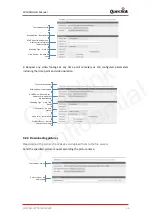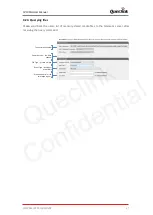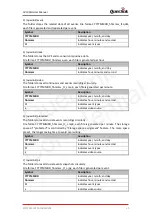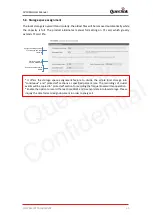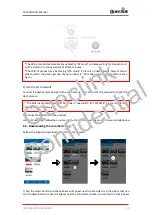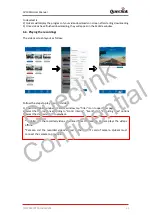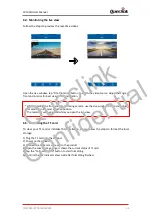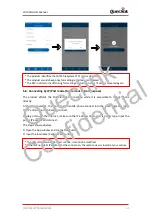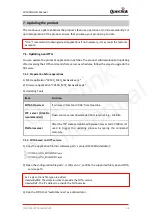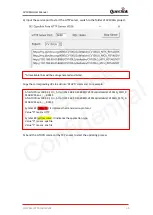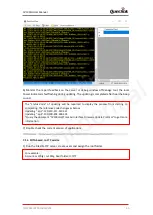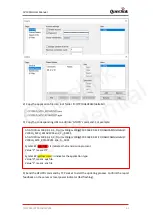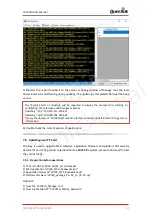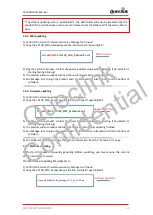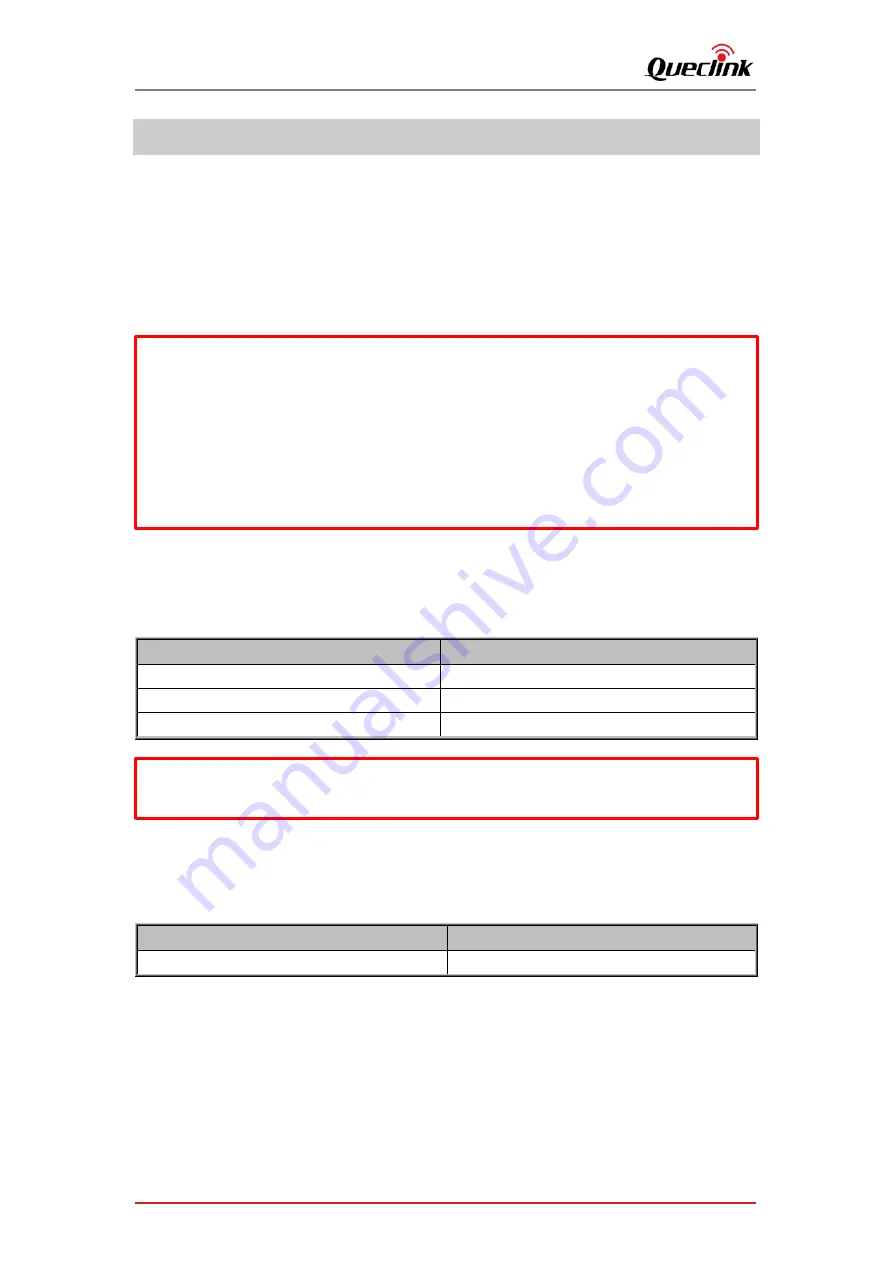
CV100LG User Manual
QSZCAMCV100LGUM0304
28
5.
Manage the local storage
5.1.
Read the TF card
The product only accepts the TF card what is running the FAT32 file system. All folders will be
generated automatically after the TF card was mounted successfully. Follow the steps to operate
the folders and files.
1)
Power off the product and unplug the TF card.
2)
Insert the TF card into card reader, and place it into the computer’s USB port.
3)
Open the TF ca
rd ‘s disk path, check the fol
der content.
5.2.
Folder definition
1)
/queclink/bin
The folder stores the updating applications files, the files types show as below:
File type
Description
enc
MCU software
apk
Application firmware
zip
Platform firmware
2)
/queclink/config
The folder stores the configuration files what is generated after
clicking “send all to device”
button by Manage Tool. File format: CV100LG_MT_CONFIG_YYYYMMDD.txt.
Symbol
Description
YYYYMMDD
indicates year, month, and day
* Insert the TF card into computer and format it. You may install the specified tools (e.g., Disk
genius) to format it
due to the latest windows 10 doesn’t support that files
ystem formatting.
*Format the TF card into MS-
DOS(FAT) filesystem by “Disk Utility” tool if you are using Mac
-
OS’.
*We strongly recommend you format the TF card by QuCam mobile app for more reliable
performance.
*It’s better to format the TF card
periodically (e.g., 1 month) to avoid the unknow storage
exception.
*All data will be erased after formatting, please have a caution operation.
*The files will be removed automatically from the TF card folder after updating successfully.
Queclink
Confidential