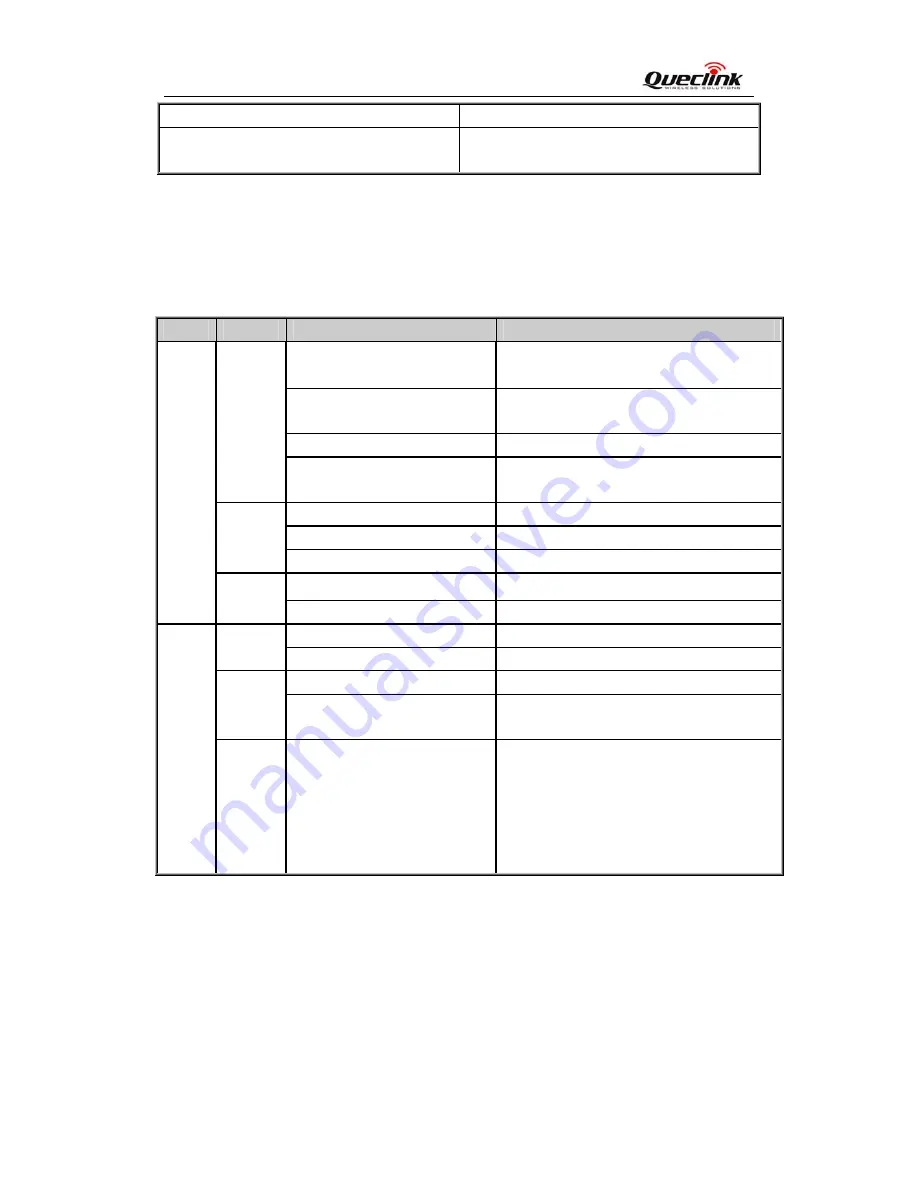
GL100M User manual
TRACGL100MUM001
- 6 -
Long press the key to active SOS alarm
Mini USB interface
Plug in the AC-DC power adapter to this
interface for charging battery.
2.3.
Two Triple-Color LEDs Description
There are two triple-color LEDs in GL100M. Each LED shows red, green and blue to indicate
different state of GL100M. For better understanding, we call them
Red LED 1, Green LED 1,
Blue LED 1
and
Red LED 2, Green LED 2, Blue LED 2
.
Light
Color
event
State
The power key has been pressed
light, It will be off after the key released.
The device receives a valid
command
light
When power on the terminal
light for about 2 seconds
Red
When power off the terminal
slow flash(about 2s once) until the terminal
is off.
network searching
fast flash
network has been registered
slow flash
Green
SIM pin locked
ever-light
GPS is in fixing
fast flash
LED1
Blue
GPS has fixed
ever-light for about 4 seconds
The device is in charging
fast flash
Red
When the battery in low status
slow flash(about 2s)
charging has completed
ever-light
Green
After inserting the charger
light for 4 seconds to indicate the battery
status is checked
LED2
Blue
The function key has been
pressed
The blue led2 will be light when the function
key is pressed. It will be off after the function
key released or the corresponding event
(SOS event or Gen-Fence 0 switch)
generated because of the key pressed for 3
seconds.




























