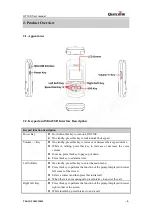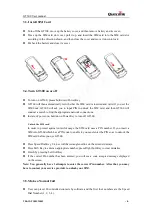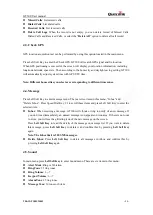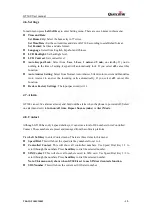Reviews:
No comments
Related manuals for GT3000

GPS PTE-2
Brand: PassTime Pages: 16

affordable car navigation
Brand: Garmin Pages: 40

GLOBALWATCH UAIS - QUICK
Brand: ACR Electronics Pages: 75

Whistler WGPX-635
Brand: Whistler Pages: 27

Drivesmart 65 with Amazon Alexa
Brand: Garmin Pages: 30

GV75MG
Brand: Queclink Pages: 16

RN1
Brand: RoyalTek Pages: 31

N10
Brand: LG Pages: 54

N11
Brand: LG Pages: 48

GPS 3 Plus
Brand: Garmin Pages: 2

13502
Brand: Syride Pages: 19

GXR-GPS
Brand: GeoSIG Pages: 12

GO6
Brand: Geotab Pages: 96

UM02X
Brand: UniGuard Pages: 9

Watchu Guardian
Brand: CPR Pages: 2

GPS2058
Brand: DeLorme Pages: 11

SLEEP DOT
Brand: Terraillon Pages: 60

SmartTie
Brand: It’s Mine Technology Pages: 4