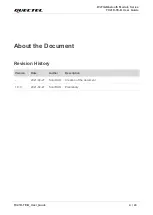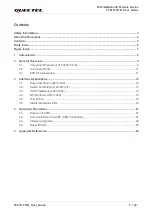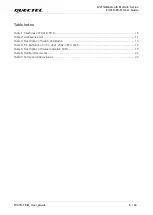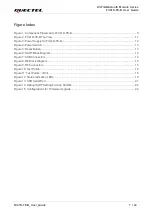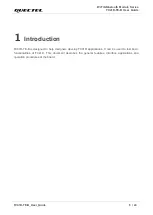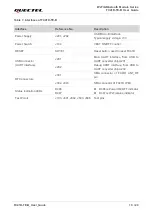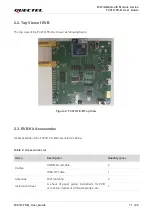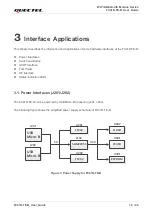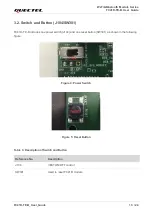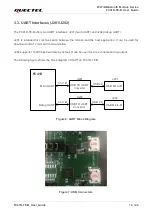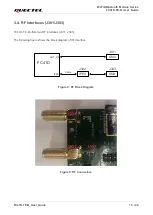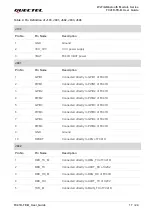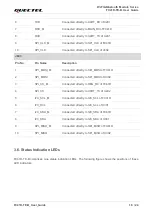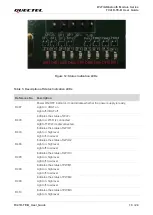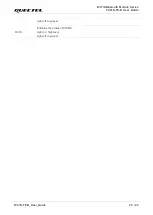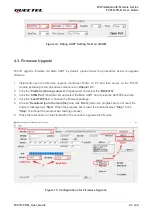Wi-Fi&Bluetooth Module Series
FC41D-TE-B User Guide
FC41D-TE-B_User_Guide 8 / 24
1
Introduction
FC41D-TE-B is designed to help designers develop FC41D applications. It can be used to test basic
functionalities of FC41D. This document describes the general features, interface applications and
operation procedures of the board.