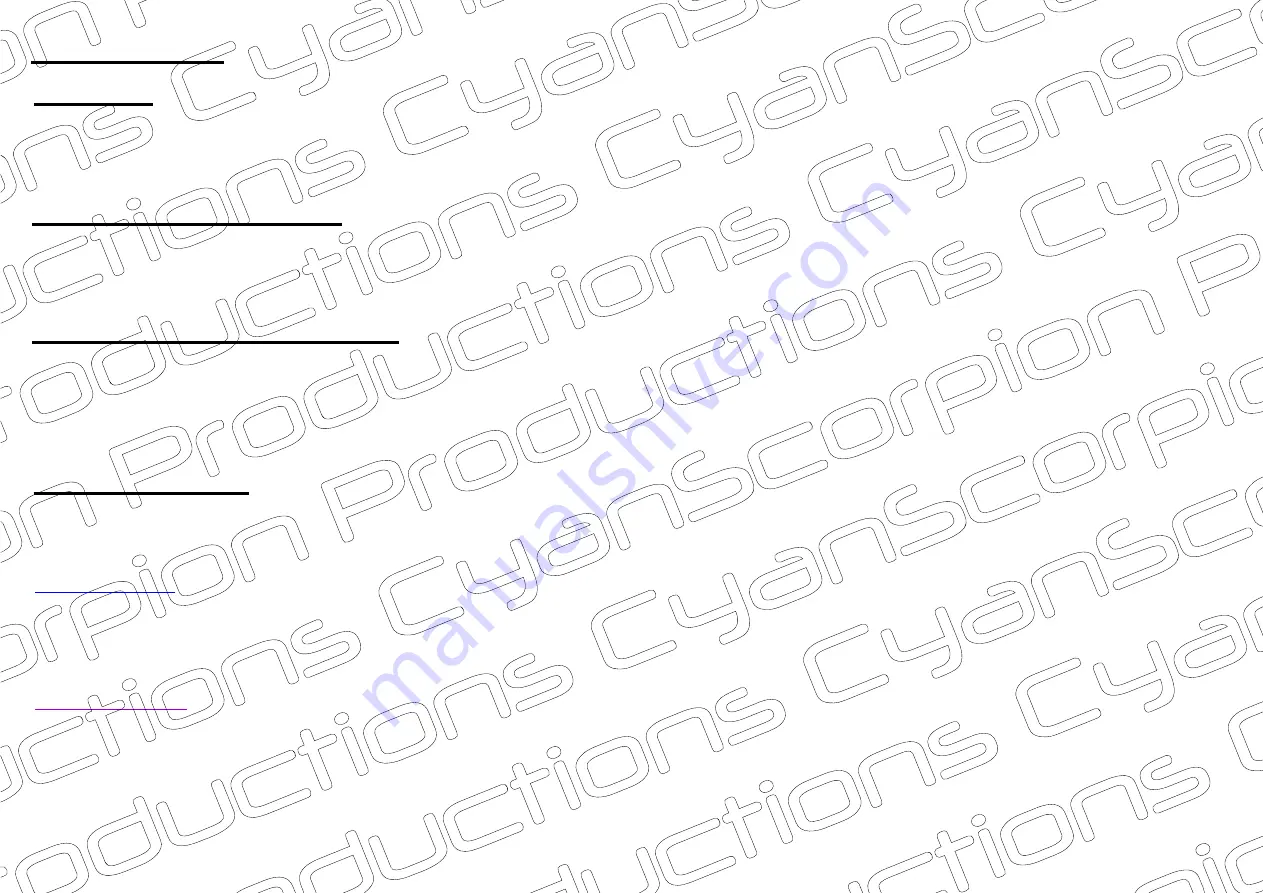
Operations
Video Recording
Charging
- Use the provided cable to charge the camera. Plug the mini-USB connector into the camera and the normal USB plug in
your computer or use an external charger. Nevertheless I suggest a wall charger for faster charging. Charging time, according
the seller will take 2-3 hours.
- Push the on/off button until the blue LED is lighting. Release the button. Note : when no card is inserted, the blue LED will shortly
light. After that the LED is flashing blue/red a few times and the camera turns off. When an SD-card is inserted a solid blue LED
is visible. The camera is now in standby mode. If no action is taken, the camera will power off after 1 minute.
- In standby mode (blue LED is lighting), push one time the on/off button to begin recording. The blue LED is flashing 3 times and
the recording in
begins. During
recording, no LED are lit. Push again the on/off button and the recording stops. The
state of the LED returns to solid blue. To power off the camera, push and hold the on/off button until a fast blinking blue LED is
visible. After that the LED goes off and the camera is turned off.
- In standby mode (blue LED is lighting), change to
by using the ‘Mode’ button. Push one time the ‘Mode’ button, the LED
is turning from blue to blue/red. Push one time the on/off button to begin recording. The LED is flashing three times blue/red and
the recording in
begins. During
recording, no LED are lit. Push again the on/off button and the recording stops. The
state of the LED returns to blue/red. To enter again the
mode, push two times the ‘Mode’ button. The LED is showing again
a solid blue. To power off the camera, push and hold the on/off button until a fast blinking blue LED is visible. After that the LED
goes off and the camera is turned off.
720p recording
720p
720p
720p
1080p recording
1080p
1080p
1080p
Charging without an SD-card
- Once the camera is connected to a power source, the blue LED is lighting one time, than the red LED is blinking, indicating that
the camera is in charge. When the camera is fully charged, the LED is turning to solid red. Power the camera off before
disconnecting the power cord.
Charging with an SD-card inserted
- Once the camera is connected to a power source, the blue LED is lighting one time, than one time red and again 3 times blue.
After that, the LED goes out.
To stop recording, briefly press the on/off
button. The LED is now blinking red again which means that the camera is in charge. When the camera is fully charged, the LED
is turning to solid red. Power the camera off before disconnecting the power cord.
This means that the camera is recording while in charge.
3/7

























