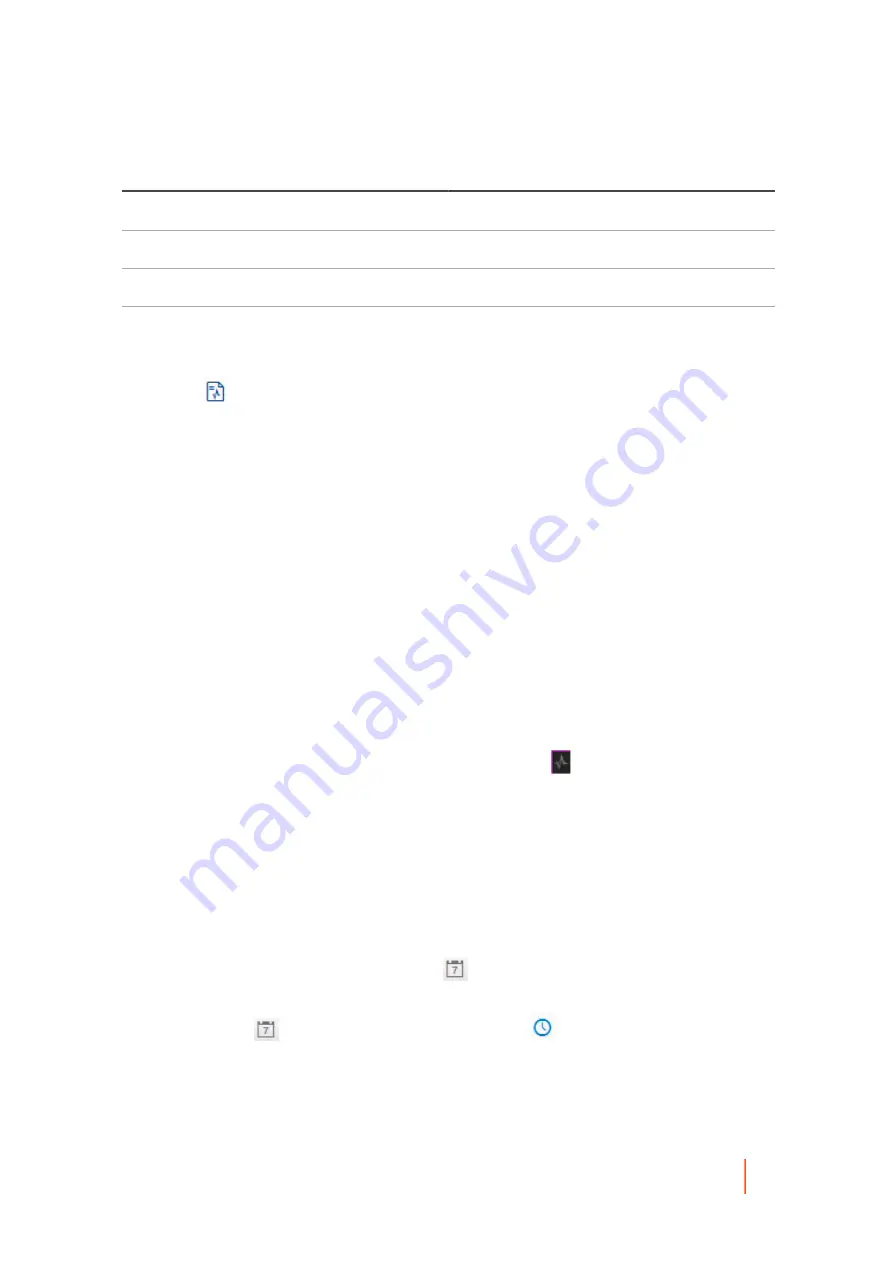
DL4300 Appliance
Viewing alerts
133
Format
Description
HTML
Web page format
CSV
Comma-separated values
XLS
Microsoft Excel® 1997 - 2003 Workbook
XLSX
Excel Workbook
The file of the type you selected is downloaded to the default location on the Core server.
6.
Click the
Job Details icon for any task to launch a new window with task details, which include:
•
Status
•
Total work (size or percentage completed)
•
Start date and time
•
End date and time
•
Rate
•
Elapsed time
•
Phase (for child tasks)
Parent topic
Viewing alerts
An alert is a notification related to a task or event. Alerts types include errors, warnings, or information.
You can view a journal of important alerts for the Rapid Recovery Core, or important alerts associated with a
specific machine.
1.
To view alerts for the Rapid Recovery Core, from the icon bar, click
(Events), and then click Alerts.
If you want to view alerts for a specific protected machine, navigate to the Summary page of the specified
machine, click the Events menu, and then click Alerts.
The list of events is filtered to display only important alerts for the Core or for the machine you selected.
2. Optionally, to filter the list of important alerts by start date, end date, alert message description, or any
combination, do the following:
a. To filter by start date and time, enter the starting date and time using one of the following options:
▪
In the From text box, type the date and time in format MM/DD/YYYY HH:MM AM/PM. For example, to search
from the first day of January in 2016 at 8:00 AM, enter 1/1/2016 8:00 AM.
▪
To select the current data and time, click the
Calendar widget in the From text box and then click the
current date. The current time will automatically appear.
▪
Click the
Calendar widget, select the date, then click the
Clock widget and select the desired time
using the controls. Click away from the calendar to accept the selected changes.
b. To filter by alert message description, enter the description in the Search message text box.
For example, to see alerts only related to agents, enter "agent;' to see alerts related to transfers, enter
"transfer;" and so on.
















































