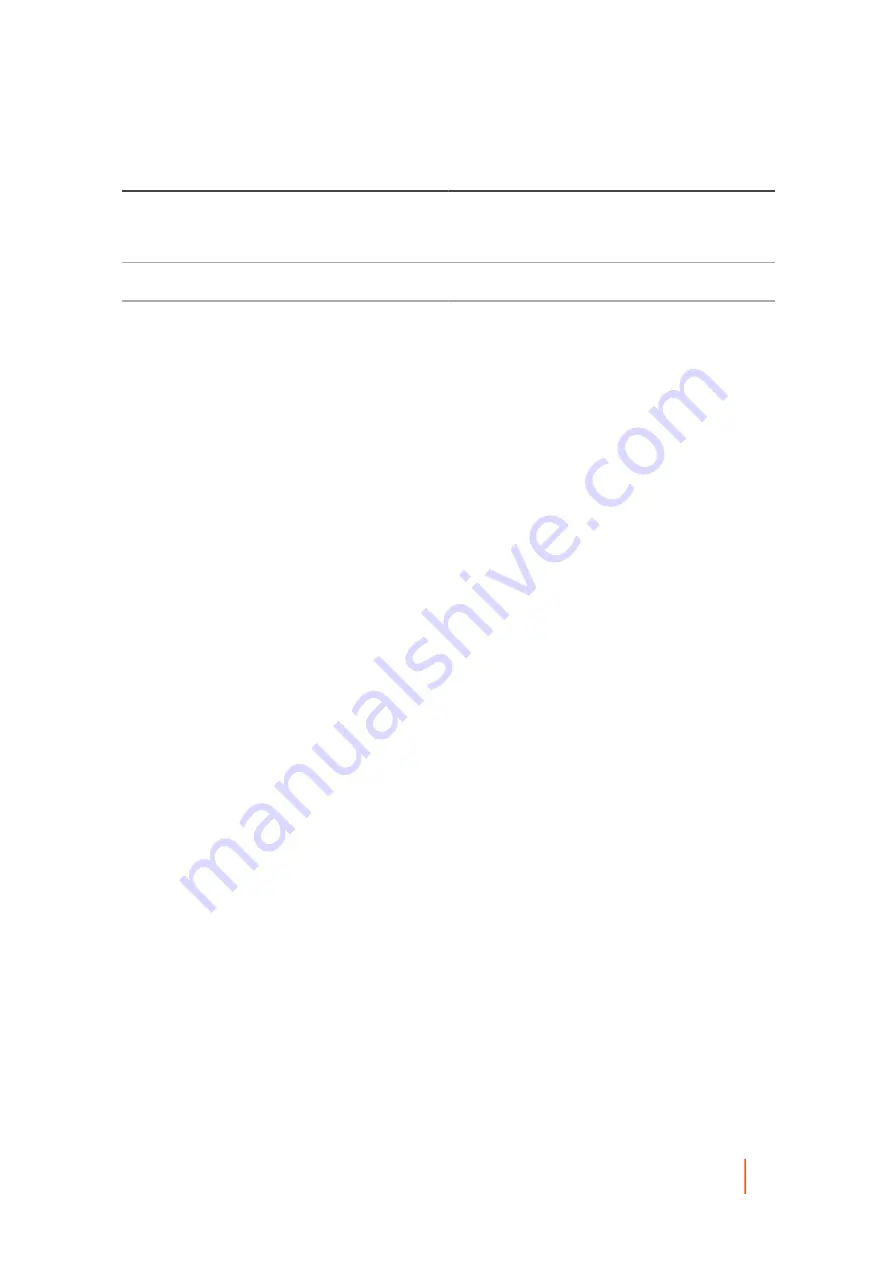
DL4300 Appliance
Understanding protection schedules
172
Option
Description
Maximum Parallel Installs
Enter a number for the maximum installations you
want to install simultaneously. The default and limit
is 100.
Automatic reboot after install
Select the check box for Yes, or clear it for No.
Protect After Deploy
Select the check box for Yes, or clear it for No.
Parent topic
Understanding protection schedules
A protection schedule defines when backups are transferred from protected agent machines to the Rapid
Recovery Core.
The first backup transfer saved to the Core is called a base image snapshot. All data on all specified volumes
(including the operating system, applications, and settings), are saved to the Core, which can take a significant
amount of time depending on the amount of data being transferred. Thereafter, incremental snapshots (smaller
backups, consisting only of data changed on the protected machine since the last backup) are saved to the Core
regularly, based on the interval defined (for example, every 60 minutes). This backup contains less data than a
base image, and therefore takes a shorter amount of time to transfer.
Protection schedules are initially defined using the Protect Machine Wizard or the Protect Multiple Machines
Wizard. Using a wizard, you can customize protection schedules (choosing either periods or a daily protection
time) to accommodate your business needs. You can then modify the existing schedule or create a new schedule
at any time in the Protection Schedule dialog box from the summary page of a specific protected machine.
Rapid Recovery provides a default protection schedule, which includes a single period spanning all days of
the week, with a single time period defined (from 12:00 AM to 11:59 PM). The default interval (the time period
between snapshots) is 60 minutes. When you first enable protection, you also activate the schedule. Thus, using
the default settings, regardless of the current time of day, the first backup will occur every hour, on the hour (12:00
AM, 1:00 AM, 2:00 AM, and so on).
Selecting periods lets you view the default protection schedule and make adjustments accordingly. Selecting a
daily protection time causes Rapid Recovery Core to back up the designated protected machines once daily at a
time you specify.
You can customize the schedule to define peak and off-peak times using the weekday and weekend periods
available. For example, if your protected machines are mostly in use on weekdays, you could decrease the
interval for the weekday period to 20 minutes, resulting in three snapshots every hour. Or you can increase the
interval for the weekend period from 60 minutes to 180 minutes, resulting in snapshots once every three hours
when traffic is low.
Alternatively, you can change the default schedule to define peak and off-peak times daily. To do this, change the
default start and end time to a smaller range of time (for example, 12:00 AM to 4:59 PM), and set an appropriate
interval (for example, 20 minutes). This represents frequent backups during peak periods. You can then add
an additional weekday time range for the remaining span of time (5:00 pm to 11:59 pm) and set an appropriate
(presumably larger) interval (for example, 180 minutes). These settings define an off-peak period that includes
5:00 PM to midnight every day. This customization results in snapshots every three hours from 5:00 PM through
11:59 PM, and snapshots every 20 minutes from 12:00 AM until 4:59 PM.
When you modify or create a protection schedule using the Protection Schedule dialog box, Rapid Recovery gives
you the option to save that schedule as a reusable template that you can then apply to other protected machines.
Other options in the protection wizards include setting a daily protection time. This results in a single backup daily
at the period defined (the default setting is 12:00 PM).
When protecting one or multiple machines using a wizard, you can initially pause protection, which defines the
protection schedule without protecting the machines. When you are ready to begin protecting your machines
based on the established protection schedule, you must explicitly resume protection. For more information
















































