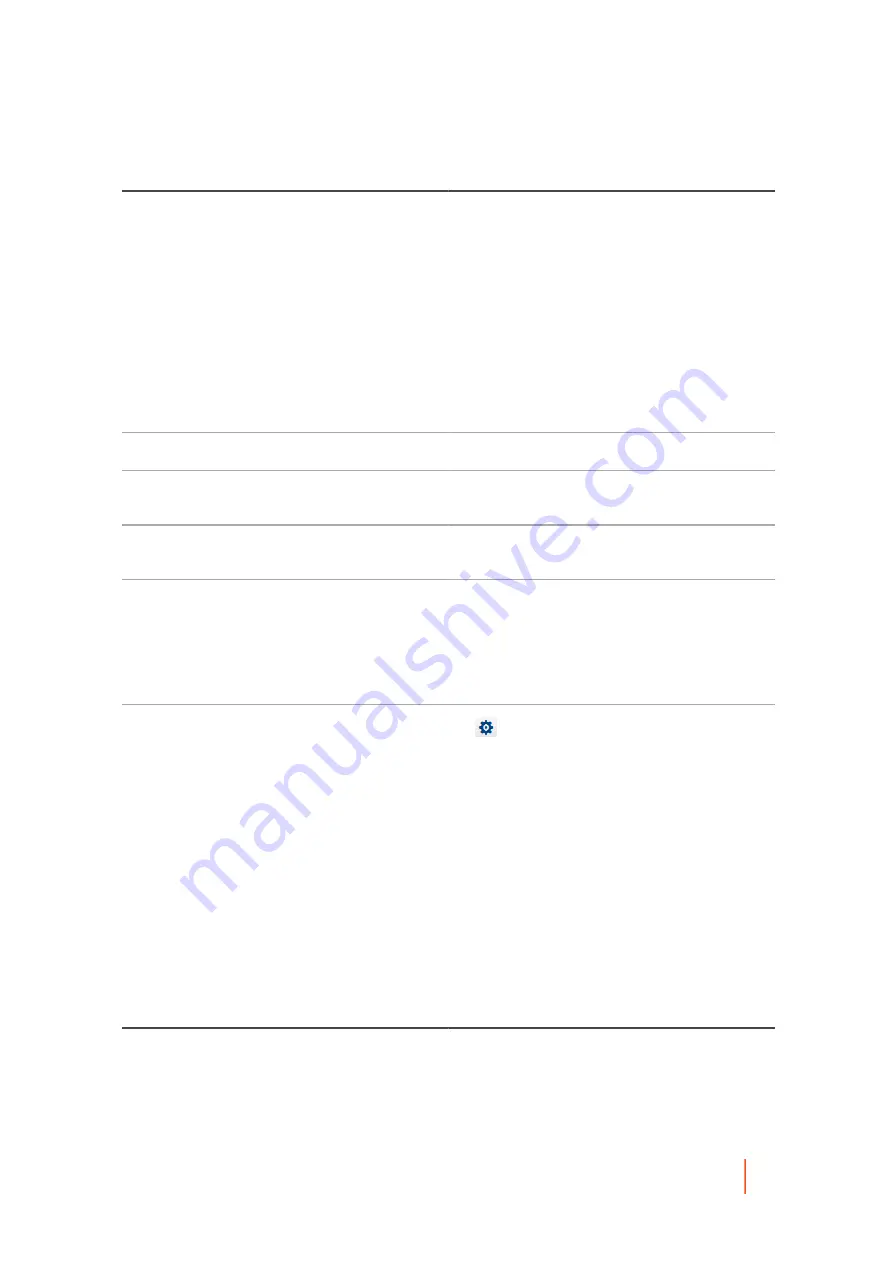
DL4300 Appliance
Managing exports
256
Column
Description
Status indicator
Colored spheres in the Status column show the
status of virtual standby. If you hover the cursor over
the colored circle, the status condition is displayed.
•
Green. Virtual standby is successfully configured,
is active, and is not paused. The next export is
performed immediately following completion of the
next snapshot.
•
Yellow. Virtual standby pauses, but the parameters
are still defined and saved in the Core. However,
after a new transfer, the export job will not start
automatically and there will be no new exports for
this protected machine until the status changes.
Machine Name
The name of the source machine.
Destination
The virtual machine and path to which data is being
exported.
Export Type
The type of virtual machine platform for the export,
such as ESXi, VMware, Hyper-V, or VirtualBox.
Last Export
The date and time of the last export.
If an export has just been added but has not
completed, a message displays stating the export
has not yet been performed. If an export has failed
or was canceled, a corresponding message also
displays.
Settings
The
drop-down menu lets you perform the
following functions:
•
Edit. Lets you edit the virtual standby settings.
•
Force. Forces a virtual export.
•
Pause. Pauses virtual export. Only available when
status is active.
•
Resume. Resumes virtual export. Only available
when status is paused.
•
Remove. Removes the requirement for continual
export. Does not remove the exported VM most
recently updated.
Table 114. Export queue information
Column
Description
Select item
For each row in the summary table, you can select
the check box to perform actions from the list of
menu options preceding the table.
















































