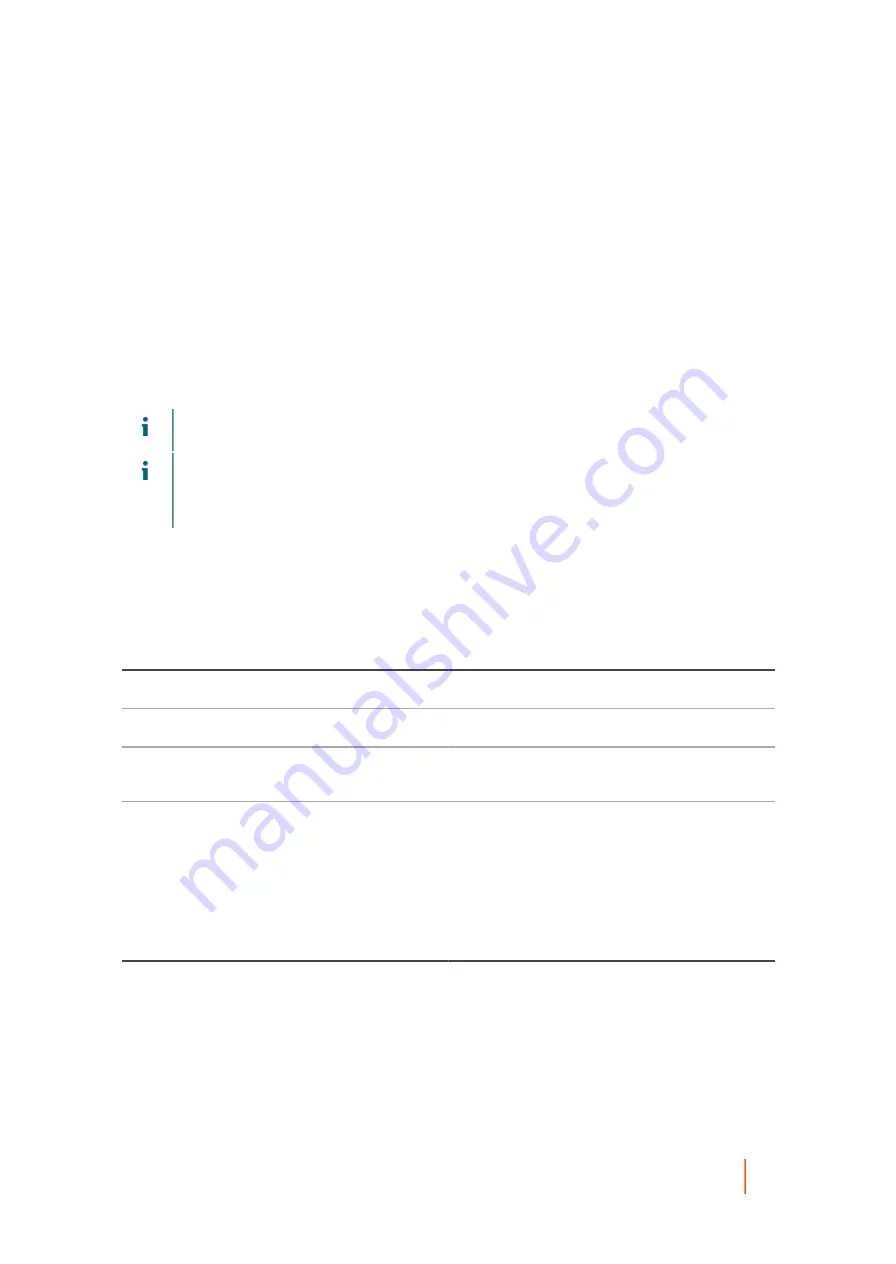
DL4300 Appliance
About performing a bare metal restore using the Restore Machine Wizard
338
The Recovery Points page appears.
3. Select the recovery point you want to use to restore the machine.
•
Optionally, if you want to limit the number of recovery points displayed, you can filter by volumes (if defined) or by
creation date of the recovery point. You can also conduct a search for a specific recovery point.
4. Click Next.
5. On the Destination page, select Recover to any target machine using a boot CD.
•
If you have not yet loaded a boot CD on the machine you want to restore, click Next, and then continue to
•
If you already loaded a boot CD onto the BMR target machine, select I already have a boot CD running on the
target machine, click Next, and then go to
.
6. On the Boot CD page, in the Output path text box, enter the path where the boot CD ISO image should be
stored.
NOTE:
If the shared drive on which you want to store the image is has insufficient disk space, you can
create a disk as needed in the path; for example, F:\filename.iso.
NOTE:
The file extension must be .iso. When specifying the path, use only alphanumeric characters,
the hyphen, the backslash (only as a path delimiter), and the period (only to separate host names and
domains). The letters a to z are case-insensitive. Do not use spaces. No other symbols or punctuation
characters are permitted.
7. Optionally, to set up network parameters for the target machine, or to add UltraVNC capabilities, select
Show advanced options, and then complete the following steps:
•
To establish a network connection with the BMR target, select Use the following IP address, and then enter the
information described in the following table.
Table 153. Network connection options
Option
Description
IP address
The IP address for the restored machine.
Subnet mask
The subnet mask for the restored machine.
Default gateway
Specify the default gateway for the restored
machine.
DNS server
Specify the domain name server for the restored
machine.
•
If you have an UltraVNC account and would like to use it to complete the BMR, select Add UltraVNC, and then
enter the information described in the following table.
Table 154. UltraVNC connection credentials
Option
Description
Password
The password for your UltraVNC account.
















































