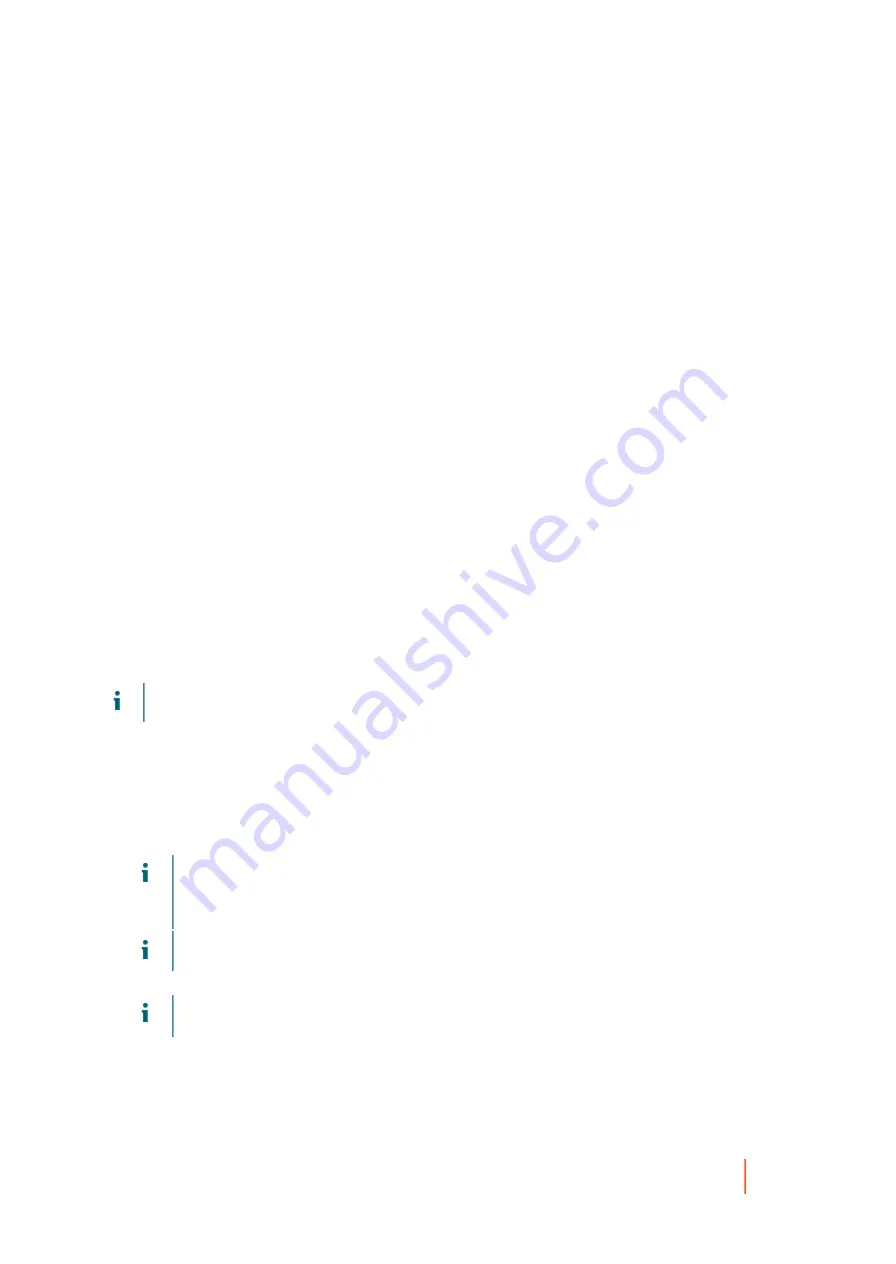
DL4300 Appliance
Loading the boot CD and starting the target machine
343
When the ISO image creation is complete, a record of the image appears on the Boot CDs page, which you
can access from the More menu in the icon bar.
To access the ISO image, you can navigate to the output path you specified or click the link on the Boot CDs
page to save the image to a location from which you can then load it onto the new system, such as a network
drive.
Parent topic
Transferring the boot CD ISO image to media
When you create the boot CD file, it is stored as an ISO image in the path you specified. You must be able to
mount this image as a drive on the server on which you are performing a bare metal restore.
You can burn the boot CD ISO image onto compact disc (CD) or digital video disk (DVD) media accessible at
system startup.
When you start the machine from the boot CD, the Universal Recovery Console launches automatically.
If performing a BMR on a virtual machine, this step is not required. Simply load the ISO image in a drive and edit
settings for that VM to start from that drive.
Parent topic
Loading the boot CD and starting the target machine
After you create the boot CD image, you need to boot the target server with the
newly created boot CD.
To connect to the Rapid Recovery Core Console or to use Chromium for downloading additional drivers, you
must first load an Ethernet controller and network adapter. For more information, see
.
NOTE:
If you created the boot CD using DHCP, you must capture the IP address and password.
1. On the new server, load the boot CD image from the appropriate location, and then start the server from the
boot CD image to load the Rapid Recovery Agent software and Win PE 5.1.
The target machine displays a blue Dell screen with three icon buttons at the top of the screen.
2. To open the Rapid Recovery Universal Recovery Console (URC) user interface, click the Dell icon at the
top of the screen.
The IP address and password for the machine appear under Authentication.
NOTE:
A new temporary password is generated each time the machine is started with the boot CD.
Write down the IP address displayed in the Network Adapters Settings pane and the authentication
password displayed in the Authentication pane. You will need this information later during the data
recovery process to log back on to the console.
NOTE:
If there is no IP address provided, load the Ethernet controller and network adapter.
3. If you want to change the IP address, select it and click Change.
NOTE:
If you specified an IP address in the Create Boot CD dialog box, the Universal Recovery
Console uses it and displays it in the Network Adapter settings screen.
The machine is ready for you to connect to the Core, select a recovery point, and continue the bare metal restore
process.
Parent topic
















































