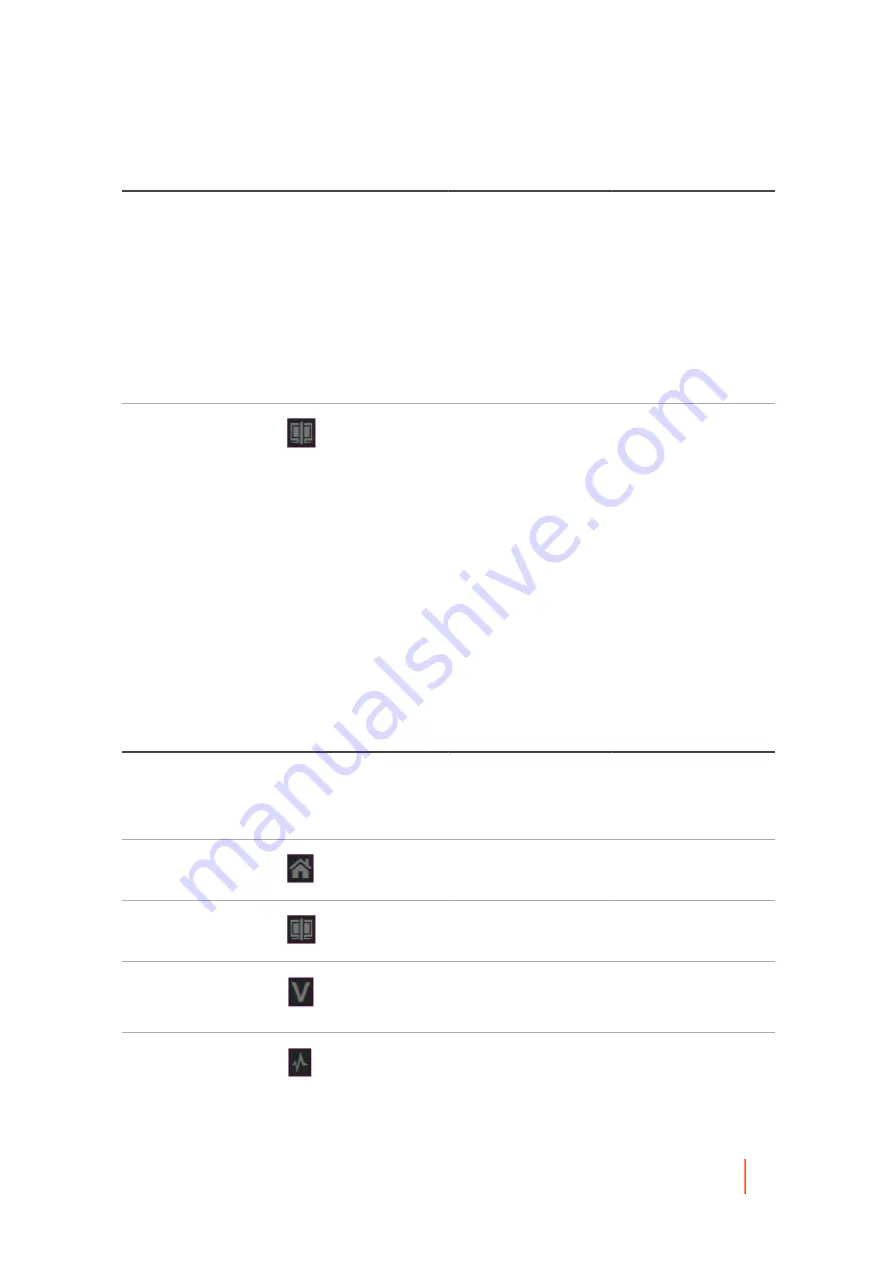
DL4300 Appliance
Viewing the Core Console user interface
396
UI Element
Description
Additionally for other archive options, you can
access the drop-down menu next to this button,
which includes the following options.
•
The Create Archive option is another method to
launch the Create Archive Wizard to create a one-
time archive or to archive continually.
•
The Import Archive option launches the Import
Archive Wizard, which lets you import an archive.
•
The Attach Archive option mounts an archive so you
can read the contents as a file system.
Button bar: Replication
button
The Replication button opens the Replication
Wizard. From this wizard you can specify a target
Core, select machines protected on your source
Core, and replicate recovery points from selected
machines to the target Core in the repository you
specify.
You can pause replication when defining it, or you
can have replication begin immediately.
Additionally, you can specify whether a seed drive
will be used to copy data for existing recovery points
to the target Core.
Icon bar
Details about the icon bar appear in the following table.
Table 173. Icon bar
Descriptions of the actions available for each menu on the icon bar of the Core Console.
UI Element
Description
Icon bar
The icon bar includes a graphic representation for major functions accessible in
the Core Console. Clicking the appropriate item takes you to the corresponding
section of the user interface where you can manage that function. Icons in the
icon bar include:
Icon bar: Home icon
Home. Click the Home icon to navigate to the Core
Home page.
Icon bar: Replication icon
Replication. Click the Replication icon to view or
manage incoming or outgoing replication.
Icon bar: Virtual Standby
icon
Virtual Standby. Click the Virtual Standby icon
to export information from a recovery point to a
bootable virtual machine.
Icon bar: Events icon
Events. Click the Events icon to view a log of all
system events related to the Rapid Recovery Core.
















































