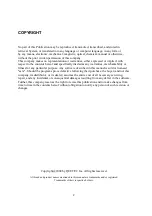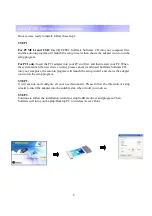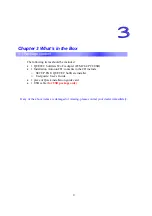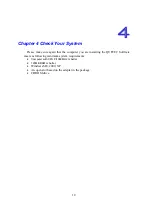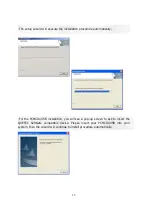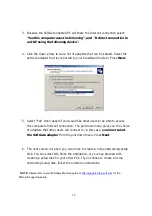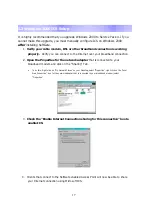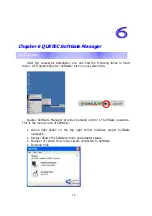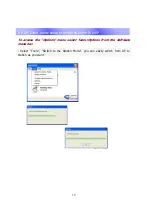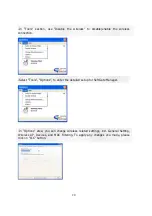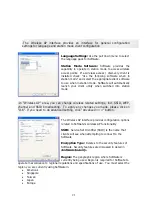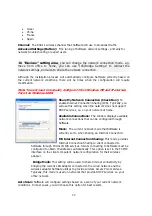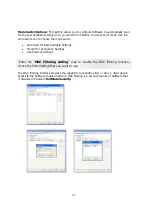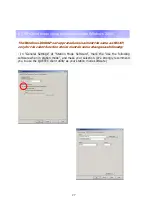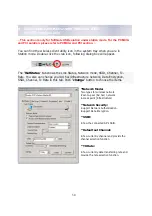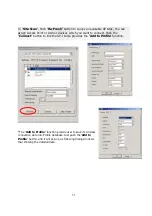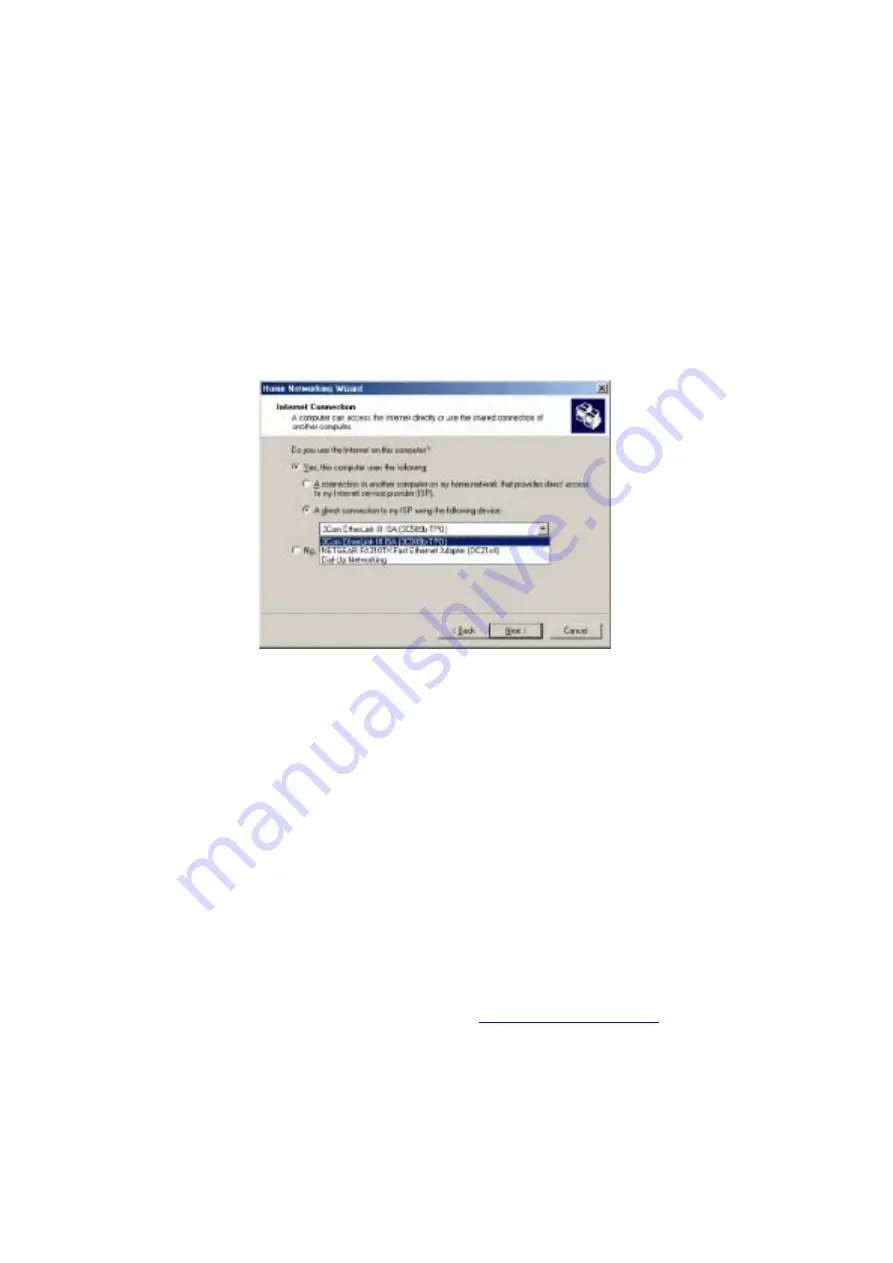
16
3.
Because the SoftGate enabled PC will share the Internet connection select:
“Yes this computer uses the following”, and “A direct connection to
an ISP using the following device”.
4.
Click the down arrow to see a list of adapters that can be shared. Select the
network adapter that is connected to your broadband modem. Press Next.
5.
Select “Yes” when asked if you would like other users to be able to access
this computers Internet connection. The pull down menu gives you the choice
of adapters that other users will connect to; in this case, you must select
the SoftGate adapter from the pull down menu. Press Next.
6.
The next screen will ask if you would like to create a home networking setup
disk. You can select NO, finish the installation, or you may proceed with
creating a setup disk for your other PC’s. If you choose to create a home
networking setup disk, follow the onscreen instructions.
NOTE:
Please refer to your Windows Me Help guide or
http://support.microsoft.com
for the
Microsoft support website.
Summary of Contents for SoftGate
Page 25: ...25 Choice the Change Admin Password to change your SoftGate password...
Page 49: ...49 2 1 QUETEC SoftGate PCMCIA PCI USB SoftGate 2 2 SoftGate ME 2000 XP IE SoftGate...
Page 50: ...50 2 3 QUETEC SoftGate PCMCIA USB SoftGate PCI PCI PCI SoftGate softGate...
Page 52: ...52 SoftGate PII 366MHz 128MB ME 2000 XP...
Page 53: ...53 QUETEC SoftGate 2000 XP SoftGate PCMCIA SoftGate SoftGate...
Page 54: ...54 Next Yes No SoftGate Next Express Yes...
Page 55: ...55 PCMCIA USB SoftGate PCMCIA USB...
Page 56: ...56 SoftGate Next Finish SoftGate SoftGate...
Page 60: ...60 QUETEC SoftGate 6 1 SoftGate QUETEC SoftGate SoftGate SoftGate SoftGate SoftGate...