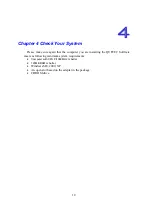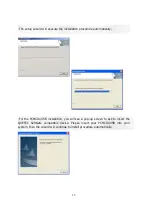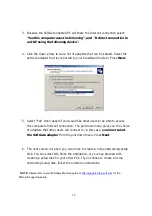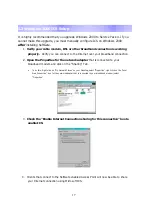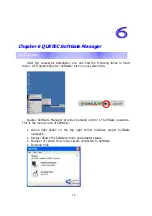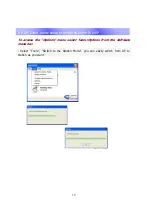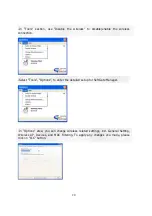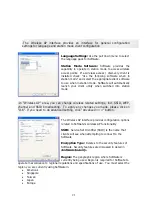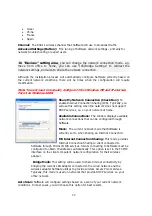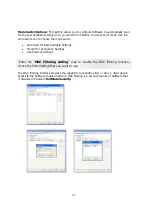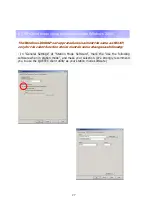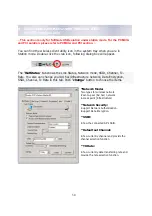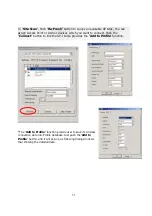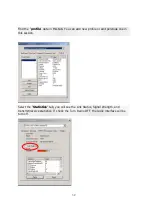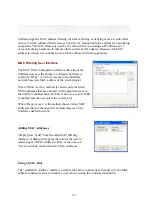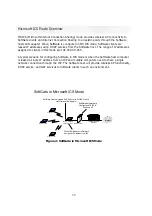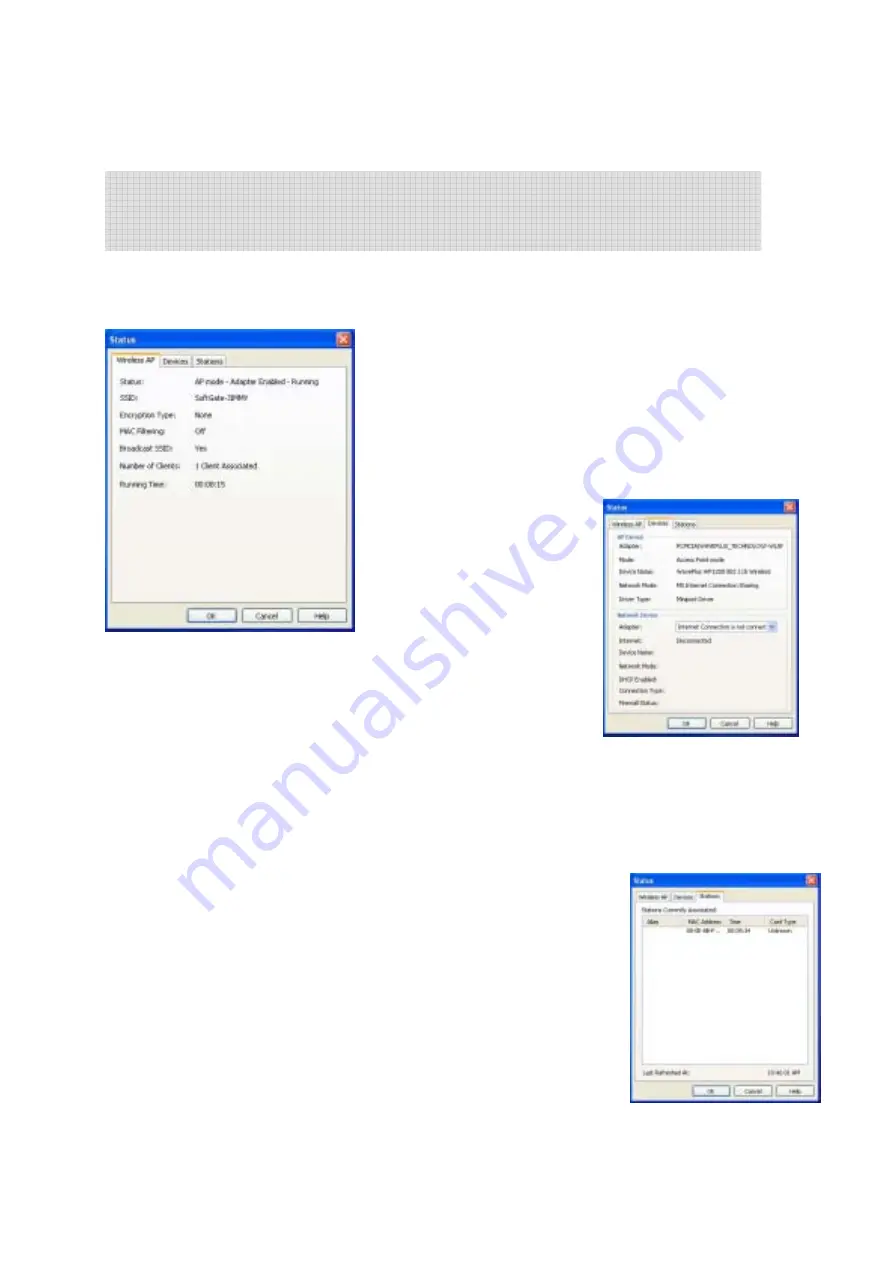
24
-
Choice the “Status…”menu to monitor the wireless AP, Devices and Stations
(Status of connected clients) status.
To access the “Status” menu select Tools>Status
from the SoftGate menu bar
The SoftGate status menu provides various interfaces that allow the SoftGate administrator
quick and easy access to the overall configuration details of SoftGate. The Status menu
provides three interfaces:
SoftGate Wireless AP Status
The current configuration of the SoftGate can be
viewed in the “Wireless AP” interface. This interface
provides a single view of the network status, security
settings, number of clients currently associated, and
how long SoftGate has been running.
SoftGate Stations Interface
The SoftGate “Stations” interface provides details on each client that
is currently associated with the SoftGate AP. The interface provides
the following information about connected clients:
•
Alias
– A user-friendly name that is associated with the device. The Alias must be
configured using the MAC filtering interface
•
MAC Address
– The MAC (Media Access Control) address of the client device.
•
Idle Time
– The elapsed time since SoftGate has received any
active traffic from the client.
•
Card Type
– The manufacturer or vendor name of the clients
wireless network adapter.
Summary of Contents for SoftGate
Page 25: ...25 Choice the Change Admin Password to change your SoftGate password...
Page 49: ...49 2 1 QUETEC SoftGate PCMCIA PCI USB SoftGate 2 2 SoftGate ME 2000 XP IE SoftGate...
Page 50: ...50 2 3 QUETEC SoftGate PCMCIA USB SoftGate PCI PCI PCI SoftGate softGate...
Page 52: ...52 SoftGate PII 366MHz 128MB ME 2000 XP...
Page 53: ...53 QUETEC SoftGate 2000 XP SoftGate PCMCIA SoftGate SoftGate...
Page 54: ...54 Next Yes No SoftGate Next Express Yes...
Page 55: ...55 PCMCIA USB SoftGate PCMCIA USB...
Page 56: ...56 SoftGate Next Finish SoftGate SoftGate...
Page 60: ...60 QUETEC SoftGate 6 1 SoftGate QUETEC SoftGate SoftGate SoftGate SoftGate SoftGate...