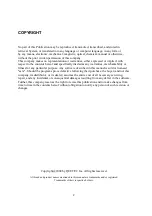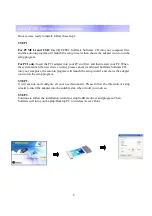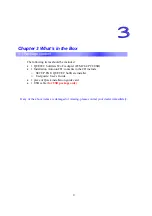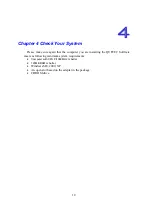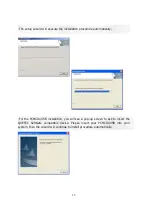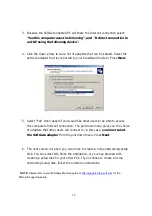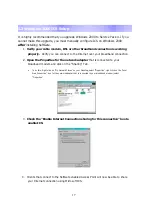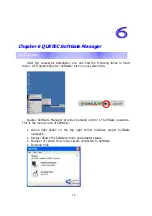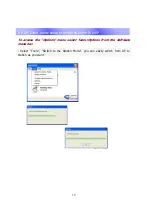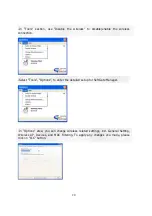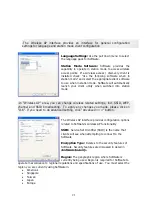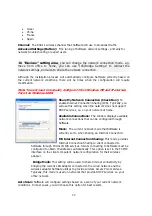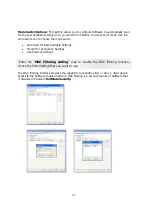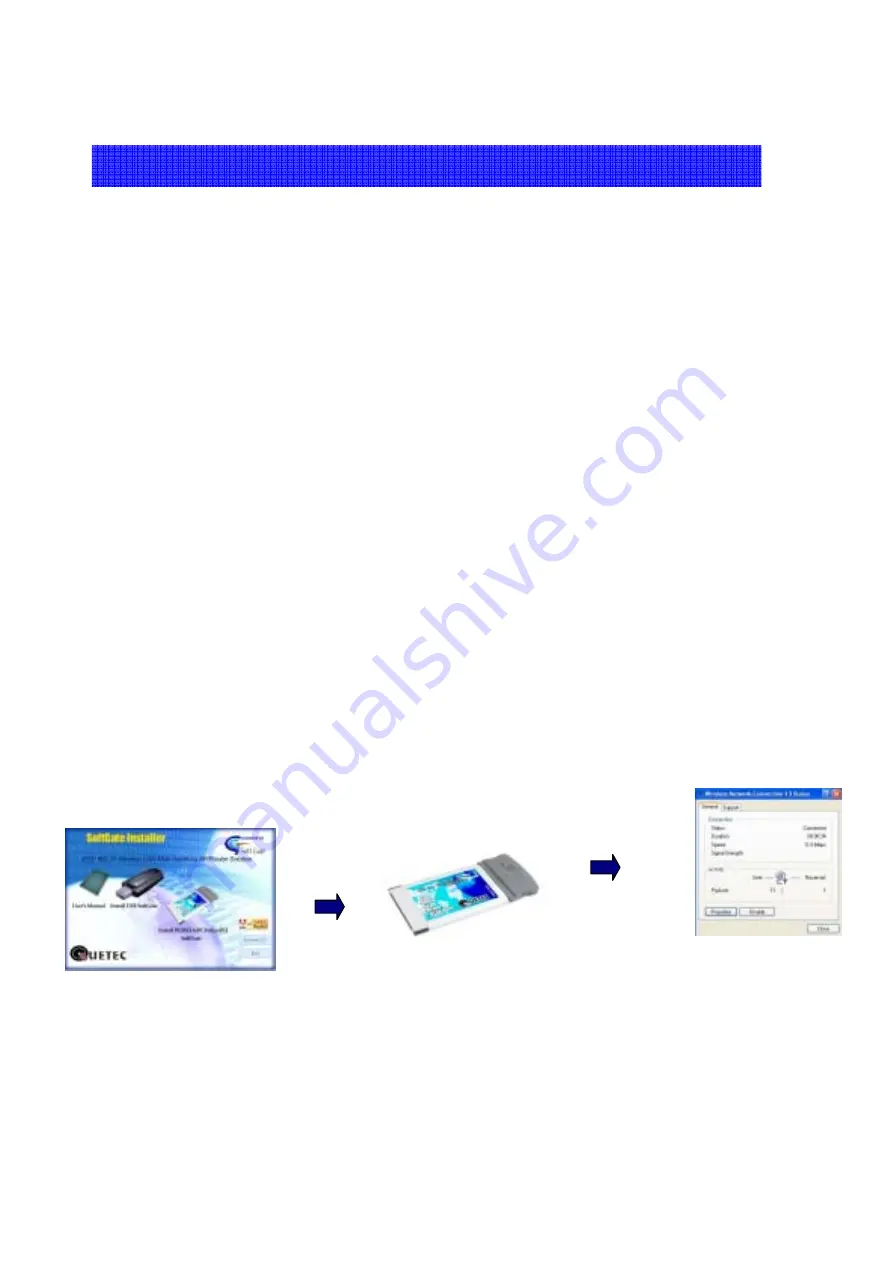
8
2.3 QUETEC SoftGate Quick Installation
Once you are ready to install, follow these steps:
STEP 1
.
For PCMCIA and USB:
Insert QUETEC SoftGate Software CD into your computer first,
and the autorun program will launch the setup wizard, then choice the adapter icon to run the
setup program.
For PCI only:
Insert the PCI adapter into your PC slot first, and then restart your PC. When
the system launch the new device wizard, please cancel it and insert SoftGate Software CD
into your computer, the autorun program will launch the setup wizard, and choice the adapter
icon to run the setup program
STEP 2.
It will execute and configure all your need automatic. Please follow the direction of setup
wizard to insert the adapter into the suitable slot, when it told you to do so.
STEP 3.
Continue to follow the installation wizard to setup SoftGate driver and program. Then
SoftGate will turn your Laptop/Desktop PC to wireless Access Point.
Summary of Contents for SoftGate
Page 25: ...25 Choice the Change Admin Password to change your SoftGate password...
Page 49: ...49 2 1 QUETEC SoftGate PCMCIA PCI USB SoftGate 2 2 SoftGate ME 2000 XP IE SoftGate...
Page 50: ...50 2 3 QUETEC SoftGate PCMCIA USB SoftGate PCI PCI PCI SoftGate softGate...
Page 52: ...52 SoftGate PII 366MHz 128MB ME 2000 XP...
Page 53: ...53 QUETEC SoftGate 2000 XP SoftGate PCMCIA SoftGate SoftGate...
Page 54: ...54 Next Yes No SoftGate Next Express Yes...
Page 55: ...55 PCMCIA USB SoftGate PCMCIA USB...
Page 56: ...56 SoftGate Next Finish SoftGate SoftGate...
Page 60: ...60 QUETEC SoftGate 6 1 SoftGate QUETEC SoftGate SoftGate SoftGate SoftGate SoftGate...