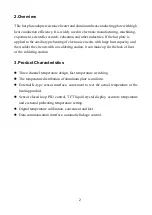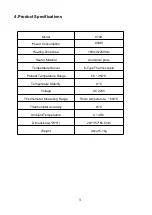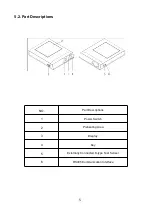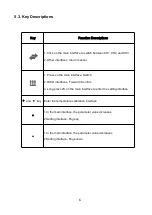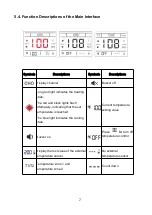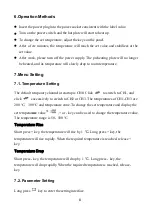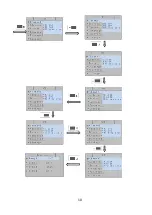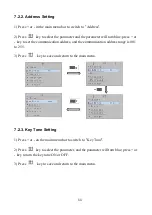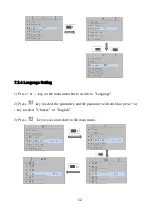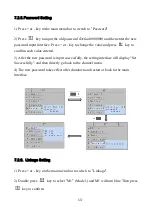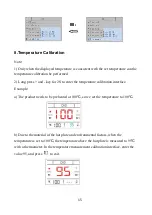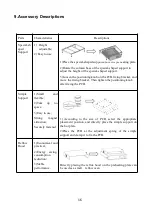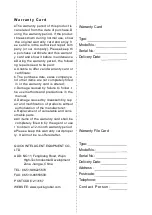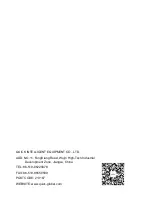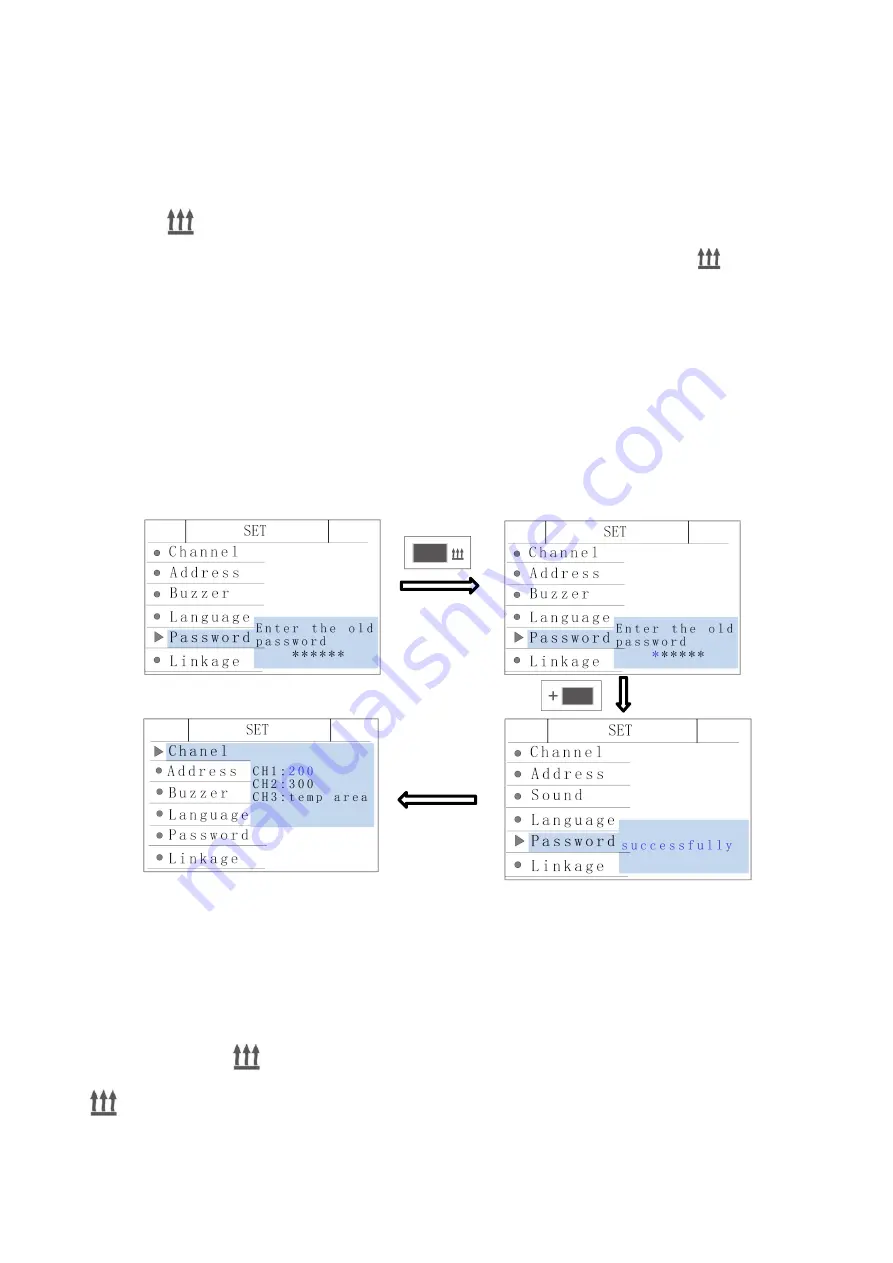
13
7.2.5.Password Setting
1) Press + or - key in the main menu bar to switch to
“
Password
”
.
2) Press
key to input the old password (Default 000000) and then enter the new
password input interface. Press + or - key to change the value and press
key to
confirm each value entered.
3) After the new password is input successfully, the setting interface will display "Set
Successfully", and then directly go back to the channel menu.
4) The new password takes effect after shutdown and restart or back to the main
interface.
7.2.6. Linkage Setting
1) Press + or - key on the main menu bar to switch to
“
Linkage
”
.
2) Double press
key to select
“
M1
”
(Mode 1) and M1 will turn blue. Then press
key to confirm.
Summary of Contents for 870D
Page 6: ...4 5 Product Specifications 5 1 Dimensions Unit mm...
Page 12: ...10...