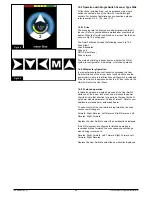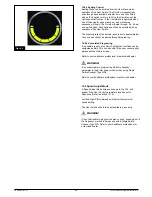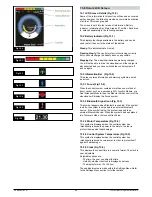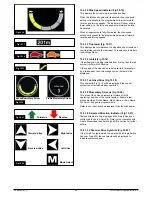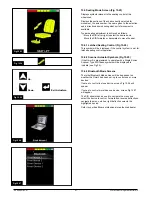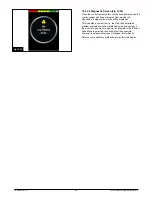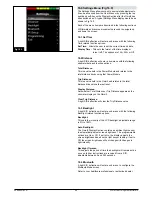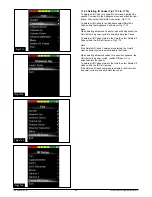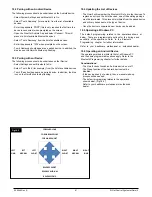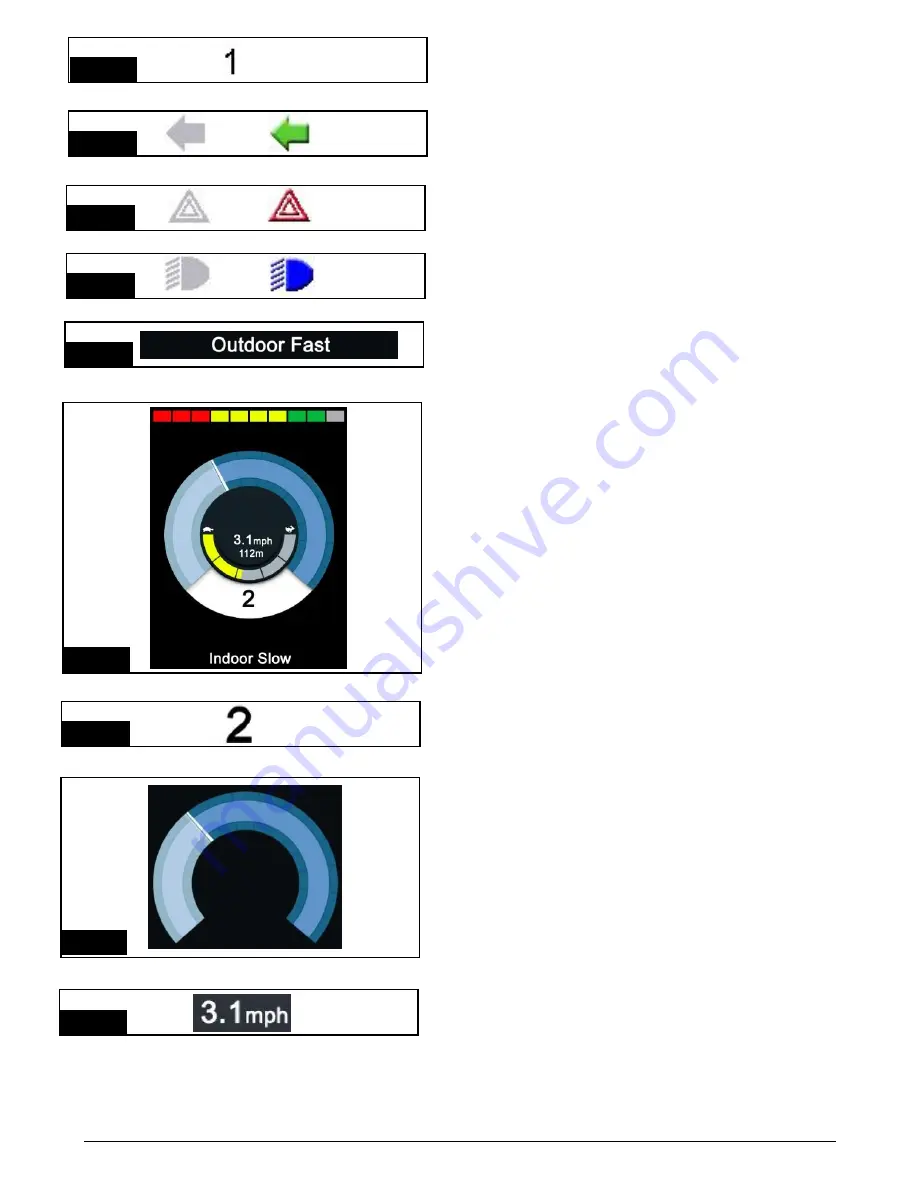
15.3.
6
Port Indentifier (Fig 15.7)
If the Omni2 has been configured to accept 2 input devices
the input device in command will be identified by either:
1 – Port 1
2 – Port 2
15.3.7
Indicator Icons
(Fig 15.8)
The Indicator icons will flash when the respective indicators
are active.
Note:
The Indicator icons will only be visible when an Intelligent
Seating/Lighting Module is connected to the system.
15.3.8
Hazard Icon
(Fig 15.9)
The Hazard and Indicator icons will flash when the
‘Hazards’ option is activated.
Note:
The Hazard and Indicator icons will only be visible when an
Intelligent Seating/Lighting Module is connected to the
system.
15.3.9
Lights Icon
(Fig 15.10)
The Lights icon will be switched on when the lights have
been activated.
Note:
The Lights icon will only be visible when an Intelligent
Seating/Lighting Module is connected to the system.
15.
4
Text Bar
(Fig 15.11)
This area of the screen displays text relevant to the
operating condition of the control system. Example text
strings would be Profile Name, Mode Name, or Axis Name.
These text strings are programmable.
Refer to your healthcare professional or authorized dealer.
15.5
Main Screen Area
(Fig 15.0)
This area will contain different information dependent on the
current operating Mode of the control system. The area is
also used to display general system information, when
necessary.
15.5.1
Drive Screen Mode (Fig 15.12)
Displays symbols relevant to the drive control of the power
chair.
15.5.1.1
Current Profile (Fig 15.13)
This denotes the currently selected Profile, shown in
numeric form.
15.5.1.2
Speed Indica
t
or (Fig 15.14)
This denotes the currently selected Profile, shown in
visual
form.
15.5.1.3
Digital Speed Display (Fig 15.15)
This displays the actual speed of the wheelchair in digital
form.
The display can be set to mph or km/h, or can be turned off.
These options are set by the programmable parameter,
Display Speed.
Fig.15.1
2
Fig.15.
7
Fig.15.
8
Fig.15.
9
Off
On
Fig.15.
10
Off
On
Fig.15.
11
Fig.15.
13
Fig.15.1
4
Fig.15.
15
249044 Rev. A
49
R-Net Control System w/Omni2
Summary of Contents for R-net
Page 1: ...Instructions for Use R Net Control System R Net Controls P N 249044 Rev A ...
Page 7: ...LED and CJSM1 249044 Rev A 7 R Net Control System w Omni2 ...
Page 34: ...Omni2 249044 Rev A 34 R Net Control System w Omni2 ...
Page 76: ...CJSM2 249044 Rev A 76 R Net Control System w Omni2 ...
Page 105: ...249044 Rev A 105 R Net Control System w Omni2 ...
Page 107: ...249044 Rev A 107 R Net Control System w Omni2 ...