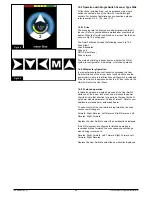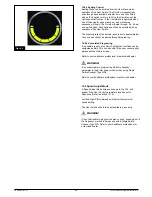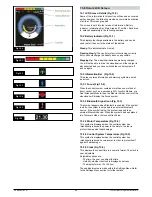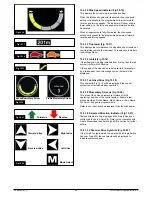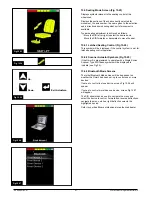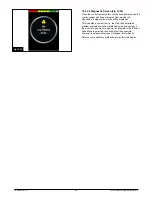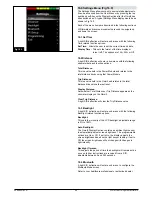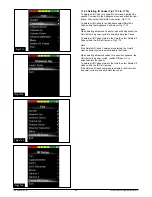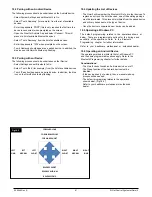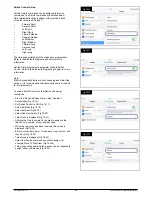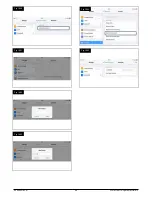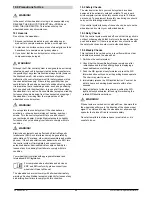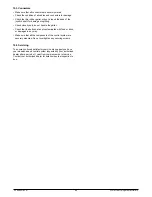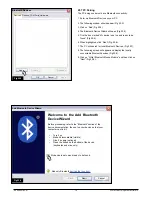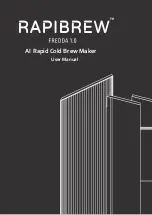Fig.1
7
.
3
Fig.1
7
.
4
17.2
Accessing the IR Set Up Menu
(Fig 17.3)
There are three methods of accessing IR Set-Up on the
Omni2, via the Settings Menu.
Pressing the top right-hand soft-key on the Display Section,
after the Omni2 has been switched on, will display the
Settings Menu screen, Fig 17.3.
The Up/Down navigation keys on the front of the Display
Section scroll up and down the menu. The Left/Right keys
select the highlighted option.
It is also possible to access the Settings Menu and therefore
the IR Set-Up Menu, via the User Menu
.
17.3 IR Set-Up Menu (Fig 17.4 and 17.5)
On entering the IR Set-Up menu, the default Appliances will
appear. By selecting an Appliance, its Commands will be
shown, Fig 17.4.
If a Command is checked, this means it has a stored IR
Code. If there is not a check, then there is no stored IR Code
for that Command
, Fig 17.5
.
17.4 Learning an IR Code (Fig 17.6)
IR Codes can be stored or deleted as detailed below.
Enter the IR Set-Up Menu and then select an Appliance, e.g.
TV. The Commands for the Appliance will appear on the
screen, Fig 17.6.
Select the command to be learned. In this example, TV >
Channel Up.
Fig.1
7
.
5
Fig.1
7
.
6
249044 Rev. A
57
R-Net Control System w/Omni2
Summary of Contents for R-net
Page 1: ...Instructions for Use R Net Control System R Net Controls P N 249044 Rev A ...
Page 7: ...LED and CJSM1 249044 Rev A 7 R Net Control System w Omni2 ...
Page 34: ...Omni2 249044 Rev A 34 R Net Control System w Omni2 ...
Page 76: ...CJSM2 249044 Rev A 76 R Net Control System w Omni2 ...
Page 105: ...249044 Rev A 105 R Net Control System w Omni2 ...
Page 107: ...249044 Rev A 107 R Net Control System w Omni2 ...