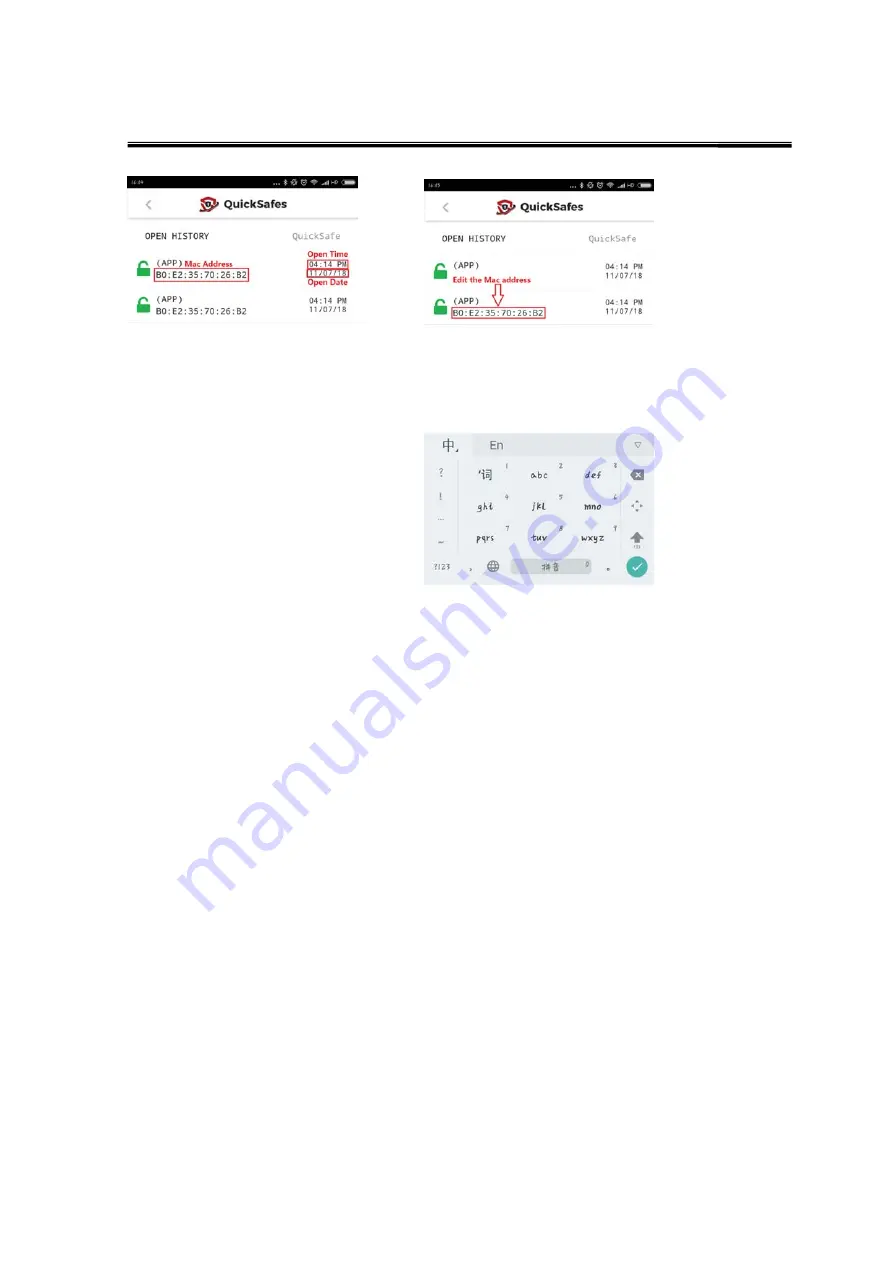
5
D.Cancel user
[
User Control
]: manager can cancel any of the common user except itself. When manager click one of the
common user, it will pop up the window, then click cancel and input password save setting.
E.Change the open way
[
Unlock Mode
]:
a.
Slide Only
-it’s the default open way.In this open way, slide the bar on Home page, it will change from
black to red color, when up to 2/3 length, lock will open successfully and reminding “Lock is open” at the
bottom of the Home page.
b.
Biometric ID-
click the circle beside the Biometric ID and it will change to red color, then click save
setting at the bottom of Setting page.In this open way, Android need to loading the user fingerprint for
approval and ISO need face recognization.If pass the fingerprint and face recognization, the lock will open
successfully.
c.
Password
-click the circle beside the Password and it will change to red color, then click save setting at the
bottom of Setting page. In this open way, slide the bar on Home page and it will pop up the keyboard, input
the correct password, lock will open successfully and reminding “Lock is open” at the bottom of the Home
page. If the password is incorrect, reminding “Incorrect password” at the bottom of the Home page.
F.[
Enable TouchSafe Senor
]:click the circle beside the Enable TouchSafe Sensor and it will change to red
color, then click save setting at the bottom of Setting page.In this open way, use your finger access to the
TouchSensor, the lock will open successfully and reminding “Lock is open” at the bottom of the Home page.
G.[
Unpair Device
]:all the users can cancel the pairing from this opperation.Click the circle beside the Unpair
Device and it will change to red color, then pop up reminding window, choose Cancel and it will cancel the
pairing.
Part 2 RFID operation
1.Initialize the RFID:use a thin rod plug into the RFID hole on lock house for a long press, then the lock will
beep Di----di-di-di-di-di within 6seconds and the blue LED indicator will illuminate.

























