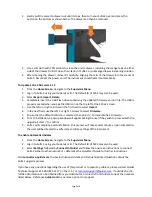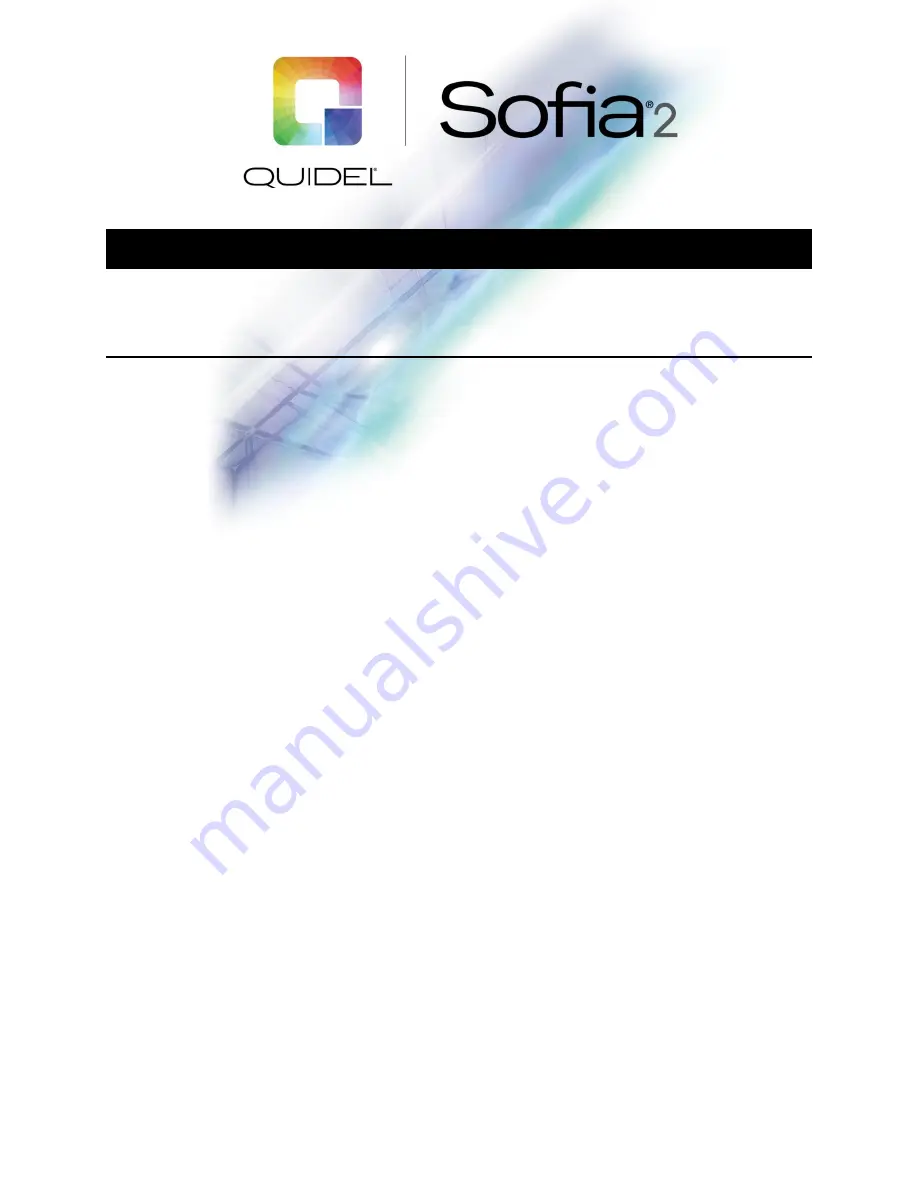
Page
1
of
3
Technical Bulletin
Sofia 2 Firmware 1.12 Update
The firmware update 1.12 on Sofia 2 brings many new features that continue to improve and automate
the platform. One of many notable features is the ability to connect the instrument to your network and
receive automatic firmware updates when they become available. This allows for seamless future updates
of Sofia 2 without the need for user intervention.
Firmware 1.12/1.11
–
Sofia 2 Updates
◼
Connected Customer automatic firmware updates
◼
Virena® data transmission over Internet
◼
Wi-Fi capability
◼
Ability to send system log files to Quidel over Internet
◼
Improve touch screen calibration
◼
Auto-print feature to print results when a sample, QC, or calibration is executed, if a printer is
connected
◼
Upgraded virtual keyboard for improved data entry
◼
Retroactively exporting patient data to USB
◼
Manual barcode scanning option
Materials needed for upgrade
To upgrade your firmware, you will need a blank USB flash drive with at least 1 GB of storage capability
and formatted as FAT32 or FAT. Download the Sofia 2 Firmware 1.12 from the MyQuidel.com Customer
Portal.
Note:
To upgrade Sofia 2 to 1.12, you may need to install intermediate firmware versions based on the
version currently installed on your Sofia 2. To check your firmware version, log in to Sofia and, using the
Supervisor ID or the Default ID 1234, log in to the Supervisor Menu. From the Supervisor Menu go to
Statistics → View Analyzer info.
The current firmware version should be listed. The MyQuidel.com
Customer Portal will recommend the appropriate firmware to download based on your current firmware
version.
Prior to upgrading
–
cleaning cassette drawer: Please refer to the notes below BEFORE proceeding
Prior to beginning the firmware update process, a cleaning of the cassette drawer should be performed
while the instrument is powered off.
1.
Turn off Sofia 2 by holding down the black power button on the back of the instrument until the
screen goes dark. Unplug the power cord.