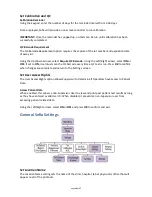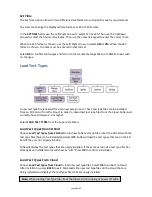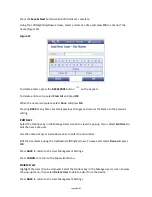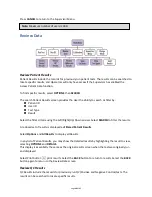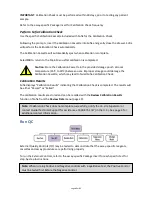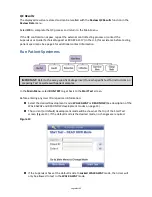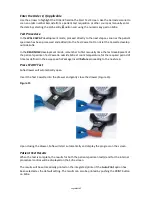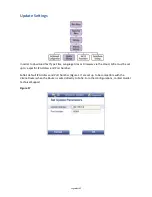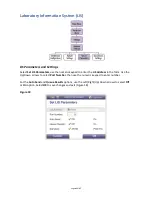Page 27 of 57
If unable to load the Test Type Files from the Cloud successfully, refer to the Update Setting
section on page 41 for details on the IP Address and Port Number.
Test Cloud Connection
Select Test Cloud Connection to verify router connection.
If Cloud Connection is established, screen displays “The Analyzer can be connected to Cloud.”
Then press OK; Sofia is now connected to the Cloud.
If Cloud Connection is not established, screen displays “The Analyzer cannot be connected to
Cloud.” Review Sofia and Virena Router Connection Installation and Set Network Configuration
sections to confirm all settings and connections.
If unsuccessful in configuring Router or Cloud connections, contact Quidel Technical Support. See
page 4 for additional contact information.
Managing Users
Add User
Select the Options key in the Manage Users screen to view the pop-up menu. Use the Up/Down
arrows to select Add User.
Use the numeric keypad or barcode scanner to enter the ID number. User ID must be numeric and
at least 4 digits.
Then use the Up/Down arrows to select User Type and Left/Right arrows to select between
Operator and Supervisor.
Note: Test Cloud Connection option is not required for every update or installation. It is used to
troubleshoot when Sofia is not installing the updates properly.
Summary of Contents for Sofia
Page 1: ...Page 0 of 57 User Manual...
Page 6: ...Page 5 of 57 Main Menu Structure v 2 0 or higher...
Page 7: ...Page 6 of 57 Supervisor Menu Structure v 2 0 or higher...
Page 8: ...Page 7 of 57 Main Menu Structure previous to v 2 0...
Page 9: ...Page 8 of 57 Supervisor Menu Structure previous to v 2 0...