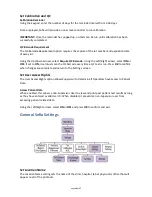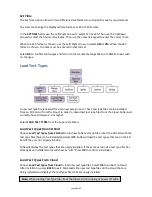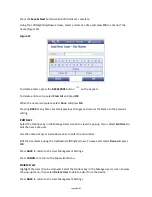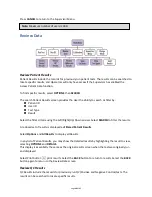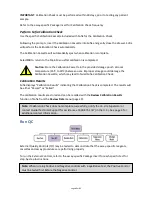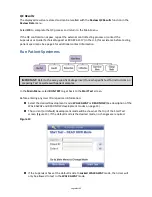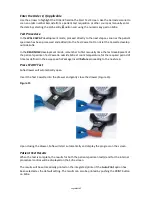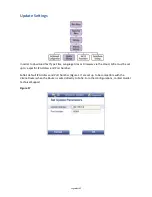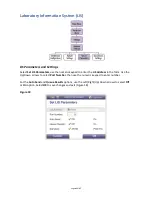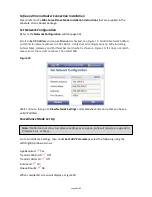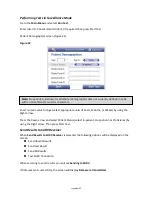Page 33 of 57
Load Firmware from SD Card
Insert SD Card with the firmware to install.
Choose Load Firmware from SD Card to load new Sofia firmware. Sofia reads the new firmware
version on the SD Card that is being installed and displays a Load Analyzer Firmware confirmation
screen.
Select OK to confirm installation.
Sofia will complete a self-installation and then power up in the normal startup screen.
Load Firmware from Cloud
Choose Load Firmware from Cloud to load new Sofia firmware. Sofia reads the new firmware
version on the Cloud that is being installed and displays a Load Analyzer Firmware confirmation
screen.
Select OK to confirm installation.
Sofia will complete a self-installation and then power up.
If unable to load the Firmware from the Cloud successfully, refer to the Update Settings section on
page 41 for details on the IP Address and Port Number.
Test Cloud Connection
Select Test Cloud Connection to verify router connection.
If Cloud Connection is established, screen displays “The Analyzer can be connected to Cloud.”
Then press OK to return to the Main Menu; Sofia is now connected to the Cloud.
If Cloud Connection is not established, screen displays “The Analyzer cannot be connected to
Cloud.” Then press OK to return to the Main Menu. Review Sofia and Virena Router Connection
Installation and Set Network Configuration sections to confirm all settings and connections.
If unsuccessful in configuring Router or Cloud connections, contact Quidel Technical Support. See
page 4 for additional contact information.
Load Language File
Sofia is capable of displaying several languages. Only two languages may be stored at one time.
Language files can be installed from an SD Card or from the Cloud. In order to download the latest
language file from the Cloud, Sofia must currently have Firmware 2.0 or higher.
Note: During the firmware installation time, do not unplug or power off Sofia. The firmware
update might take up to 15 minutes.
Note: Test Cloud Connection option is not required for every update or installation. It is used
to troubleshoot when Sofia is not installing the updates properly.
Summary of Contents for Sofia
Page 1: ...Page 0 of 57 User Manual...
Page 6: ...Page 5 of 57 Main Menu Structure v 2 0 or higher...
Page 7: ...Page 6 of 57 Supervisor Menu Structure v 2 0 or higher...
Page 8: ...Page 7 of 57 Main Menu Structure previous to v 2 0...
Page 9: ...Page 8 of 57 Supervisor Menu Structure previous to v 2 0...