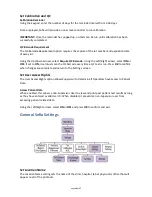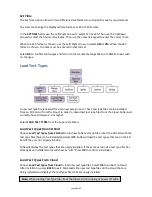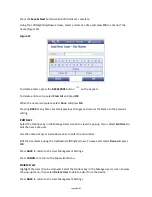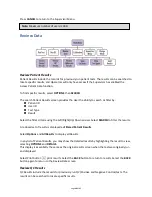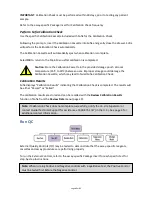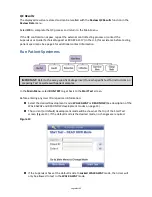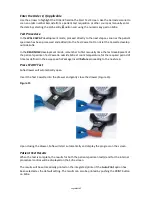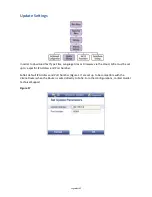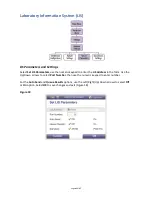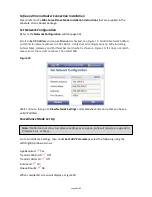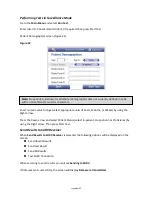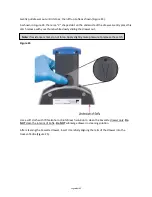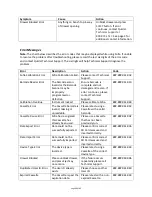Page 38 of 57
Enter the Order #, if applicable
Use the arrows to highlight the Order # field on the Start Test Screen. Use the barcode scanner to
scan an order number barcode from a patient test requisition or other source or manually enter
the data by selecting the alpha entry α option and using the numeric key pad on Sofia.
Test Procedure
In the WALK AWAY development mode, proceed directly to the next steps as soon as the patient
specimen has been processed and added into the Test Cassette. Do not let the Cassette develop
outside Sofia.
In the READ NOW development mode, remember to first manually time the test development of
the patient specimen Test Cassette outside Sofia at room temperature for the required period of
time (as defined in the assay-specific Package Insert) before proceeding to the next step.
Press START Test
Sofia drawer will automatically open.
Insert the Test Cassette into the drawer and gently close the drawer (Figure 15).
Figure 15
Upon closing the drawer, Sofia will start automatically and display the progress on the screen.
Patient Test Results
When the test is complete, the results for both the patient specimen test(s) and for the internal
procedural control will be displayed on the Sofia screen.
The results will be automatically printed on the integrated printer if the Auto Print option has
been selected as the default setting. The results can also be printed by pushing the PRINT button
on Sofia.
Summary of Contents for Sofia
Page 1: ...Page 0 of 57 User Manual...
Page 6: ...Page 5 of 57 Main Menu Structure v 2 0 or higher...
Page 7: ...Page 6 of 57 Supervisor Menu Structure v 2 0 or higher...
Page 8: ...Page 7 of 57 Main Menu Structure previous to v 2 0...
Page 9: ...Page 8 of 57 Supervisor Menu Structure previous to v 2 0...