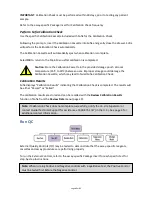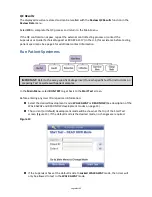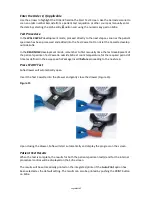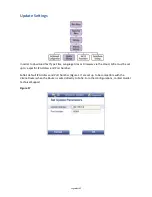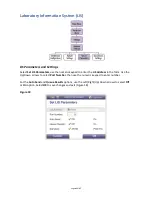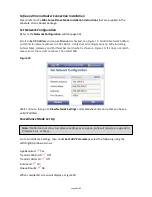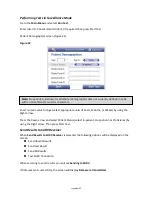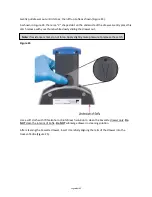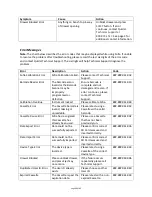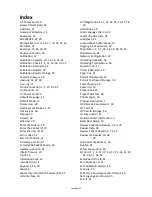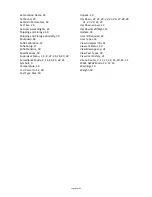Page 46 of 57
Performing Tests in Surveillance Mode
Go to the Main Menu and select Run Test.
Enter (User ID, Patient ID and Order #) if required, then press Start Test.
Patient Demographics screen (Figure 22).
Figure 22
Enter numeric value for Age (select appropriate units of Years, Months, or Weeks) by using the
Right arrow.
Press the Down arrow and select Patient Status (select In-patient, Out-patient, or Proficiency) by
using the Right arrow. Then press Start Test.
Send Results to SURV Receiver
When Send Results to SURV Receiver is selected, the following options will be displayed on the
screen:
Send Unsent Results
Send Last Result
Send All Results
Test SURV Connection
When selecting to send results, you will see Sending to SURV.
If data was sent successfully, the screen will display Data were transmitted.
Note:
Study Code A-B allows for additional demographics data not currently defined in Sofia
with a limit of two (2) numeric characters.
Summary of Contents for Sofia
Page 1: ...Page 0 of 57 User Manual...
Page 6: ...Page 5 of 57 Main Menu Structure v 2 0 or higher...
Page 7: ...Page 6 of 57 Supervisor Menu Structure v 2 0 or higher...
Page 8: ...Page 7 of 57 Main Menu Structure previous to v 2 0...
Page 9: ...Page 8 of 57 Supervisor Menu Structure previous to v 2 0...