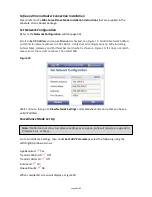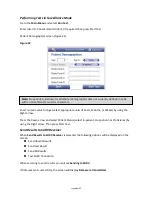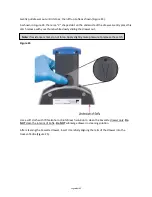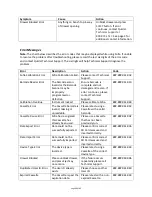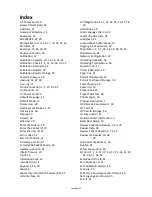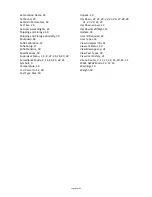Page 57 of 57
Set Location Name, 24
Set Sound, 25
Set SURV Parameters, 43
Set Time, 26
Set User Access Rights, 24
Shipping and Storage, 50
Shipping and Storage Humidity, 50
Shutdown, 46
Sofia Calibration, 12
Sofia Setup, 17
Sofia Statistics, 30
Specifications, 50
Supervisor Menu, 1, 6, 8, 22, 26, 28, 29, 34
Surveillance Mode, 2, 14, 42, 43, 44, 45
Symbols, 9
Temperature, 50
Test Cassette
, 12, 38
Test Type Files, 40
Unpack, 13
Up/Down, 21, 22, 23, 24, 25, 26, 27, 28, 29,
31, 37, 39, 41, 43
Up/Down arrows, 23
Up/Down/Left/Right, 15
Update, 32
User ID Required, 23
User Types, 14
View Analyzer Info, 31
View Lot Status, 30
View Message Log, 31
View Test Types, 30
View User History, 31
Virena Router, 2, 17, 27, 33, 34, 40, 43, 44
WALK AWAY Mode, 12, 13, 16
Warnings, 10
Weight, 50
Summary of Contents for Sofia
Page 1: ...Page 0 of 57 User Manual...
Page 6: ...Page 5 of 57 Main Menu Structure v 2 0 or higher...
Page 7: ...Page 6 of 57 Supervisor Menu Structure v 2 0 or higher...
Page 8: ...Page 7 of 57 Main Menu Structure previous to v 2 0...
Page 9: ...Page 8 of 57 Supervisor Menu Structure previous to v 2 0...