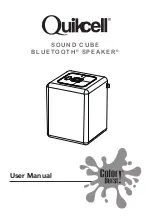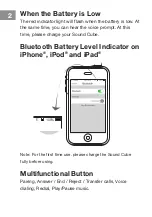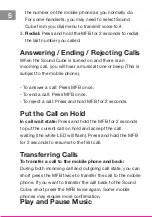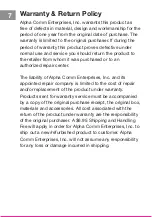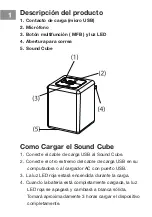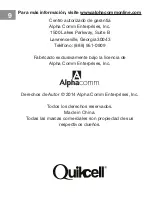Product Overview
1. Charging contact (micro USB)
2. Microphone
3. Multifunction Button (MFB) and LED light
4. Lanyard eyelet
5. Sound Cube
How to Charge Sound Cube
1. Plug the USB charging cable into Sound Cube.
2. Plug the other end of the USB charging cable
into your computer or AC charger with USB port.
3. The red LED light will be on while charging.
4. When the battery is fully charged, the red LED
light turns off and turns in solid white. The charging
takes approximately 3 hours.
3
Turning Sound Cube On/Off
To turn on:
Press and hold the MFB for 3 seconds when the device is
off, the white LED light flashes with voice prompt. The
Sound Cube is now turned on.
To turn off:
Press and hold the MFB for 3 seconds when the device is
on, the red LED light flashes with voice prompt. The
Sound Cube is now turned off.
Pairing the Sound Cube
You are required to pair the Sound Cube with your mobile
phone or other Bluetooth device once before using it.
1. Turn on the Sound Cube.
2. Press and hold the MFB for 5 seconds. The LED light
turns solid white.
3. Set your phone to discover 'Sound Cube' and follow the
instruction.
4. If your phone asks for passkey or PIN-code, confirm
with '0000' (4 zeros).
5. You will hear the voice prompt when Sound Cube is
connected to your phone or other Bluetooth devices.
Note: If the Sound Cube is not in pairing mode, your mobile
phone or other Bluetooth devices will not find it. Please set the
speakerphone into pairing mode before making your mobile
phone search for Sound Cube.
Pairing the Sound Cube with a
Second Mobile Phone
Sound Cube supports Multipoint Technology, which means
that Sound Cube can be paired and connected with two
Bluetooth-enabled mobile phones at the same time.
1. Pair and connect Sound Cube with the first mobile phone
(Please refer to “Pairing the Sound Cube”).
2. Turn off Sound Cube.
3. Turn off the Bluetooth function of the first mobile phone.
4. Turn on Sound Cube and it will go into pairing mode
automatically when there are not paired/connected
devices in the range.
5. Pair Sound Cube with the second mobile phone. Turn off
Sound Cube once the connection completed.
6. Turn on Sound Cube again and it will be connected
automatically with both mobile phones.
Making Calls
Once the Sound Cube is successfully paired and connected
with your mobile phone, you can use it to make and receive
calls. The Sound Cube can be used with voice dialing if your
mobile phone supports this feature. Please consult your
mobile phone’s manual for more information.
1.
Using voice dialing:
Double click the MFB, the LED light
turns solid white, wait for a voice prompt and say the
name of the person you want to call.
2.
Using the phone keys to make a call:
Enter and dial
the number on the mobile phone as you normally do.
For some handsets, you may need to select Sound
Cube from you dial menu to transmit voice to it.
3.
Redial:
Press and hold the MFB for 2 seconds to redial
the last number you called.
Answering / Ending / Rejecting Calls
When the Sound Cube is turned on and there is an
incoming call, you will hear a musical tone or beep (This is
subject to the mobile phone).
- To answer a call: Press MFB once.
- To end a call: Press MFB once.
- To reject a call: Press and hold MFB for 2 seconds.
Put the Call on Hold
In call wait state:
Press and hold the MFB for 2 seconds
to put the current call on hold and accept the call
waiting (the white LED will flash). Press and hold the MFB
for 2 seconds to resume to the first call.
Transferring Calls
To transfer a call to the mobile phone and back:
During both incoming call and outgoing call state, you can
short press the MFB twice to transfer the call to the mobile
phone. If you want to transfer the call back to the Sound
Cube, short press the MFB twice again. Some mobile
phones may require more confirmation.
Play and Pause Music
Press the MFB once to play when the music is paused and
press the MFB once to pause when music is playing.
Connecting with a PC or PDA
You are able to connect the Sound Cube with a
Bluetooth-enabled PC or PDA. Please refer to the user
manual of your Bluetooth-enabled PC or PDA for setup
information.
Factory Reset
To factory reset the Sound Cube, you will have to turn
off the Sound Cube first. Then press and hold the MFB
for approximately 8 seconds, the white LED will turn off
with voice prompt. This means that the factory reset is
successful. To pair and connect with Sound Cube again,
you need to delete it from Bluetooth device list on your
phone and go through pairing process.
When the Battery is Low
The red indicator light will flash when the battery is low. At
the same time, you can hear the voice prompt. At this
time, please charge your Sound Cube.
Bluetooth Battery Level Indicator on
iPhone
®
, iPod
®
and iPad
®
Note: For the first time use, please charge the Sound Cube
fully before using.
Multifunctional Button
Pairing, Answer / End / Reject / Transfer calls, Voice
dialing, Redial, Play/Pause music.