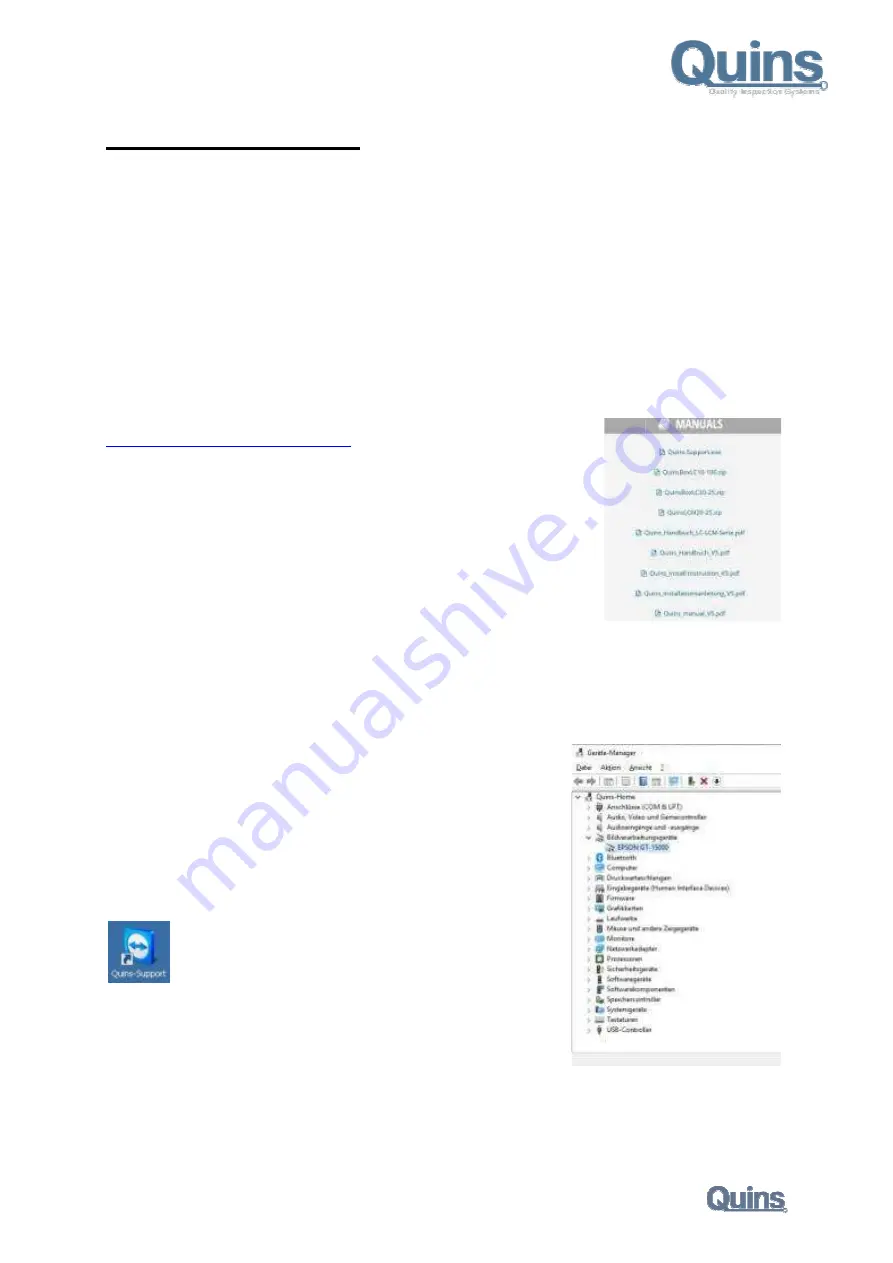
Release: 06 / 2019
Driver Installation
Variants:
For the use of the Quins hardware always the respective driver program must be
The correct Twain drivers are included in the corresponding EPSON
With this program, the Quins hardware can be operated without Quins programs, as a normal scanner.
Verwenden Sie das entsprechende Epson Scan
LC20 und LC20/UV:
EPSON GT
LC25:
EPSON GT
LCM20 und LCM25/UV:
EPSON GT
LCM25:
EPSON GT
On the Quins computer, in the Quins
installation files are available or you can download them from our website.
https://www.quins.de/QuinsWeb/login.js
In the menu "Manuals" of the program "Quins professional"
The QuinsBox LC10 / 100 (EPSON GT-10000) is the older model with SCSI connector,
but is no longer produced!
Installation:
Unzip the downloaded ZIP file and execute the included exe file
"run as administrator"!
Please note:
The possibly already connected box must
After completing the software installation, turn on the QuinsBox and restart the Quins computer.
Windows 7 and Windows 10 automatically detect the attached
imaging device in Device Manager.
Scanner is not recognized:
If the QuinsBox does not work, check in the Device Manager to see if the
operating system has also detected the hardware. Possibly. Maybe you
installed the wrong version or the hardware connection is defective!
If the hardware was recognized by the operating system, it can also be
used. Otherwise the QuinsBox is defect and the red error LED is lit or
flashing.
Quins-Support:
We are happy to help you with
If your computer is connected to the internet,
we’re able to connect online, and give
Also we can support you by updating, backuping, or data base
management, installations of additionally workstations, and all others.
With existing "software usage contract" an online support is basically free!
page - 4 -
Installation
For the use of the Quins hardware always the respective driver program must be installed!
The correct Twain drivers are included in the corresponding EPSON-Scan programs.
With this program, the Quins hardware can be operated without Quins programs, as a normal scanner.
Verwenden Sie das entsprechende Epson Scan-Programm für die jeweilige Quins-Hardware
EPSON GT-15000 (LC20-31317eu.exe)
EPSON GT-15000 (LC20-31317eu.exe)
EPSON GT-20000 (LCM20-324775eu.exe)
EPSON GT-20000 (LCM20-324775eu.exe)
Quins-Install V5 \ Software \ Epson directory or on the Quins installation stick, the
installation files are available or you can download them from our website.
https://www.quins.de/QuinsWeb/login.jsp
In the menu "Manuals" of the program "Quins professional"
10000) is the older model with SCSI connector,
Unzip the downloaded ZIP file and execute the included exe file by
The possibly already connected box must NOT be switched on!
After completing the software installation, turn on the QuinsBox and restart the Quins computer.
Windows 7 and Windows 10 automatically detect the attached hardware and enable the
If the QuinsBox does not work, check in the Device Manager to see if the
operating system has also detected the hardware. Possibly. Maybe you
e hardware connection is defective!
If the hardware was recognized by the operating system, it can also be
Otherwise the QuinsBox is defect and the red error LED is lit or
We are happy to help you with Quins-support online!
If your computer is connected to the internet,
we’re able to connect online, and give – HELP -- !
Also we can support you by updating, backuping, or data base
installations of additionally workstations, and all others.
With existing "software usage contract" an online support is basically free!
With this program, the Quins hardware can be operated without Quins programs, as a normal scanner.
Hardware:
Epson directory or on the Quins installation stick, the
After completing the software installation, turn on the QuinsBox and restart the Quins computer.






























