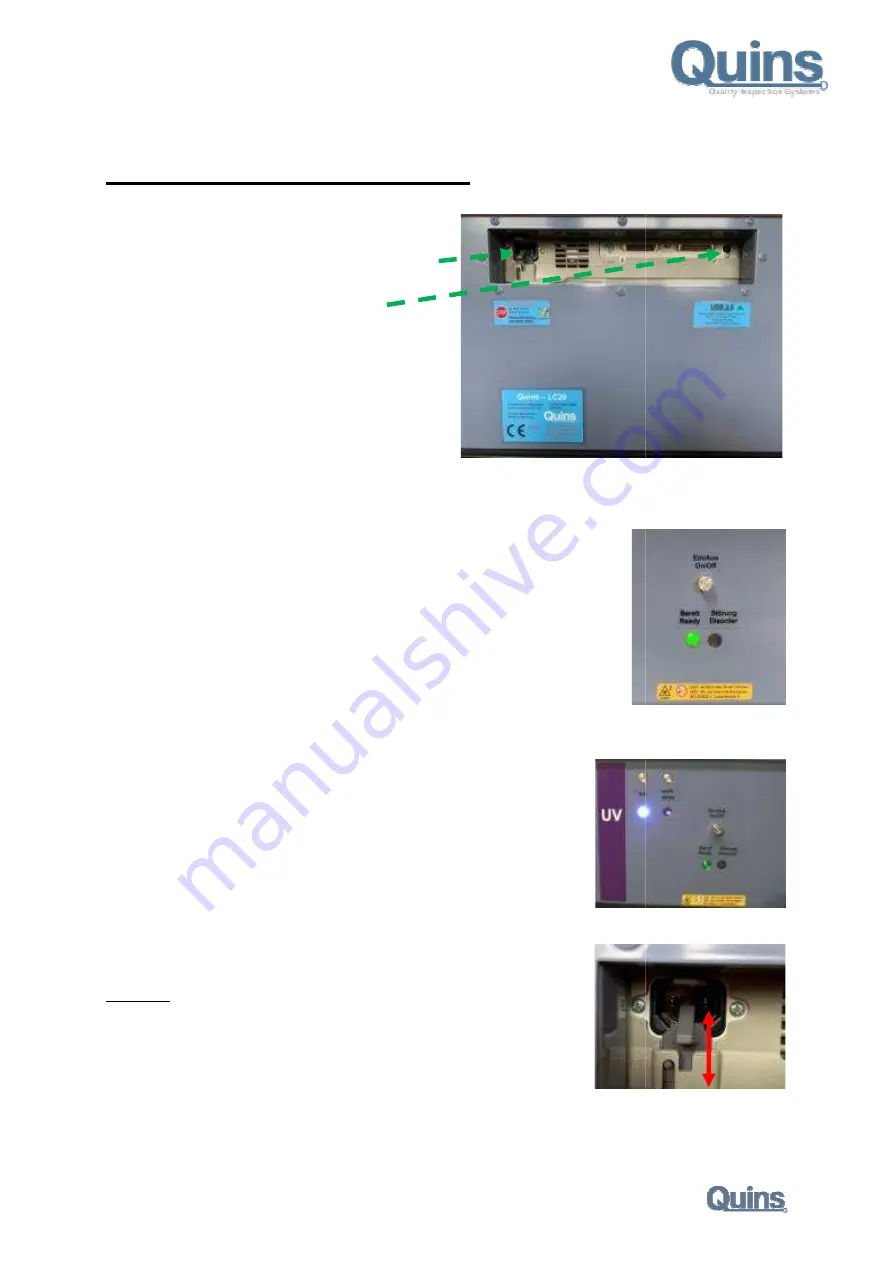
Release: 06 / 2019
QuinsBox LC20 / LC20UV
Connections
Unlock the transport lock and plug the power cord into
the appropriate port.
All Quins Boxes have a USB 2.0 port.
Only connect the box to a USB 2.0 slot (black socket)
on your system computer.
When connecting to a 3.0 slot (blue socket), there are driver
and transmission problems that can lead to error messages and
crashes!
Applies to all LC20, LCM20, -/UV, and LCM25 models
Control elements
LC20 + 25 / LCM20 + LCM25
On / Off
After switching on, the carriage will move to the starting position and the scanner will
be initialized (white balance). As long as the initialization is not completed, the green
LED flashes and the scanner is not read
The scanner is only finished and will be recognized by Windows after the green LED
is constantly lit.
LC20/UV / LCM20/UV
In addition to the o.g. On / off switch, the UV box has the buttons to
- UV on
- White on
Depending on which key you press, the corresponding lighting is activated.
In UV mode, the scanner will first start with the white light, initialize and then
automatically switch to UV.
You can always switch to a different light type. This will be activated at the next
scan start.
Transport safety
Attention:
to transport the QuinsBox, you should sna
so that the scan carriage does not mov
can be broken off.
When shipping the box, the transport lock
Applies to all LC models!
page - 8 -
QuinsBox LC20 / LC20UV
Unlock the transport lock and plug the power cord into
port.
slot (black socket)
When connecting to a 3.0 slot (blue socket), there are driver
and transmission problems that can lead to error messages and
/UV, and LCM25 models.
After switching on, the carriage will move to the starting position and the scanner will
be initialized (white balance). As long as the initialization is not completed, the green
LED flashes and the scanner is not ready yet.
The scanner is only finished and will be recognized by Windows after the green LED
In addition to the o.g. On / off switch, the UV box has the buttons to:
press, the corresponding lighting is activated.
In UV mode, the scanner will first start with the white light, initialize and then
You can always switch to a different light type. This will be activated at the next
o transport the QuinsBox, you should snap the transport lock into place
so that the scan carriage does not move uncontrollably and the guides
When shipping the box, the transport lock MUST be locked!
































