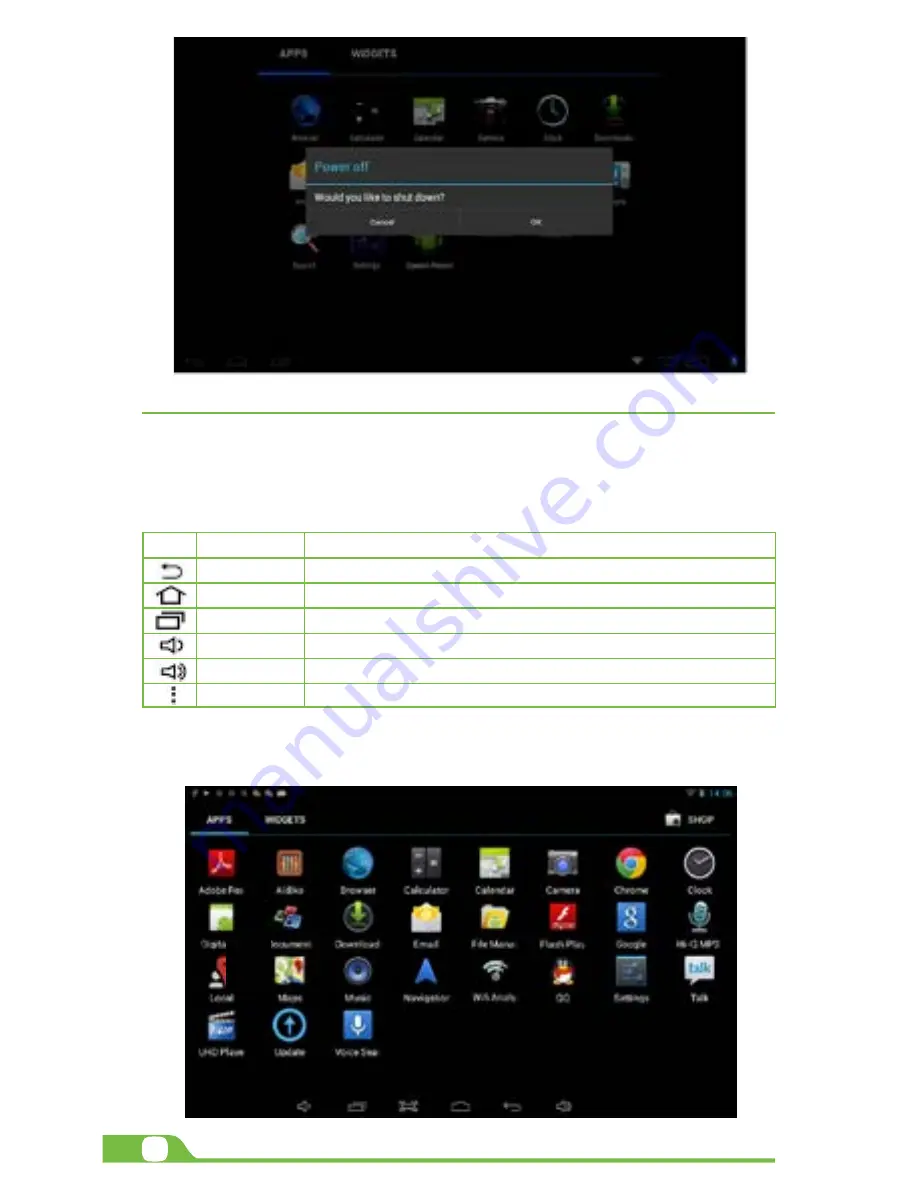
4
User Manual
CHAPTER 2
Getting started
2.1. Home screen
As soon as you power-on your tablet, you will see the Locked screen interface Slide your finger to the right to
access the
Home
screen. This screen provides quick access to the things you need most. The home screen
contains a System bar, located in the bottom left corner of the display, which includes six default navigation
buttons accessible by touching the screen:
Icon Name
Description
Back
Opens the previous screen you were working in
Home
Opens the Home screen
Recent apps
Opens a list of thumbnail images of apps recently used
Volume down
Tap on this icon if you want to decrease the volume level
Volume up
Tap on this icon if you want to increase the volume level
Shortcut
Opens the options menu for frequently used applications
In addition the user can choose between two home screen visualization modes:
1.
Desktop
Summary of Contents for Blaze 10mw
Page 1: ...mobility com User Manual 3G BLAZE7...
Page 14: ...14 User Manual...
































