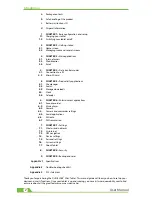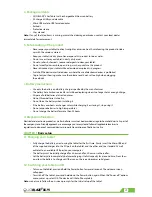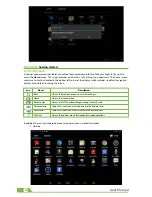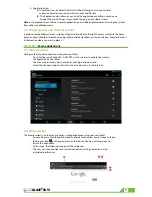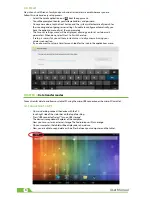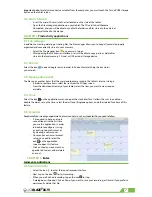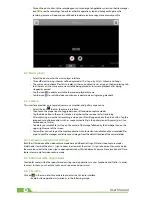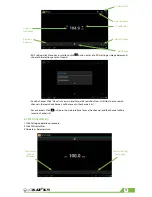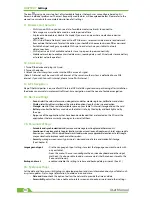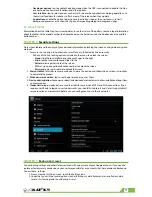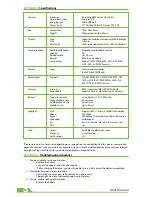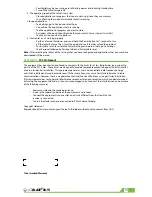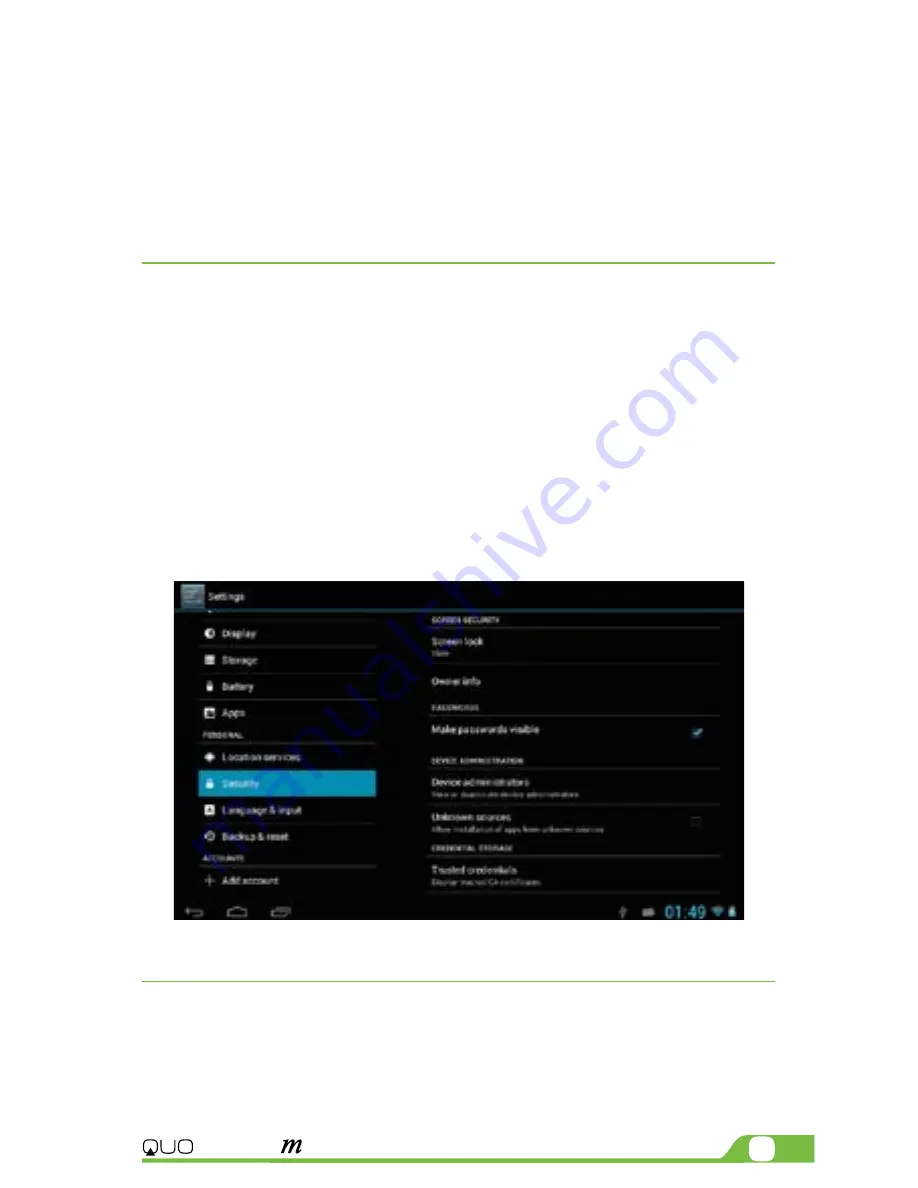
11
3G
BLAZE
7
•
Developer options:
tap to enable the debug mode when the USB is connected, to enable the Stay
awake mode, to allow mock locations and other options.
•
User interface:
tap to select options such as Flash screen when applications do long operations, to
show visual feedback for touches, to flash areas of the screen when they update.
•
Applications:
enable the option to destroy every activity as soon as the user leaves it, to limit
background processes or to show that Apps not responding dialog for background apps.
7.7. About Tablet
Information about the tablet: tap for system updates, to see the status of the battery, to access legal information
about the Tablet, to the model number, the Android version, the kernel version, the baseband version and the
build number.
CHAPTER 8
Security settings
Protect your tablet and the privacy of your personal information by locking the screen or using data encryption
methods.
1. To secure the screen go to Applications, select Security, followed by Screen security.
Pick any of the five locking options included in the menu to unlock the screen:
•
None:
slide the lock interface and slide your finger to the right
•
Slide:
tap the lock interface and slide it to the
•
Pattern:
draw a pattern to lock the screen
•
PIN:
set up a personal identification number to unlock the screen
•
Password:
enter a passphrase to unlock the screen
2.
Encrypt tablet:
to further secure your device, choose this option and follow the on-screen instructions
to complete the process.
3.
Make passwords visible:
tap to see the passwords as you set them.
4.
Device administration:
tap to view or deactivate device administrators or to allow installation of apps from
unknown sources
5.
Credential storage:
credentials are used to establish some kinds of VPN and Wi-Fi connections. If you
require a certificate to log on to certain networks, you should first obtain it and store it in your tablet’s
secure location or memory card before you can configure access to those networks.
CHAPTER 9
Back-up and reset
You can backup settings and other data associated with one or more of your Google accounts. If you need to
replace or factory reset your device, you can restore your data for any accounts that were previously backed up.
To view these settings:
1. From a Home or All Apps screen, touch the Settings icon
2. Under that, you will see several options such as Backup my data, Automatic restore, Factory data
reset or System upgrade, touch Backup & reset.
Summary of Contents for BLAZE 7 3Gm
Page 1: ...mobility com User Manual 3G BLAZE7...
Page 14: ...14 User Manual...