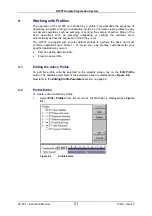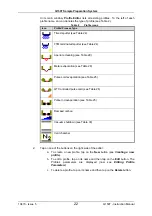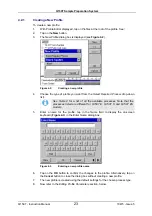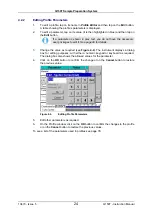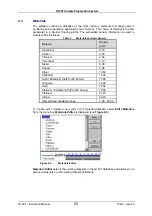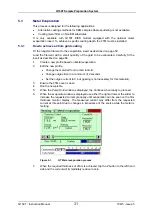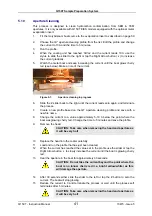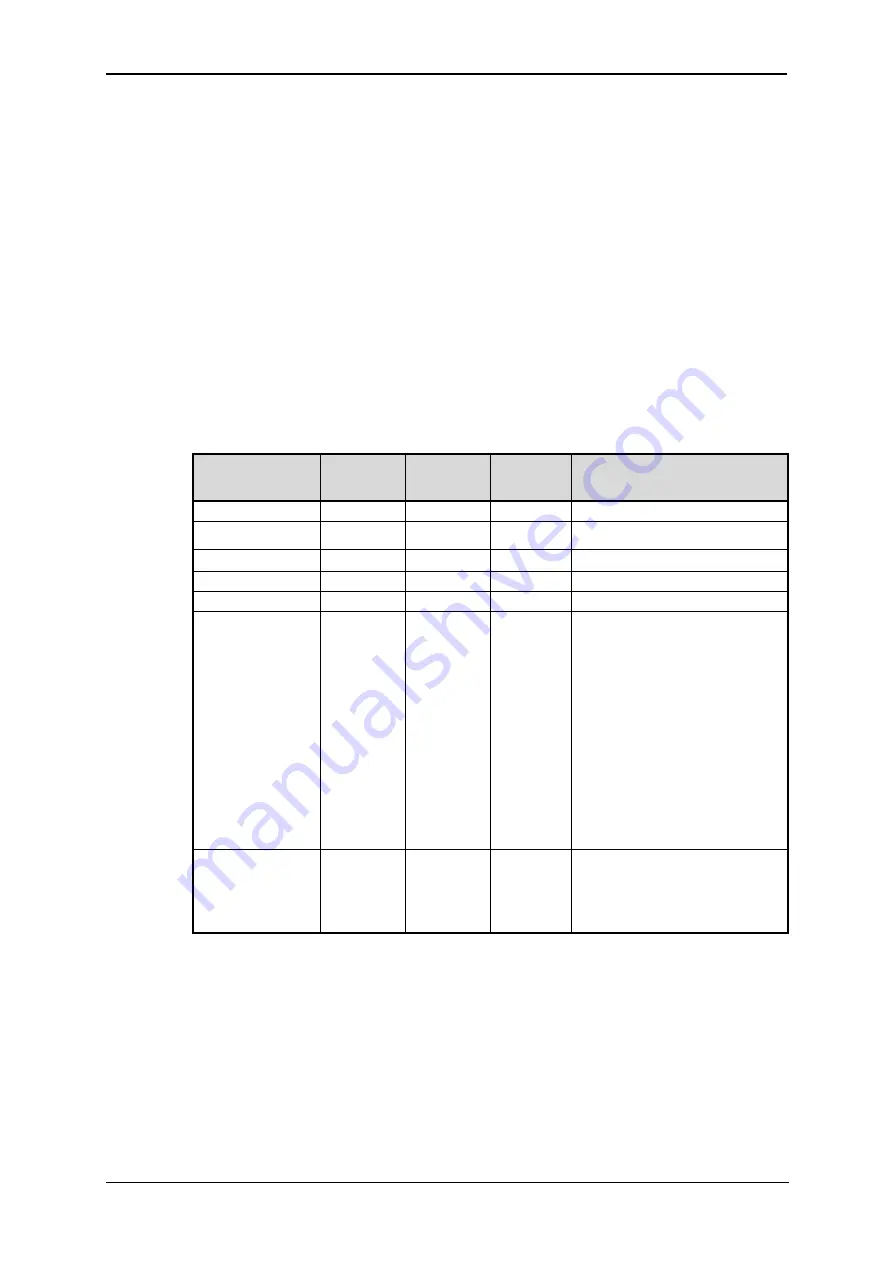
Q150T Sample Preparation System
10473 - Issue 5
26
Q150T - Instruction Manual
4.3.1
Creating a New Material
To create a new material:
1.
Select
Edit | Materials
from the menu bar.
Material Editor
is displayed (see
Figure 4-5
).
2.
Tap on
Materials
at the root of the material ‘tree’.
3.
Tap on the
New
button. The
New Material
dialog box is displayed.
4.
Enter a name for the profile: tap in the
Name
field to display the on-screen
keyboard (Figure 4-6) in the
Enter Name
dialog box.
5.
Tap on the
OK
button to confirm the changes to the material. Alternatively, tap on
the
Cancel
button to close the dialog box without creating a new material.
6.
The new material is created using the default settings for the chosen process type.
7.
Now refer to the
Editing Material Parameters
section.
4.3.2
Editing Material Parameters
Each material is defined by the parameters shown in Table 4:
Table 4
Material parameters
Name
Default
Value
Minimum
Value
Maximum
Value
Comment
Density
10
1
30
Material Type
oxidising
noble
oxidising
Sputter Current
50
1
150
Clean Current
150
100
150
Material Tool
0.1
10
Sputter cleaning
mode*
Timed
Specifies how the material will be
cleaned. Options are:
Timed
Continuous sputter for fix time.
Pulse above
Cycle plasma until target voltage
is above that specified in
Sputter stop cleaning at
Pulse below
Cycle plasma until target voltage
is below that specified in
Sputter stop cleaning at
Only used during pulse cleaning
of target.
Sputter stop
cleaning at (Volts)*
250
90
600
Target voltage that needs to be
achieved before cleaning is
completed and the coating starts.
Only used during pulse cleaning
of target.
* Displayed for information only. Changes if required will need to be carried out by a Quorum
agent.
Summary of Contents for Q150T S
Page 92: ......