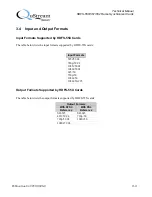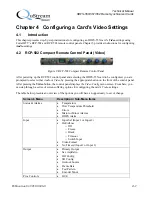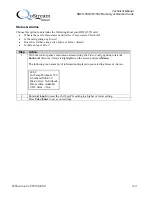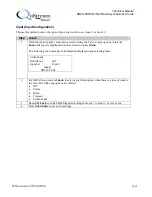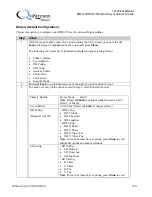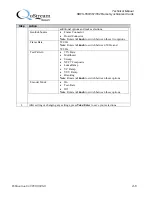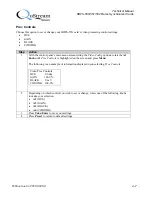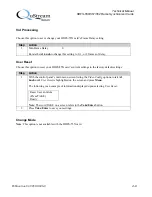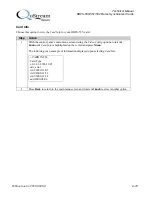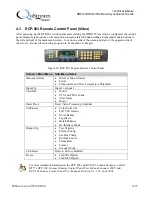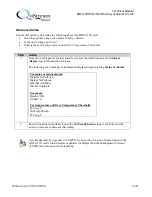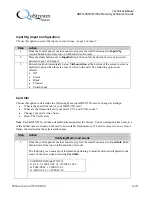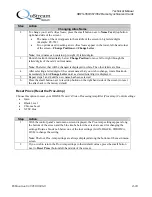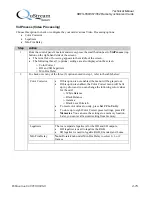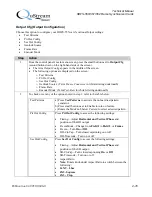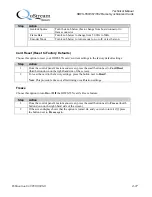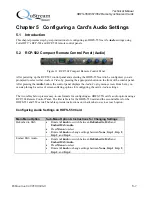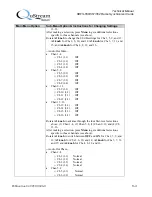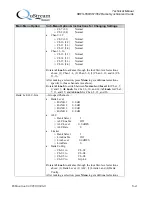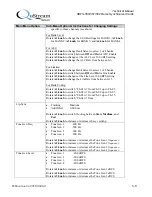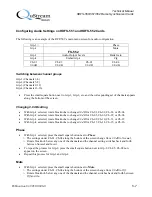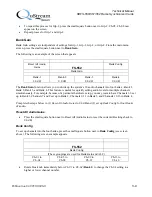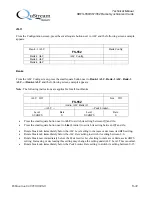Technical Manual
HDFS-550/551/552 Frame Synchronizer Cards
Publication 81-9059-0606-0
4-14
Step
Action
Changing Alias Name
2
To change your card’s
Alias Name
, press the small button next to
Name Card
(top button
right-hand side of the screen).
•
The name of the card appears in the middle of the screen in big letters/digits
(Example: FS-552).
•
Two options used in setting a new
Alias Name
appear in the lower, left-hand corner
of the screen—
Change Position
and
Change Letter
.
Note
: A card name can contain up to eight (8) letters/digits.
3
Rotate blue knob immediately below
Change Position
to move left or right through the
letters/digits of the card’s current name.
Note
: The letter that will be changed is displayed in white. The other letters are blue.
4
After selecting a letter/digit of the current name that you wish to change, rotate blue knob
immediately below
Change Letter
until a selected letter/digit is displayed.
5
Repeat steps 3 and 4 until a new name has been selected.
6
Press the small button next to reset(top button on the right hand side of the screen) to reset
the alias back to the factory default
Reset Procs (Reset the Proc-Amp)
Choose this option to reset your HDFS-55X card’s Video Processing Amplifier (Proc-Amp) Control settings.
•
Gain
•
Black Level
•
Chroma Level
•
NTSC Hue
Step
Action
1
With the control panel’s main menu screen displayed, the Proc-Amp settings appear along
the bottom of the screen and the blue knobs below the screen are used for changing the
settings. Rotate a blue knob below one of the four settings (GAIN, BLACK, CHROMA,
HUE) to change the setting.
Note
: The four Proc-Amp settings are always displayed along the bottom of the main menu
screen.
2
If you wish to return the Proc-Amp settings to their default values, press the small button
next to
Reset Procs
(bottom left-hand side of the screen).