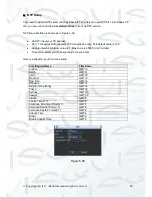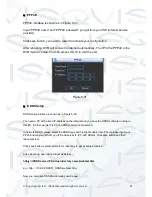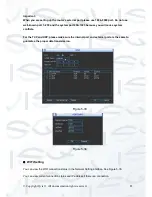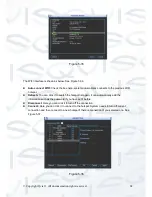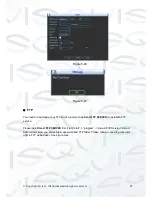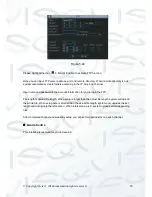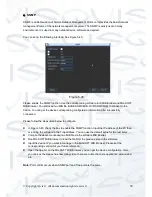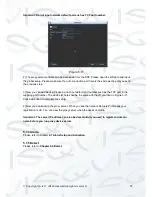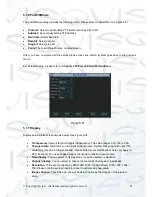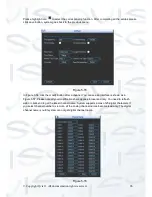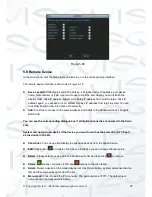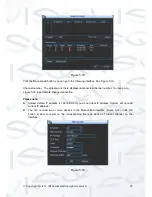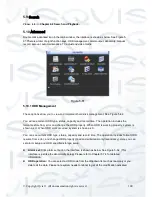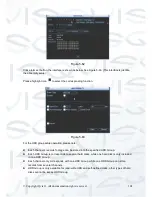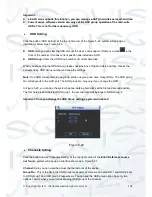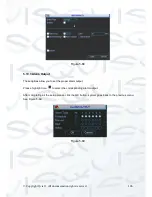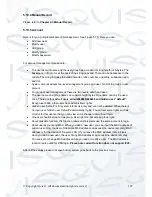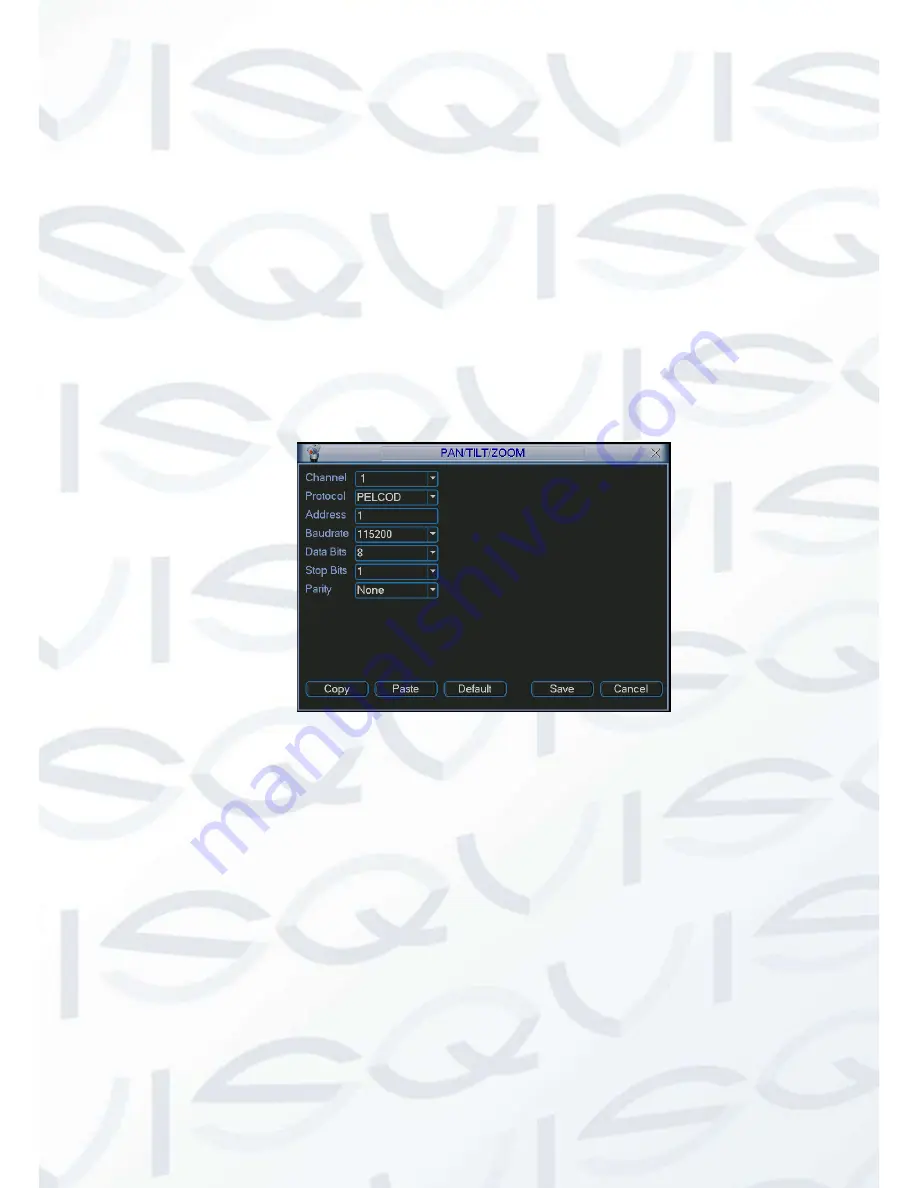
© Copyright Qvis ®. All documentation rights reserved.
93
5.7.6 Pan/Tilt/Zoom
The pan/tilt/zoom setup includes the following items. Please select channel first. See Figure 5-51.
Protocol:
Select corresponding PTZ protocol such as PELCOD.
Address:
input corresponding PTZ address.
Baud rate:
Select baud rate.
Data bit:
Select data bit.
Stop bit:
Select stop bit.
Parity:
There are three choices: none/odd/even.
After you have completed all the setups please click save button, system goes back to the previous
menu.
For detailed setup, please refer to
Chapter 4.10 Preset/Patrol/Pattern/Scan.
Figure 5-51
5.7.7 Display
Display setup interface is shown as below. See Figure 5-52.
Transparency:
Here is for you to adjust transparency. The value ranges from 128 to 255.
Channel name:
Here is for you to modify channel name. System max support 25-digit (The
value may vary due to different series). Please note all your modifications here only apply to
DVR local end. You need to open web or client end to refresh channel name.
Time display:
You can select to display time or not when system is playback.
Channel display:
You can select to channel name or not when system is playback.
Resolution:
There are four options: 1920×1080, 1280
×
1024(default), 1280
×
720, 1024
×
768. Please note the system needs to reboot to activate any new setup.
Image enhance:
Check the box; you will be able to optimise the margins of the preview
video.
Summary of Contents for I-ZEUS-HYBRID1
Page 1: ...i ZEUS HYBRID I ZEUS HYBRID16 16 CHANNEL ANALOGUE IP HYBRID DVR User s Manual V1 0 09 2013...
Page 2: ...Copyright Qvis All documentation rights reserved i...
Page 33: ...Copyright Qvis All documentation rights reserved 24 Figure 4 2 Figure 4 3...
Page 53: ...Copyright Qvis All documentation rights reserved 44 Figure 4 29 Figure 4 30 Figure 4 14...
Page 58: ...Copyright Qvis All documentation rights reserved 49 Figure 4 35 Figure 4 36 Figure 4 37...
Page 88: ...Copyright Qvis All documentation rights reserved 79 Figure 5 27 Figure 5 28 Figure 5 29...
Page 169: ...Copyright Qvis All documentation rights reserved 160 Figure 7 55 Figure 7 56 Figure 7 57...