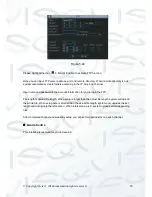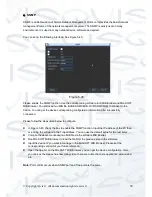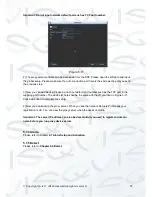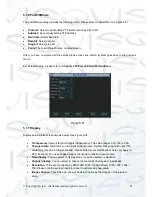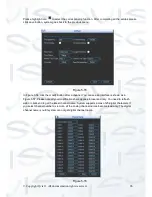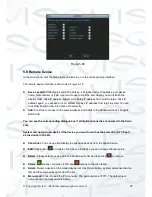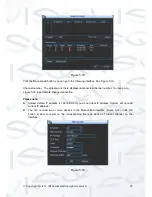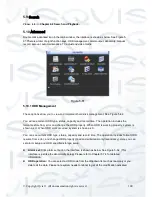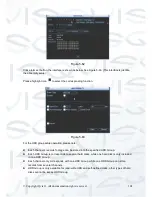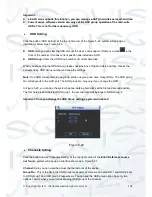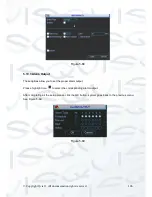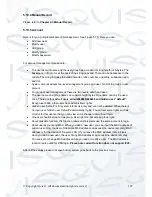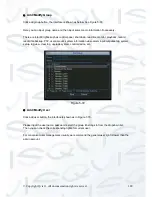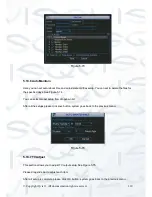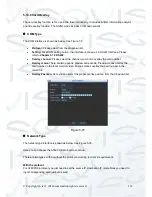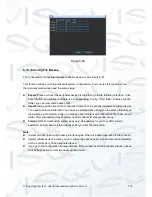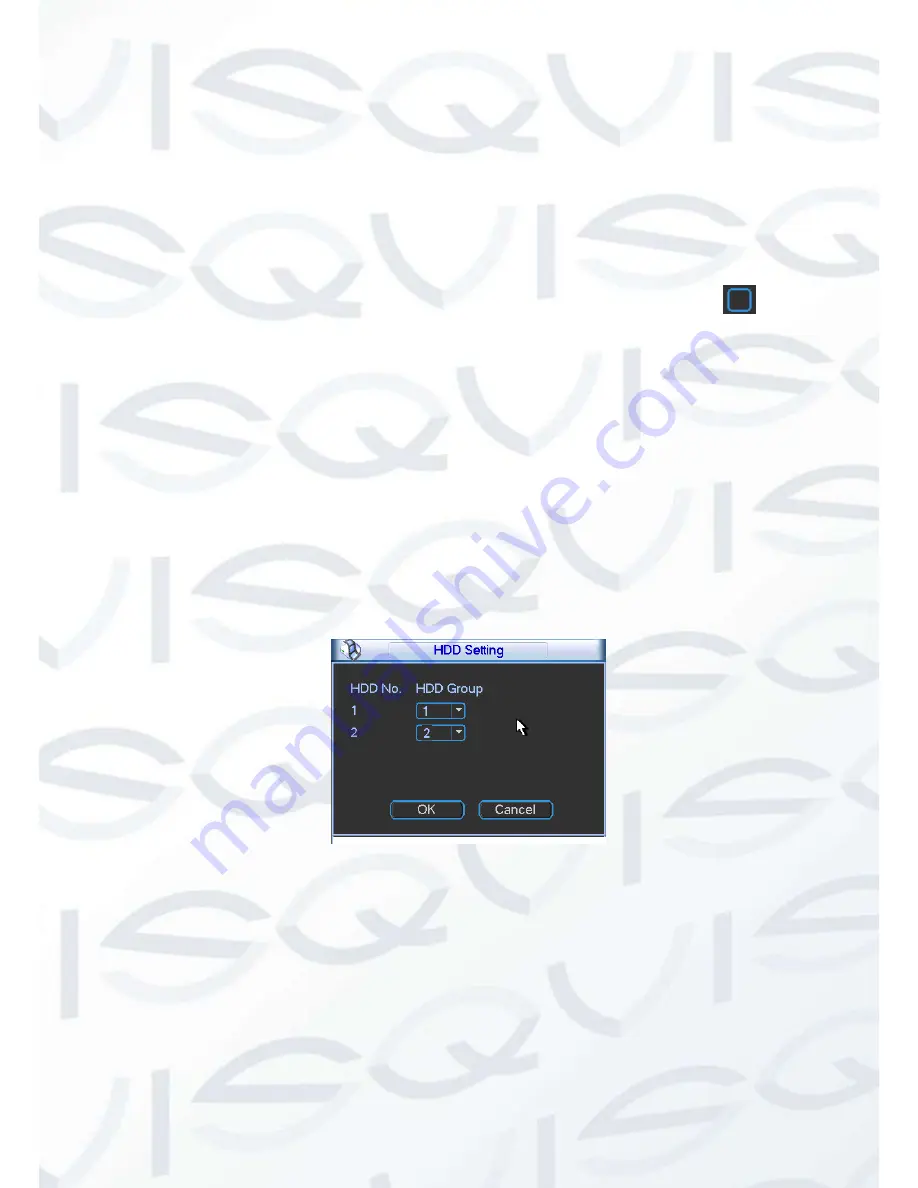
© Copyright Qvis ®. All documentation rights reserved.
102
Important:
e-SATA also supports this function, you can manage e-SATA hard disk as local hard disk.
Current series software version can only set the HDD group operation of the read-write
HDDs. This is not for the redundancy HDD.
HDD Setting:
Click the button “HDD Setting” at the top right corner of the Figure 5-62, system will pop up an
interface as below. See Figure 5-20.
HDD:
Here you can view the HDD amount the device can support. If there is a mark
in the
front of the number, it means current position has installed a HDD.
HDD Group:
It lists the HDD Group number of current hard disk.
When you are setting the HDD Group, please check the box of the hard disk, and then choose the
corresponding HDD Group number and save the settings.
Note:
One HDD corresponds to one group, while one group can have many HDDs. The HDD group
No. corresponds to the HDD port. The HDD group No. may vary if you change the HDD.
In Figure 5-20, you can see the system has two working hard disks at the first and second position.
The first hard disk belongs to HDD Group 1, the second hard disk belongs to HDD Group 2.
Important: Once you change the HDD Group settings, system will reboot!
Figure 5-20
Channels Setting:
Click the button named “Channels Setting” at the top right corner of the
Error! Reference source
not found.
, system will pop up an interface shown as in Figure 5-21.
Channel:
Here you can view the actual channel amount of the device.
Group No.:
This is the SN in the HDD group management. Here we can set HDD 1 and HDD 2 sets
to HDD group 1 and HDD group 2 respectively. You can see the HDD group option has only two
options 1 and 2 when you set corresponding HDD group of the channel.
Summary of Contents for I-ZEUS-HYBRID1
Page 1: ...i ZEUS HYBRID I ZEUS HYBRID16 16 CHANNEL ANALOGUE IP HYBRID DVR User s Manual V1 0 09 2013...
Page 2: ...Copyright Qvis All documentation rights reserved i...
Page 33: ...Copyright Qvis All documentation rights reserved 24 Figure 4 2 Figure 4 3...
Page 53: ...Copyright Qvis All documentation rights reserved 44 Figure 4 29 Figure 4 30 Figure 4 14...
Page 58: ...Copyright Qvis All documentation rights reserved 49 Figure 4 35 Figure 4 36 Figure 4 37...
Page 88: ...Copyright Qvis All documentation rights reserved 79 Figure 5 27 Figure 5 28 Figure 5 29...
Page 169: ...Copyright Qvis All documentation rights reserved 160 Figure 7 55 Figure 7 56 Figure 7 57...