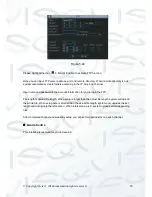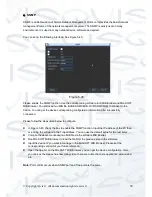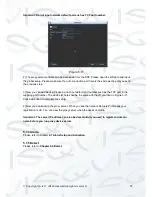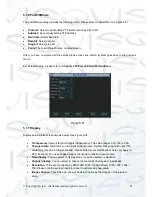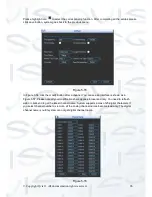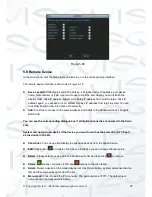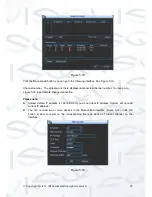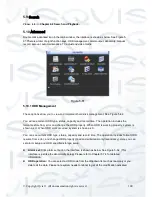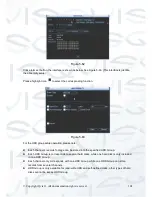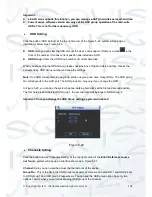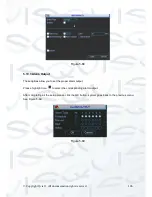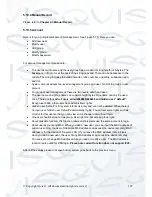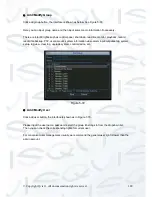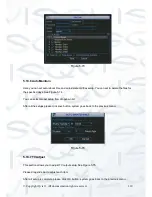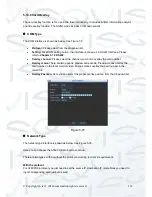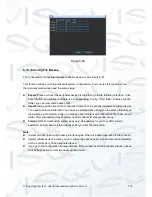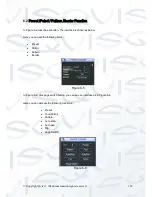© Copyright Qvis ®. All documentation rights reserved.
103
When you set the channel setup, please select the corresponding channel such as 1 and 2, and
then select the HDD group such as 1. Click the Save button, you can complete the setup.
In the Figure 5-21, you set channel 1 and channel 3 to the corresponding HDD group2 and set
channel 2 and channel 4 to channel 16 to HDD group 1. In this setup, the records from channel 1
and channel 3 are both saved in HDD of the group 2. The records from channel 2 and channel 4 to
channel 16 are all saved in HDD of the group 1.
When you are setting the configurations of the channels setting, please select relevant channels first
(such as channel 1 to 16), and then select the HDD Group NO. Please click the Save button to save
current setup.
Important: Once you change the HDD Group settings, system will pack the records and then
reboot!
Tips:
There is an easy way for you to test whether the records from the corresponding channel are
saved in the specified HDD. You can remove the HDD and then check the channel can record or not.
You can see the channel does not record and you can not search the previous record now.
Figure 5-21
Summary of Contents for I-ZEUS-HYBRID1
Page 1: ...i ZEUS HYBRID I ZEUS HYBRID16 16 CHANNEL ANALOGUE IP HYBRID DVR User s Manual V1 0 09 2013...
Page 2: ...Copyright Qvis All documentation rights reserved i...
Page 33: ...Copyright Qvis All documentation rights reserved 24 Figure 4 2 Figure 4 3...
Page 53: ...Copyright Qvis All documentation rights reserved 44 Figure 4 29 Figure 4 30 Figure 4 14...
Page 58: ...Copyright Qvis All documentation rights reserved 49 Figure 4 35 Figure 4 36 Figure 4 37...
Page 88: ...Copyright Qvis All documentation rights reserved 79 Figure 5 27 Figure 5 28 Figure 5 29...
Page 169: ...Copyright Qvis All documentation rights reserved 160 Figure 7 55 Figure 7 56 Figure 7 57...