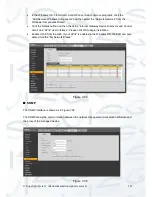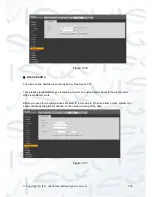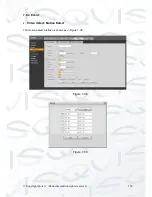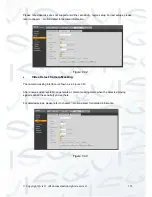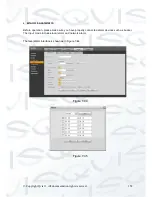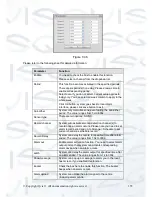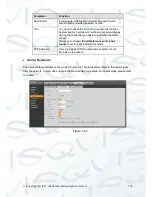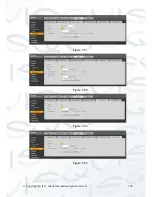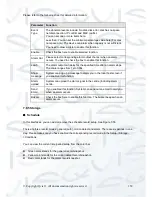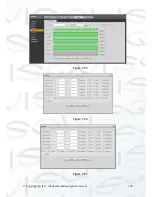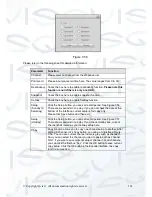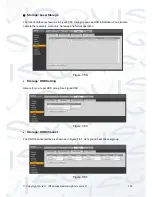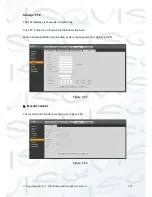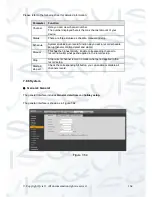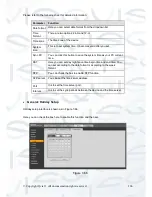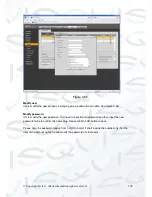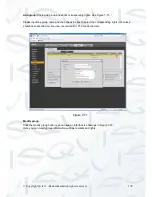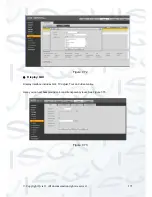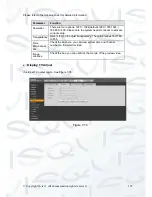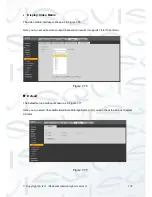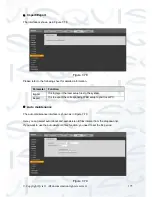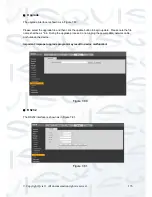© Copyright Qvis ®. All documentation rights reserved.
161
Figure 7-58
Please refer to the following sheet for detailed information:
Parameter
Function
Channel
Please select a channel from the dropdown list.
Pre-record
Please input pre-record time here. The value ranges from 0 to 30.
Redundancy Check the box here to enable redundancy function.
Please note this
function is null if there is only one HDD.
Snapshot
Check the box here to enable snapshot function.
Holiday
Check the box here to enable holiday function.
Setup
(Sunday to
Saturday)
Click the Setup button, you can set record period. See Figure 7-56.
There are six periods in one day. If you do not check the date at the
bottom of the interface, current setup is for today only.
Please click Save button and then exit.
Setup
(Holiday)
Click the Setup button, you can set record period. See Figure 7-57.
There are six periods in one day. If you check Holiday box, current
channel shall record as your holiday setup here.
Copy
Copy function allows you to copy one channel setup to another. After
setting in channel, click Copy button, you can go to interface Figure
7-58. You can see current channel name is grey such as channel 1.
Now you can select the channel you wan to paste such as channel
5/6/7. If you wan to save current setup of channel 1 to all channels,
you can click the first box
“ALL”. Click the OK button to save current
copy setup. Click the OK button in the Encode interface, the copy
function succeeded.
Summary of Contents for I-ZEUS-HYBRID1
Page 1: ...i ZEUS HYBRID I ZEUS HYBRID16 16 CHANNEL ANALOGUE IP HYBRID DVR User s Manual V1 0 09 2013...
Page 2: ...Copyright Qvis All documentation rights reserved i...
Page 33: ...Copyright Qvis All documentation rights reserved 24 Figure 4 2 Figure 4 3...
Page 53: ...Copyright Qvis All documentation rights reserved 44 Figure 4 29 Figure 4 30 Figure 4 14...
Page 58: ...Copyright Qvis All documentation rights reserved 49 Figure 4 35 Figure 4 36 Figure 4 37...
Page 88: ...Copyright Qvis All documentation rights reserved 79 Figure 5 27 Figure 5 28 Figure 5 29...
Page 169: ...Copyright Qvis All documentation rights reserved 160 Figure 7 55 Figure 7 56 Figure 7 57...