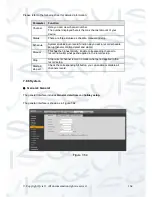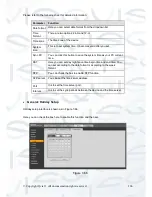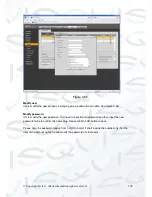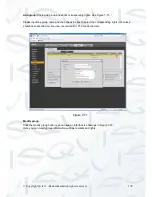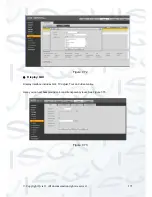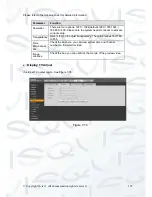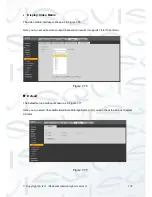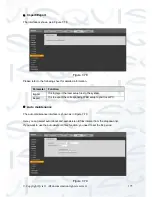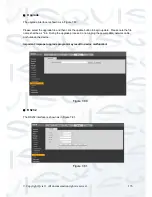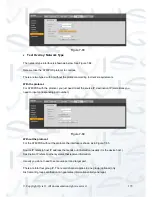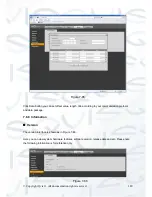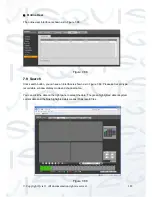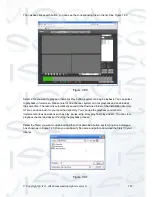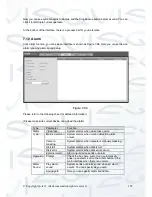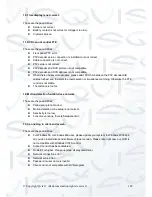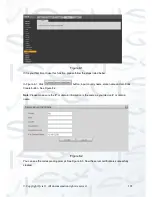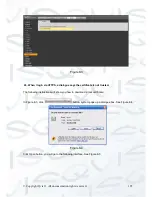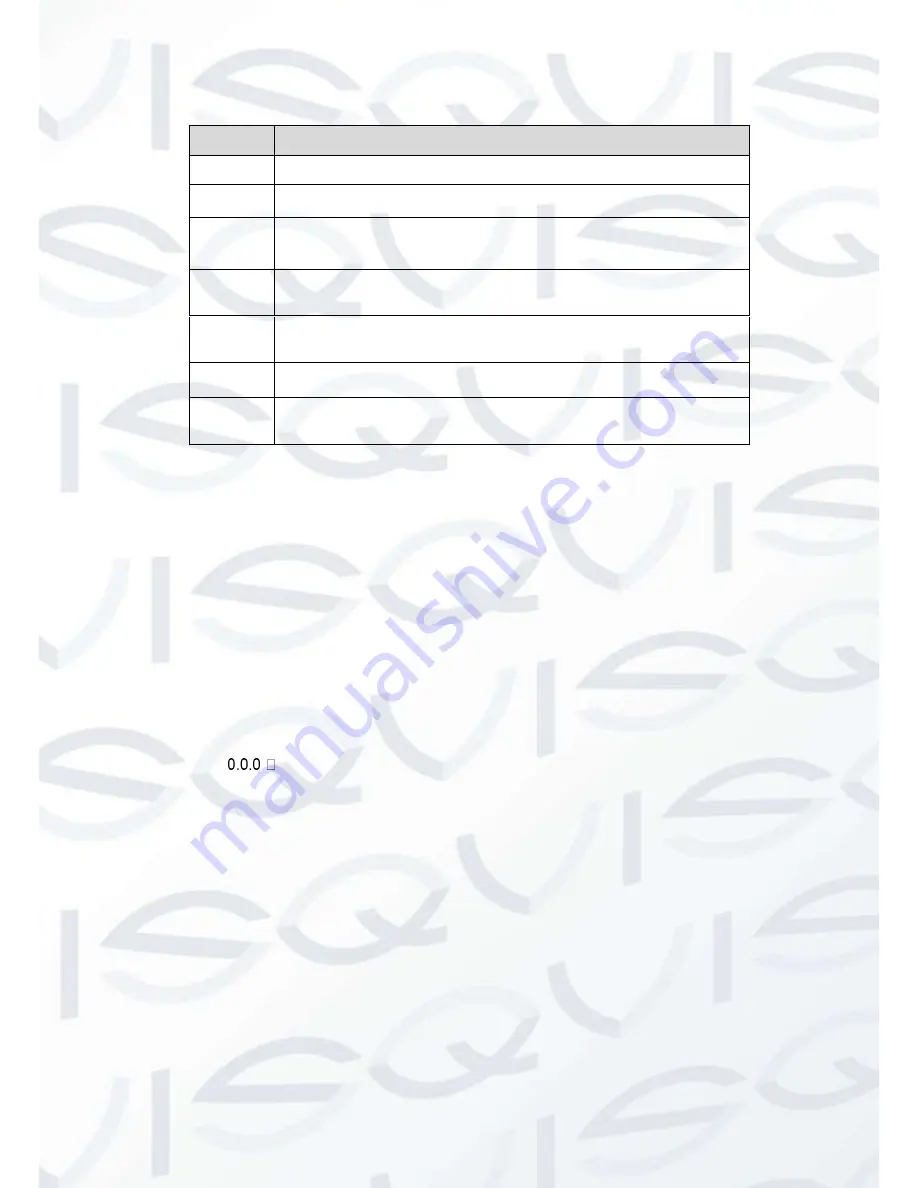
© Copyright Qvis ®. All documentation rights reserved.
178
Please refer to the following sheet for detailed information:
Parameter Function
Channel
Select speed dome connected channel.
Protocol
Select the corresponding dome protocol such as PELCOD..
Address
Set corresponding dome address. Default value is 1.
Please note
your setup here shall comply with your dome address; otherwise
you can not control the speed dome.
Baud
Rate
Select the dome baud rate. Default setup is 9600.
Data Bit
Default setup is 8. Please set according to the speed dome dial switch
setup.
Stop bit
Default setup is 1. Please set according to the speed dome dial switch
setup.
Parity
Default setup is none. Please set according to the speed dome dial
switch setup.
7.8.7 Advanced
Text Overlay
The card overlay function is for financial areas. It includes Sniffer, information analysis and title
overlay function. The Sniffer mode includes COM and network.
Text Overlay: COM Type
The COM interface is shown as below. See Figure 7-83.
Protocol:
Please select from the dropdown list.
Setting:
Click COM setting button, the interface is shown as in RS232 interface. Please refer to
Chapter
RS232.
Overlay channel:
Please select the channel you want to overlay the card number.
Overlay mode:
There are two options: preview and encode. Preview means overlay the card
number in the local monitor video. Encode means overlay the card number in the record file.
Overlay Position:
Here you can select the proper overlay position from the dropdown list.
Summary of Contents for I-ZEUS-HYBRID1
Page 1: ...i ZEUS HYBRID I ZEUS HYBRID16 16 CHANNEL ANALOGUE IP HYBRID DVR User s Manual V1 0 09 2013...
Page 2: ...Copyright Qvis All documentation rights reserved i...
Page 33: ...Copyright Qvis All documentation rights reserved 24 Figure 4 2 Figure 4 3...
Page 53: ...Copyright Qvis All documentation rights reserved 44 Figure 4 29 Figure 4 30 Figure 4 14...
Page 58: ...Copyright Qvis All documentation rights reserved 49 Figure 4 35 Figure 4 36 Figure 4 37...
Page 88: ...Copyright Qvis All documentation rights reserved 79 Figure 5 27 Figure 5 28 Figure 5 29...
Page 169: ...Copyright Qvis All documentation rights reserved 160 Figure 7 55 Figure 7 56 Figure 7 57...