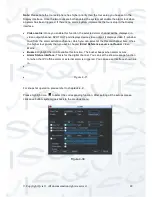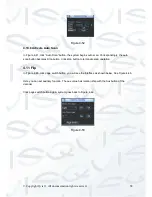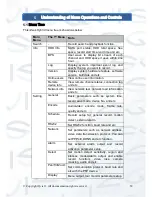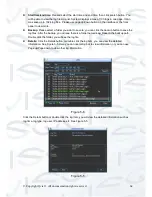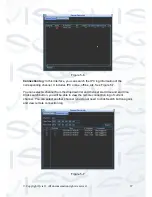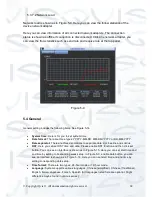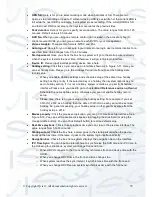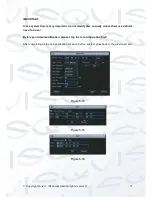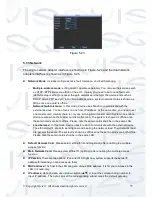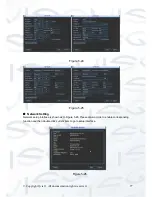© Copyright Qvis ®. All documentation rights reserved.
62
5.3.1 HDD Information
Here is to list hard disk type, total space, free space, video start time and status. See Figure 5-
3. ‘○’
means current HDD is normal. ‘
X
’ means there is error. ‘
-
‘ means there is no HDD.
If disk is damaged, system shows as “
?
”. Please remove the broken hard disk before you add a new
one.
Once there is a hard disk confliction, please check hard disk time and system time is the same or
not. Please go to setting then general to modify system time. At last, reboot the system to solve this
problem.
After system booted up, if there is any confliction, system goes to HDD information interface directly.
Please note, system does not ask you to deal with it forcedly.
When HDD confliction occurs, you can check system time and HDD time are identical or not. If they
are not identical, please go to General (Chapter 5.3.1) to adjust system time or go to HDD
Figure 5-2
Tip:
Please click Fn button or left click mouse to view HDD record time and HDD type and time.
Double click one HDD info; you can view the SMART information. See Figure 5-4.
Summary of Contents for I-ZEUS-HYBRID1
Page 1: ...i ZEUS HYBRID I ZEUS HYBRID16 16 CHANNEL ANALOGUE IP HYBRID DVR User s Manual V1 0 09 2013...
Page 2: ...Copyright Qvis All documentation rights reserved i...
Page 33: ...Copyright Qvis All documentation rights reserved 24 Figure 4 2 Figure 4 3...
Page 53: ...Copyright Qvis All documentation rights reserved 44 Figure 4 29 Figure 4 30 Figure 4 14...
Page 58: ...Copyright Qvis All documentation rights reserved 49 Figure 4 35 Figure 4 36 Figure 4 37...
Page 88: ...Copyright Qvis All documentation rights reserved 79 Figure 5 27 Figure 5 28 Figure 5 29...
Page 169: ...Copyright Qvis All documentation rights reserved 160 Figure 7 55 Figure 7 56 Figure 7 57...