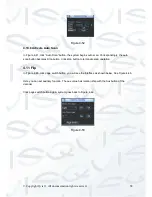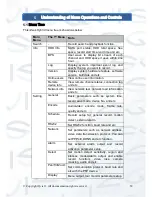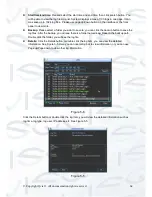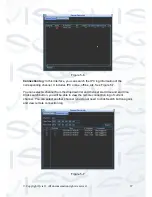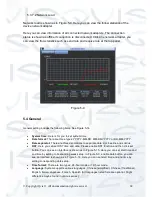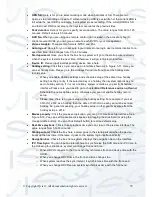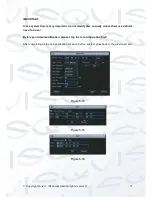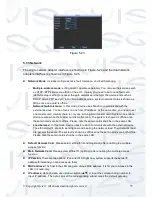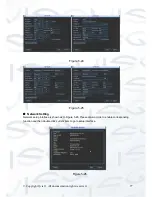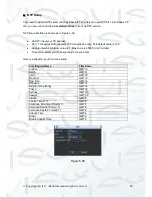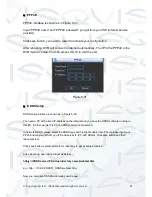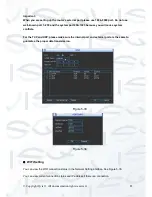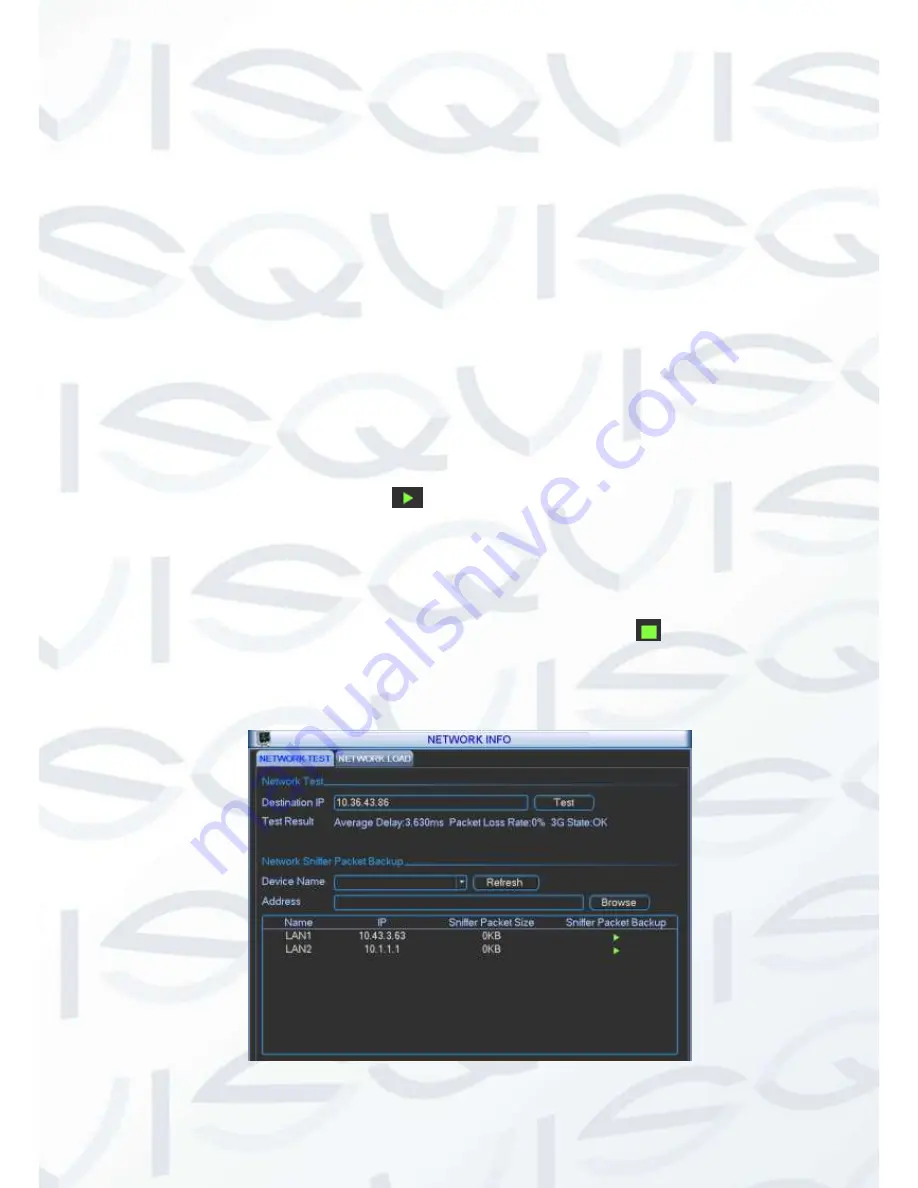
© Copyright Qvis ®. All documentation rights reserved.
68
5.3.7 Network Info
In this interface, you will see the network test and network load information.
5.3.7.1 Network Test
Network test interface is shown as in Figure 5-8.
Destination IP:
Please input valid IPV4 address or domain name.
Test
: Click this to test the connection with the destination IP address. The test
results will display average delay and packet loss rate and you can also view the
network status as OK, bad, no connection and etc.
Network Sniffer backup
: Please insert USB2.0 device and click the Refresh button,
you can view the device on the following column. You can use the dropdown list to
select peripheral device. Click Browse button to select the snap path. The steps
here are same as preview backup operation.
You can view all connected network adapter names (including Ethernet, PPPoE, WIFI,
and 3G), you can click the button
on the right panel to begin Sniffer. Click the grey
stop button to stop. Please note system can not use Sniffer on several network
adapters at the same time.
After Sniffer begans, you can exit to implement corresponding network operation such
as login WEB, monitor. Please go back to Sniffer interface to click
to stop Sniffer.
System can save the packets to the specifie
d path. The file is named after “Network
adapter name+time”. You can use software such as Wireshark to open the packets on
the PC for the professional engineer to solve complicated problems.
Figure 5-8
Summary of Contents for I-ZEUS-HYBRID1
Page 1: ...i ZEUS HYBRID I ZEUS HYBRID16 16 CHANNEL ANALOGUE IP HYBRID DVR User s Manual V1 0 09 2013...
Page 2: ...Copyright Qvis All documentation rights reserved i...
Page 33: ...Copyright Qvis All documentation rights reserved 24 Figure 4 2 Figure 4 3...
Page 53: ...Copyright Qvis All documentation rights reserved 44 Figure 4 29 Figure 4 30 Figure 4 14...
Page 58: ...Copyright Qvis All documentation rights reserved 49 Figure 4 35 Figure 4 36 Figure 4 37...
Page 88: ...Copyright Qvis All documentation rights reserved 79 Figure 5 27 Figure 5 28 Figure 5 29...
Page 169: ...Copyright Qvis All documentation rights reserved 160 Figure 7 55 Figure 7 56 Figure 7 57...